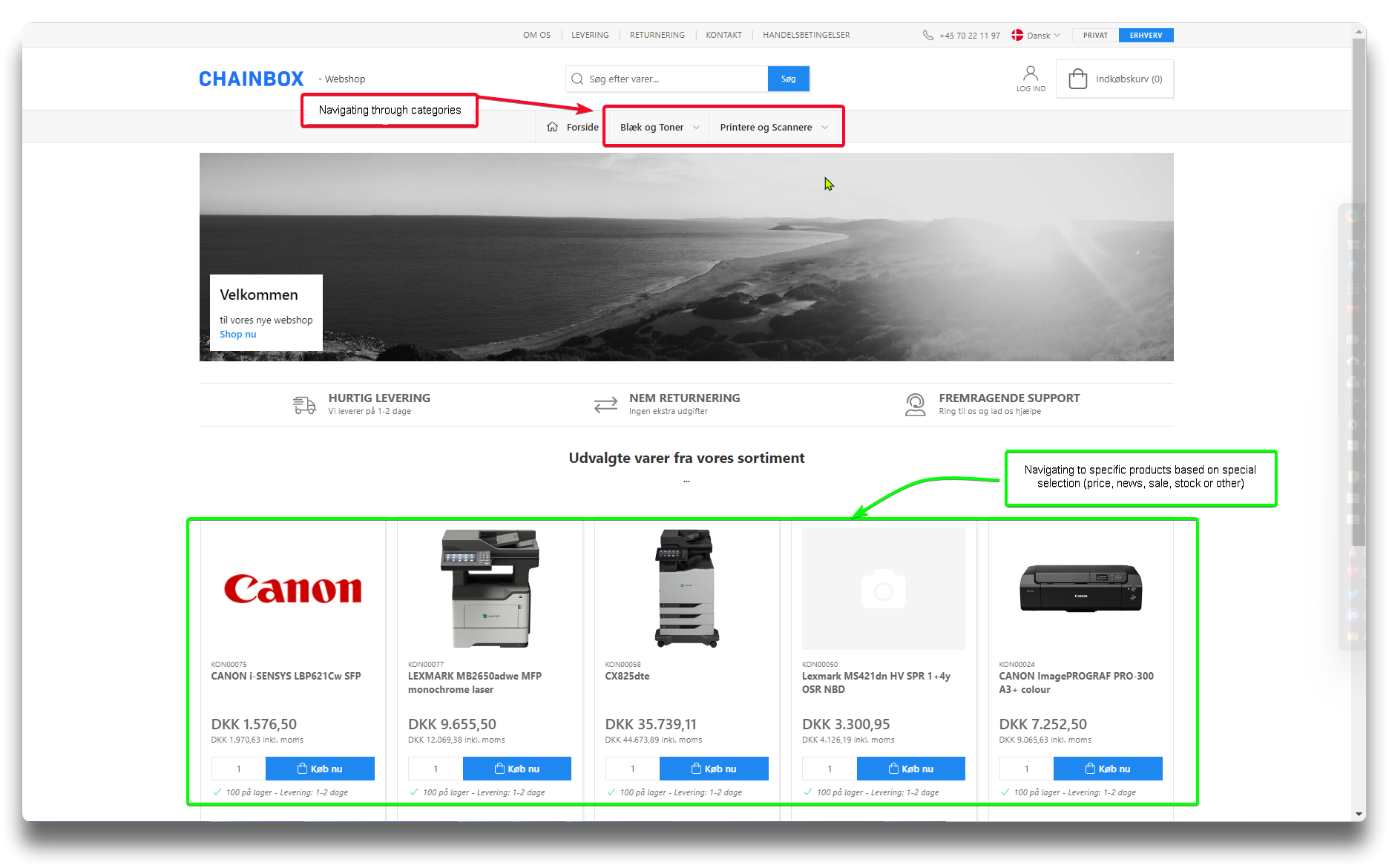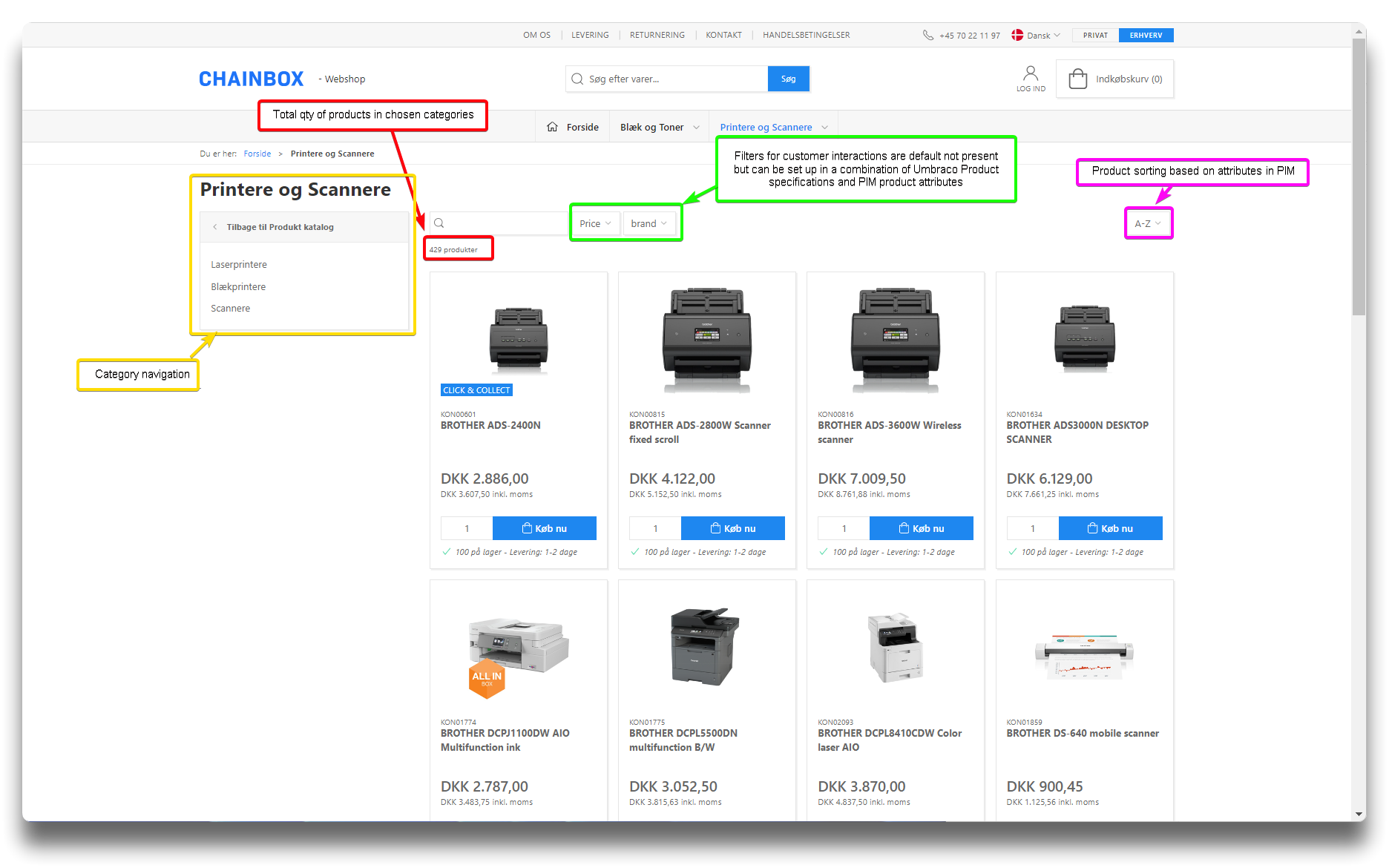Product category listing
When choosing a product category on the homepage, you arrive at a product category list.
Looking in Umbraco at the product category list page, there are no dedicated columns and rows to edit directly.
Instead, a template is selected that dictates the structure and layout of the webshop.
Currently, the "System default" template is the sole option available, and it determines the appearance and output visible in the webshop.
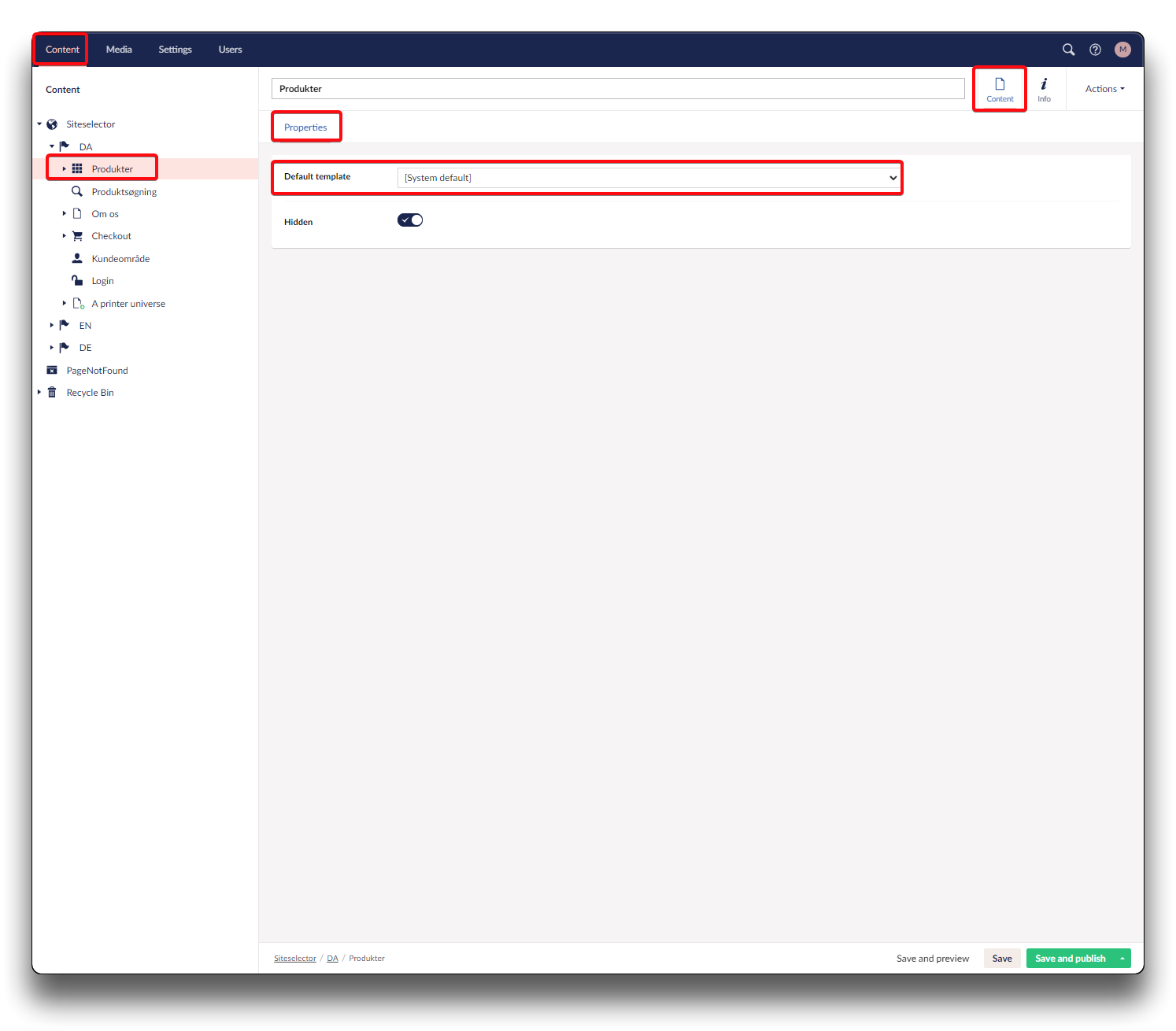
Product category listing in Umbraco
Change options for product category listing
By utilizing the default functions, options are to:
- Enable secondary image to list
- Enable/disable purchase from list
- Enable/disable bestsellers
- Enable/disable Added to card modal
- Adding sorting options
- Adding filter for customer interactions
- Long/short descriptions of category, localizable
- Hidden search text for category
- Adding meta information
Create new category list templates
You can create multiple templates based on your needs. These templates will not have any impact until you assign them either as a default template or to specific categories within the Product Management (PIM) system.
To learn how to create category list templates and assign them, please refer to the tutorial linked below:
setting-up-a-new-category-list-template.md