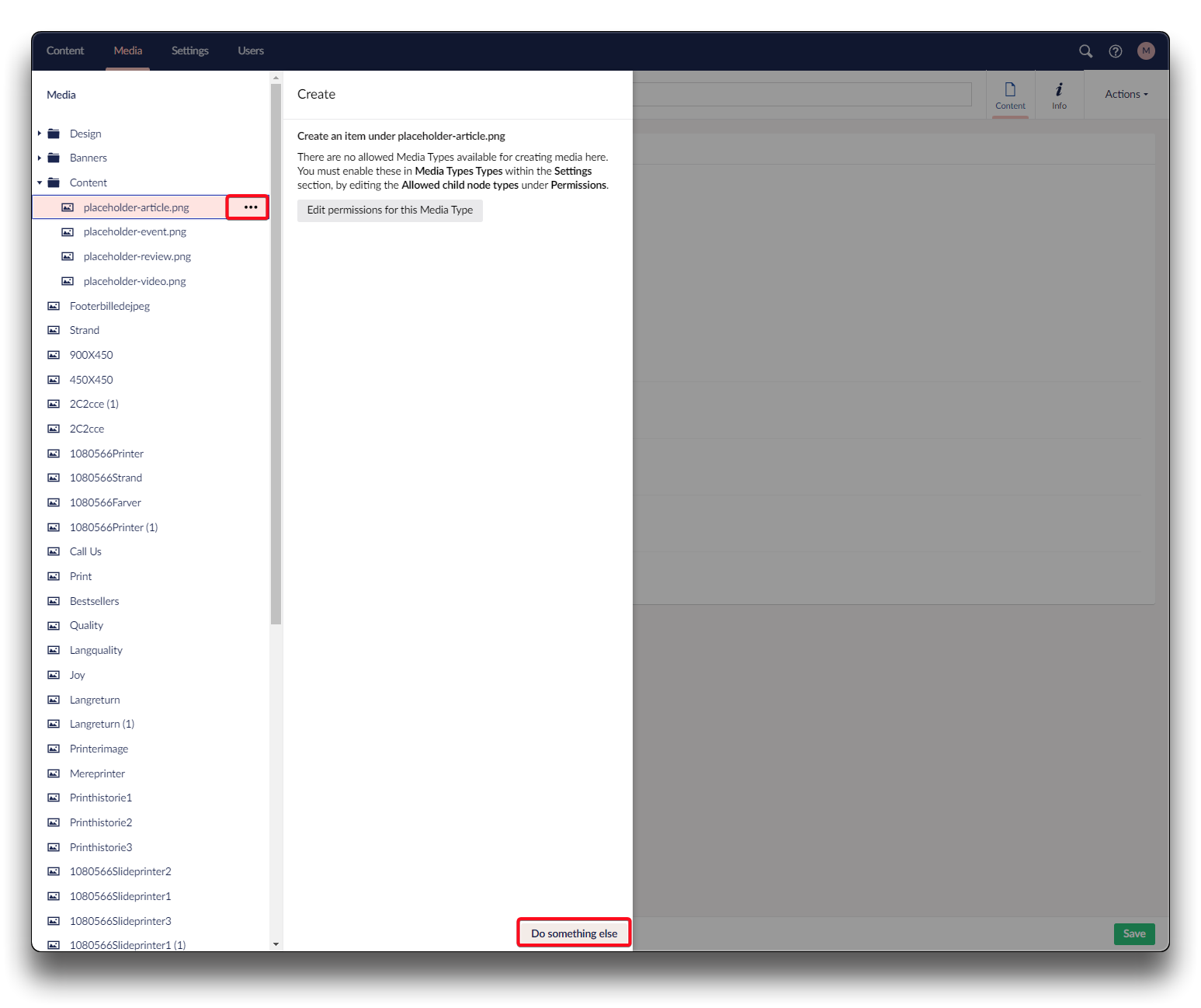Media
In Umbraco, the Media section provides a functionality for managing and organizing media files such as images, videos, documents, and other types of files. It serves as a central repository for storing and managing media assets within the Umbraco.
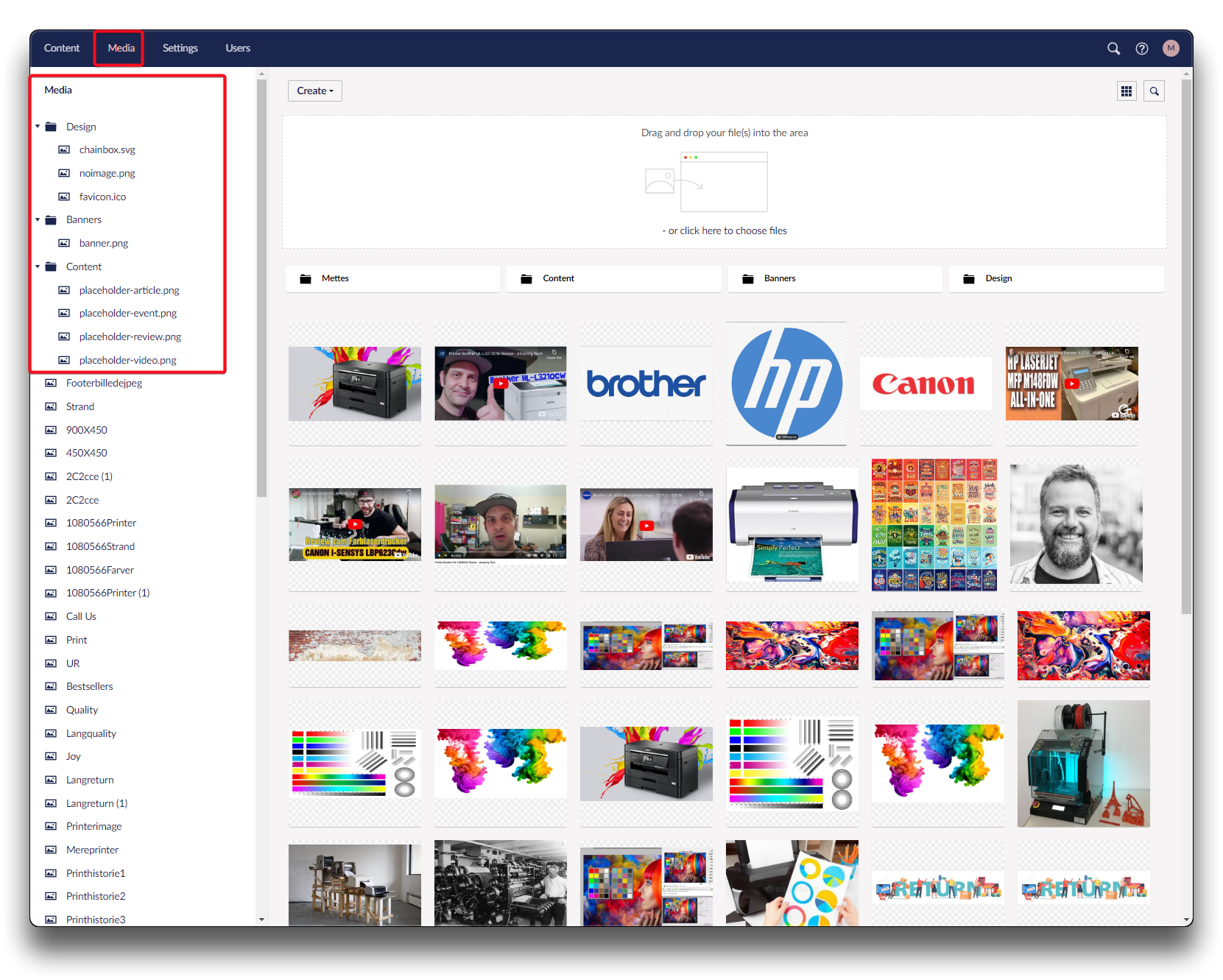
Media section in Umbraco
Media folders
Organizing media content in folders brings clarity and ease of maintenance. It also ensures you can assign specific access permissions to users, and protect sensitive or restricted content.
Create new folder
Click on the folder within the folder structure where you want to create your new folder. If you prefer to create the folder at the top of the hierarchy, simply click on the "Media" section.
Click on the 3 dots, and choose "Do something else". Click "Create" and enter the folder name. Click "Save".
Additional folder actions
Navigate to the relevant folder. Click on the 3 dots, and choose "Do something else". Click on the function you wish to perform. Perform steps depending on your desired action. Click "Save" when done.
Media content
Media best-practice
- Use the right size – avoid uploading images larger than what’s needed on the site.
- Stream videos – don’t upload heavy video files directly to Umbraco; instead use a streaming service or CDN (e.g. YouTube, Vimeo).
- Keep it tidy – organize media in folders for faster backoffice performance and a better overview.
- Optimize images – optimize image sizes for web-usage.
- Check performance – large media files affect page load times, so always balance quality with speed.
Attention
GIF images are not automatically resized in Umbraco. To ensure they display correctly, upload the GIF in the exact size you want shown on the website.
Upload media content
Navigate to the relevant folder, and use the Drag and drop-function to upload new content. Click "Save".
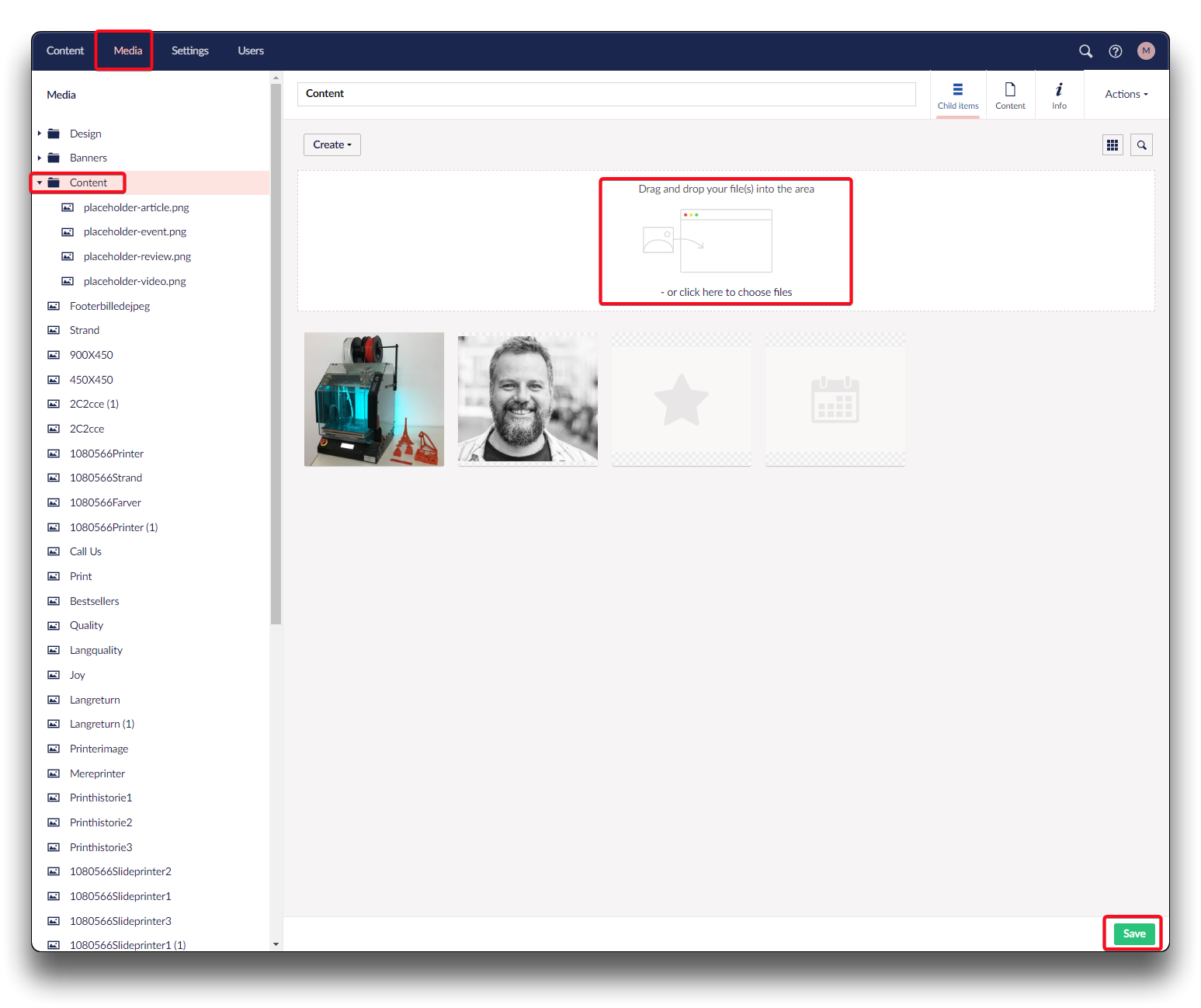
Upload Media content - step 1
Actions on media content
Navigate to relevant media content and click the 3 dots, click "Do something else". Choose action to perform and follow the steps of your desired actions. Click "Save".
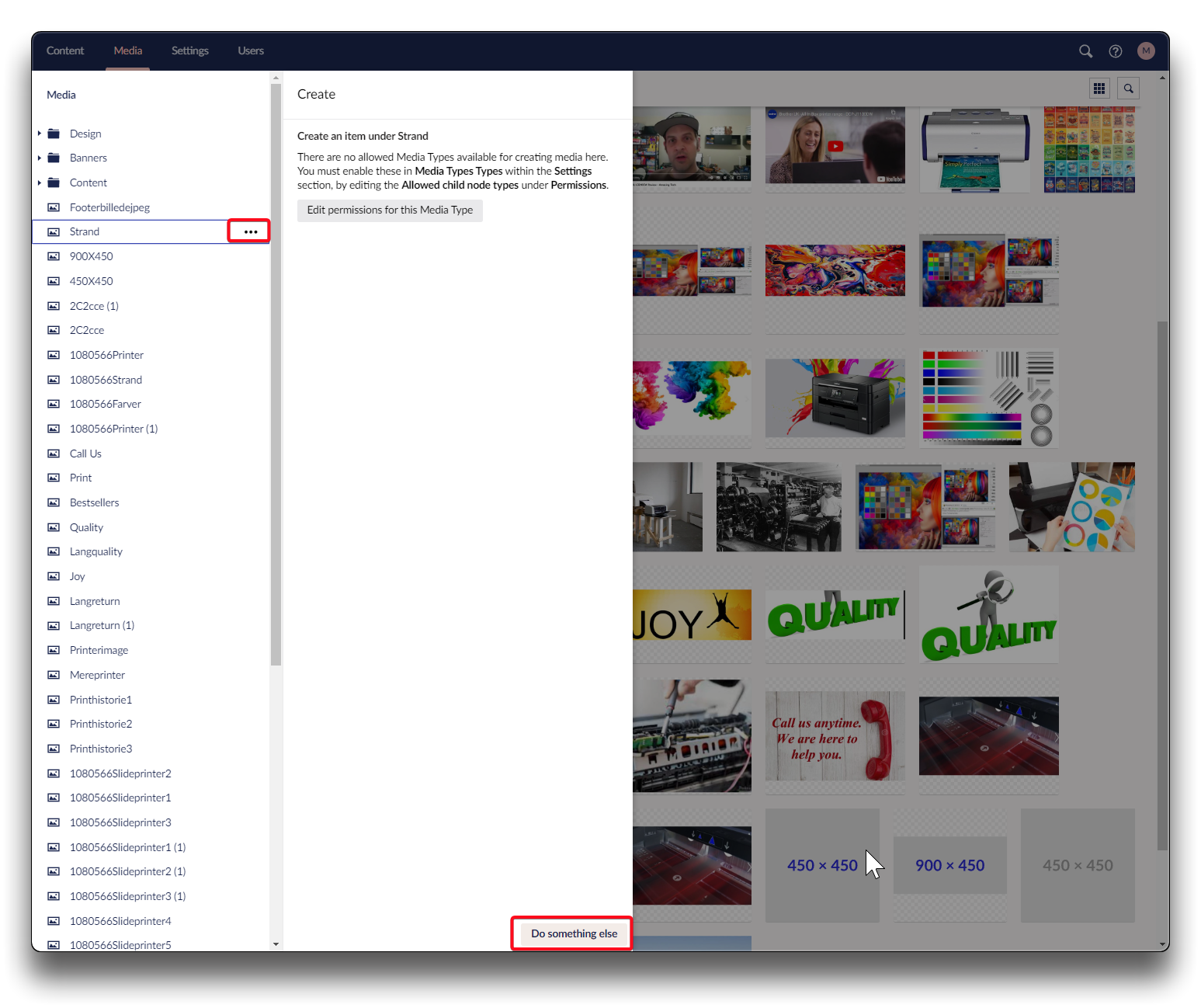
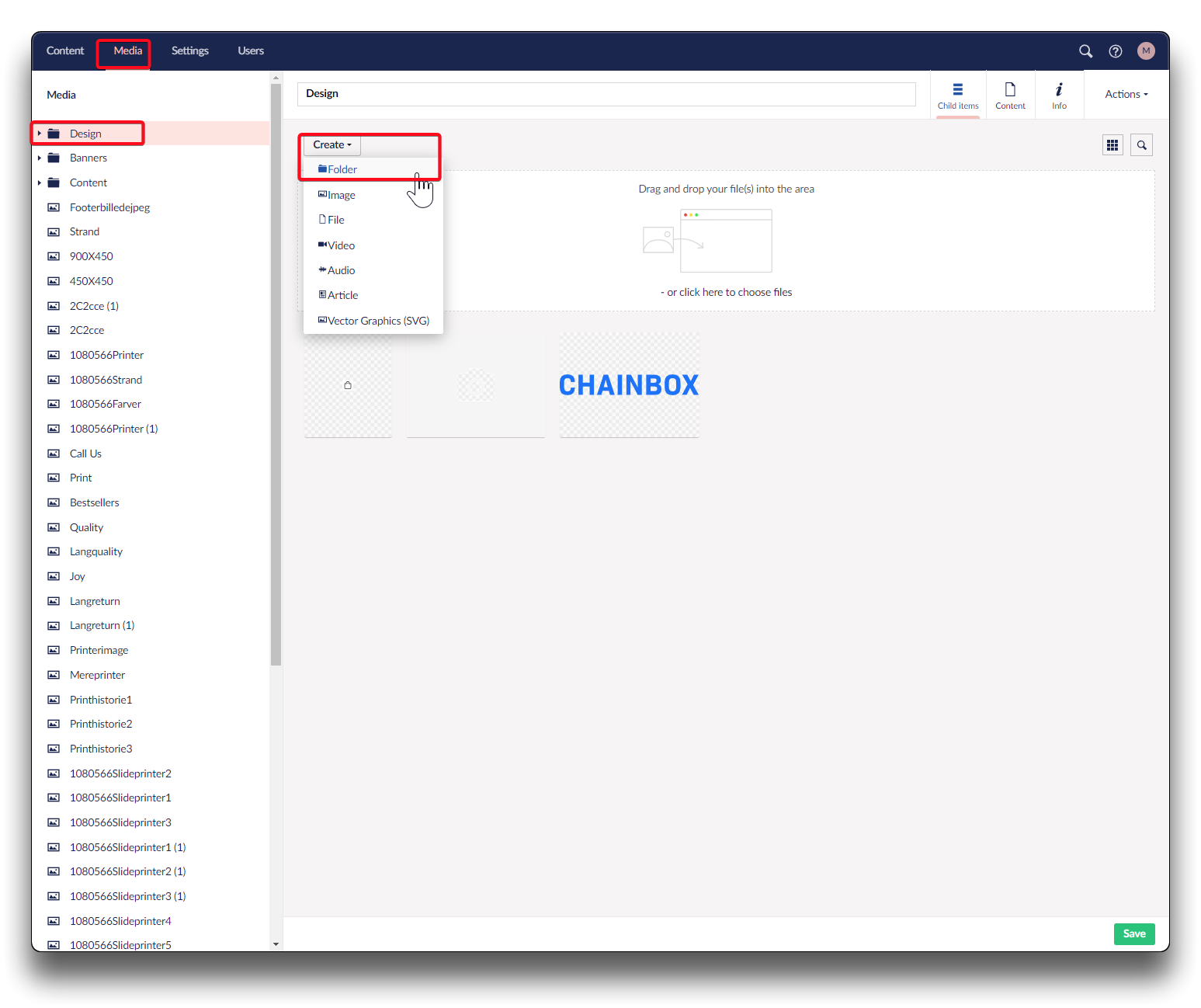
.png)
.png)