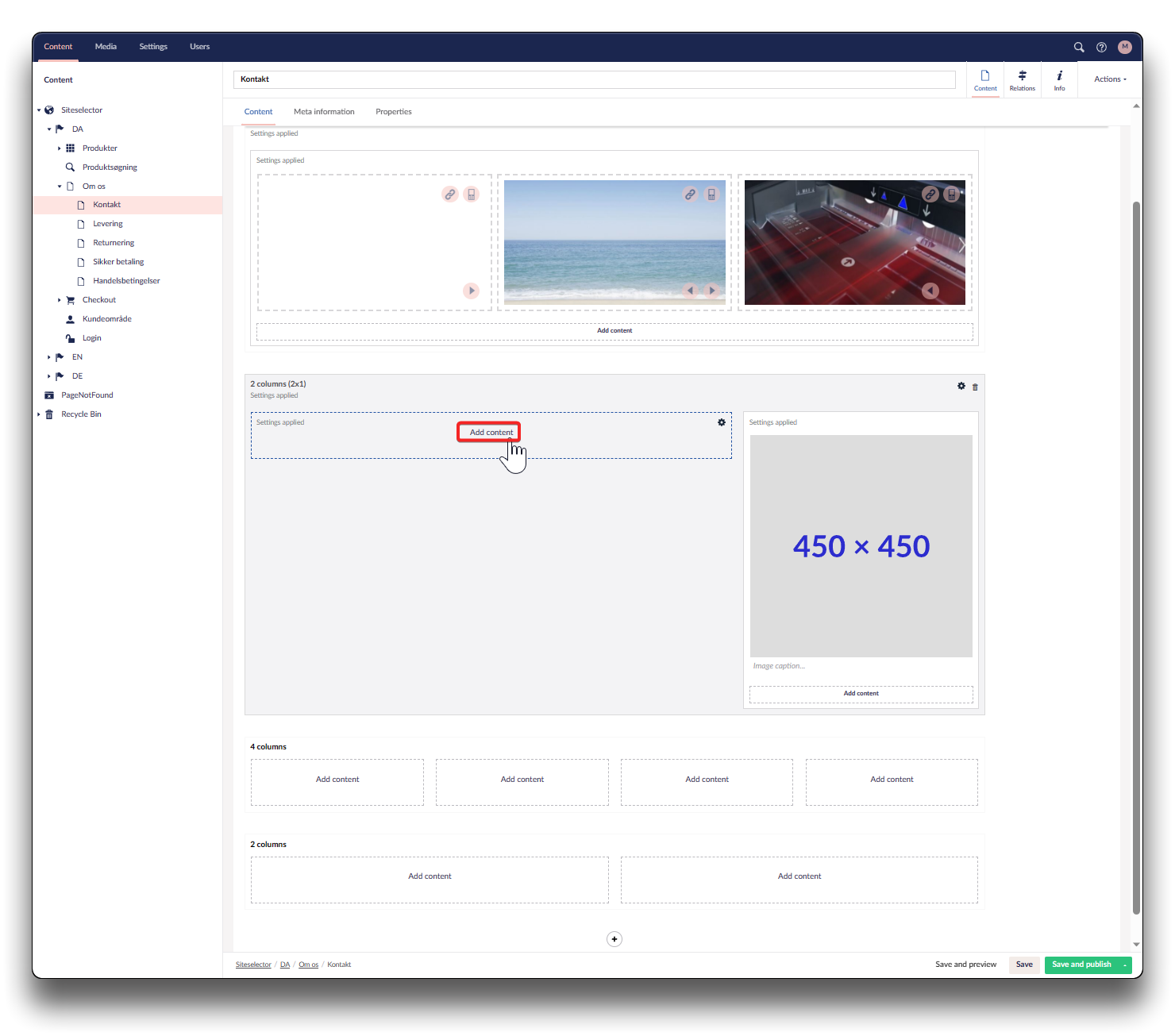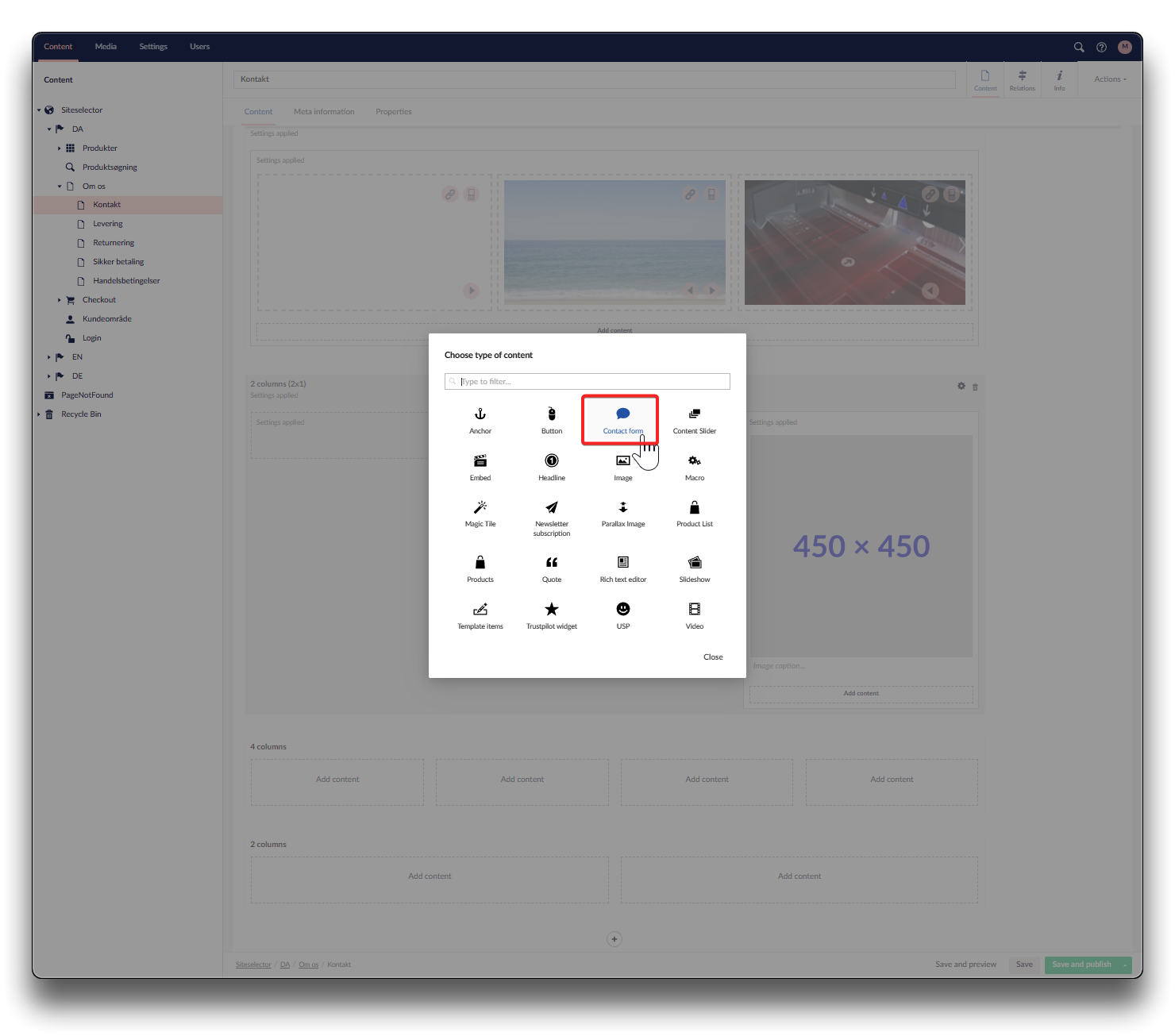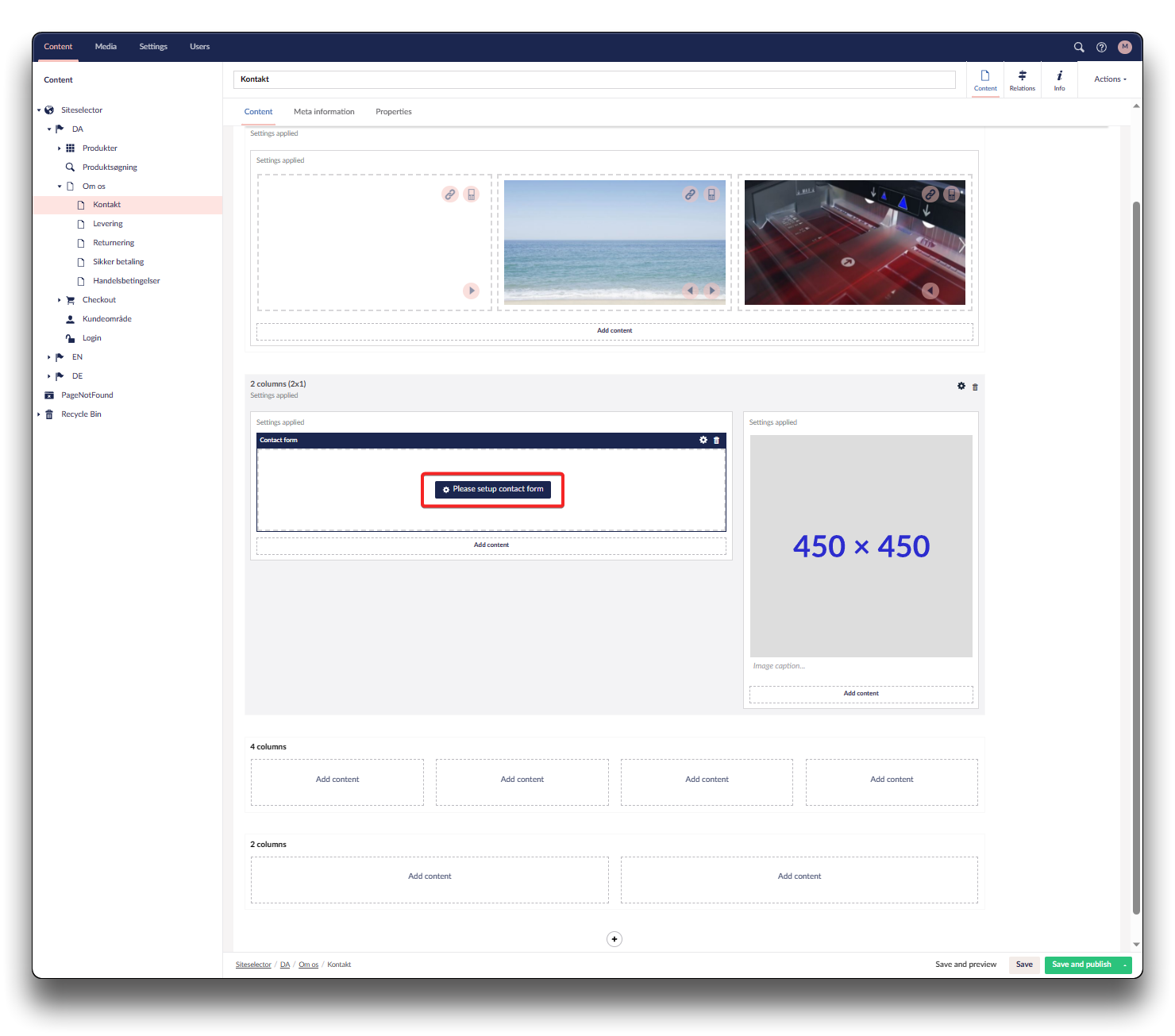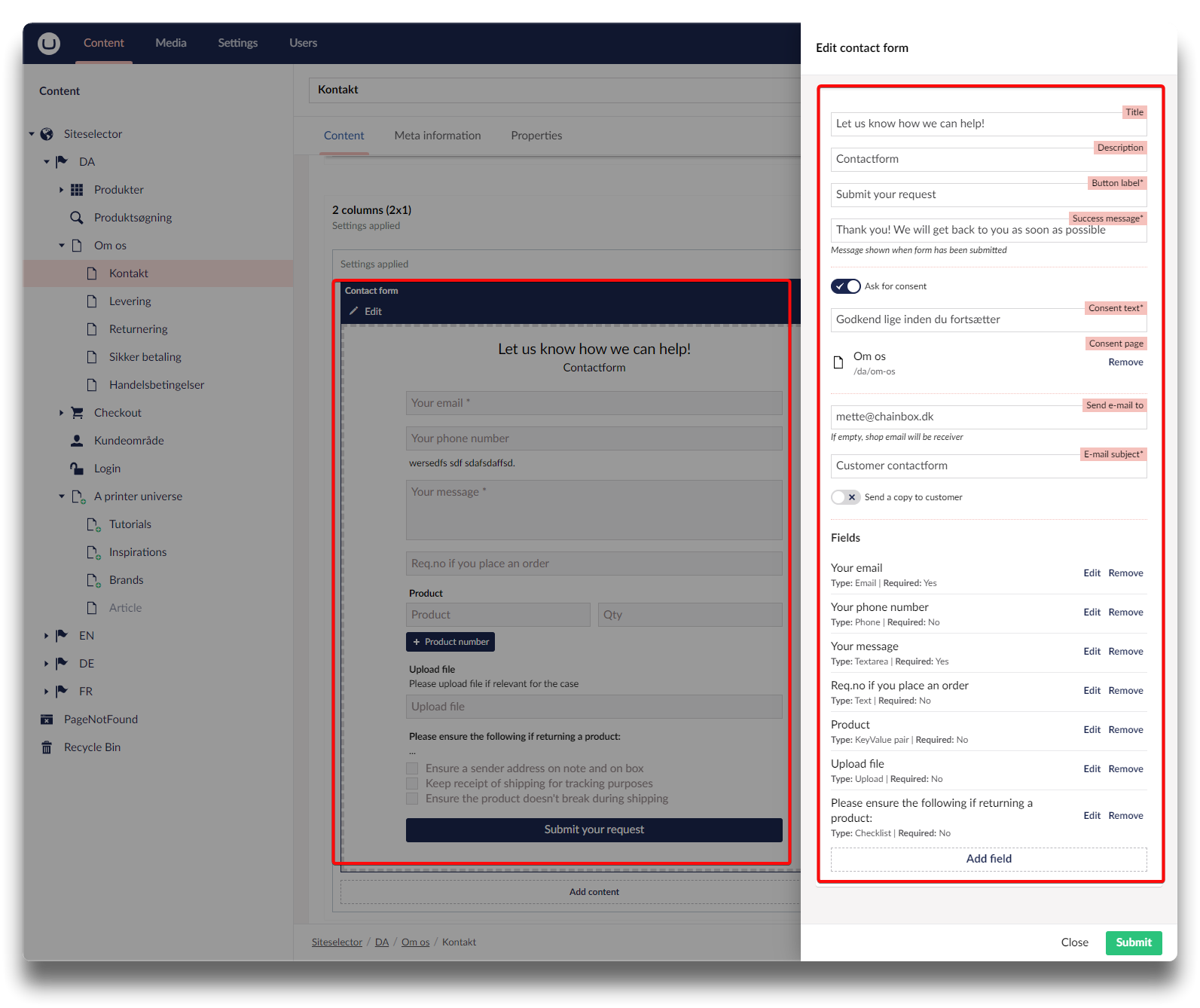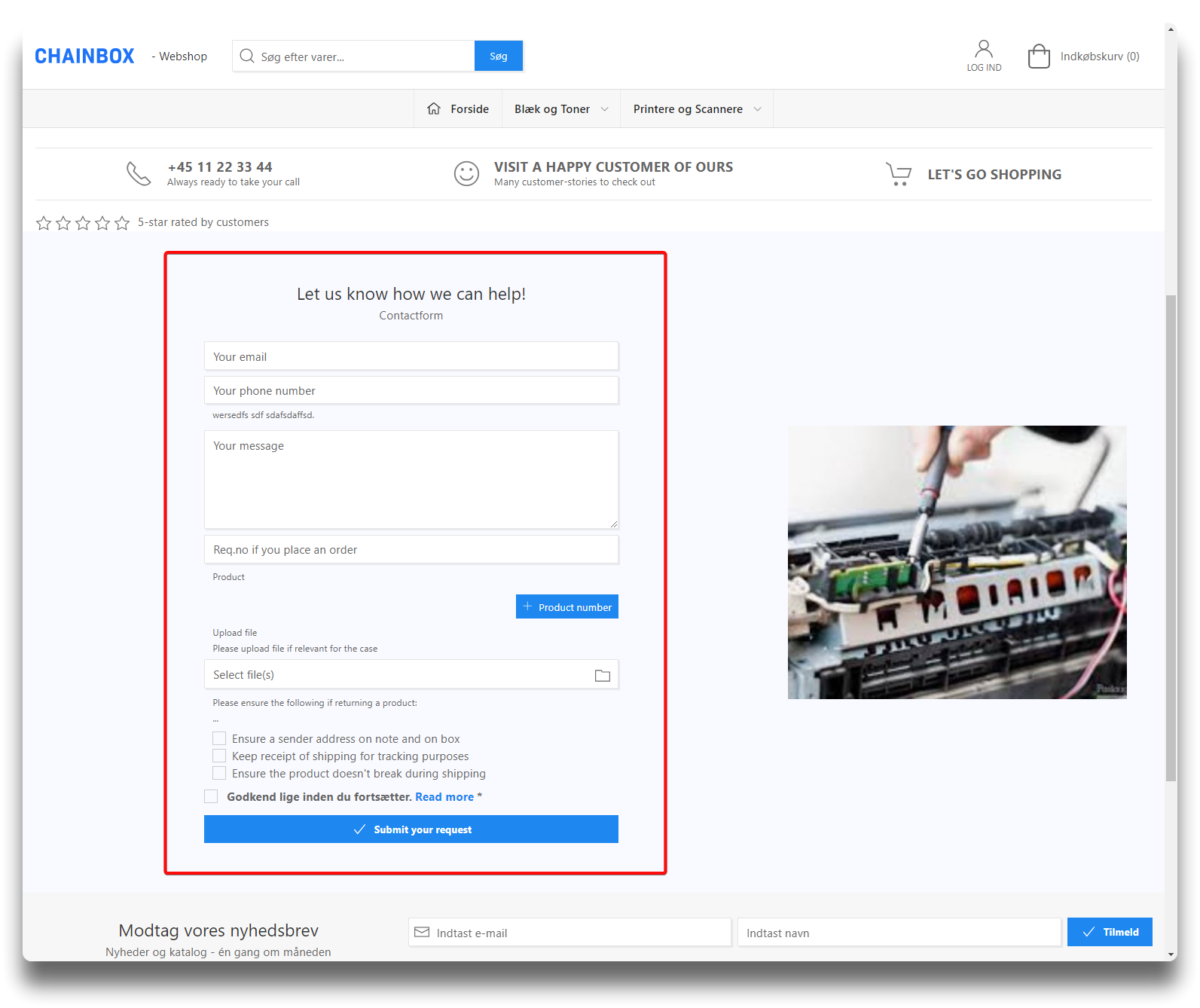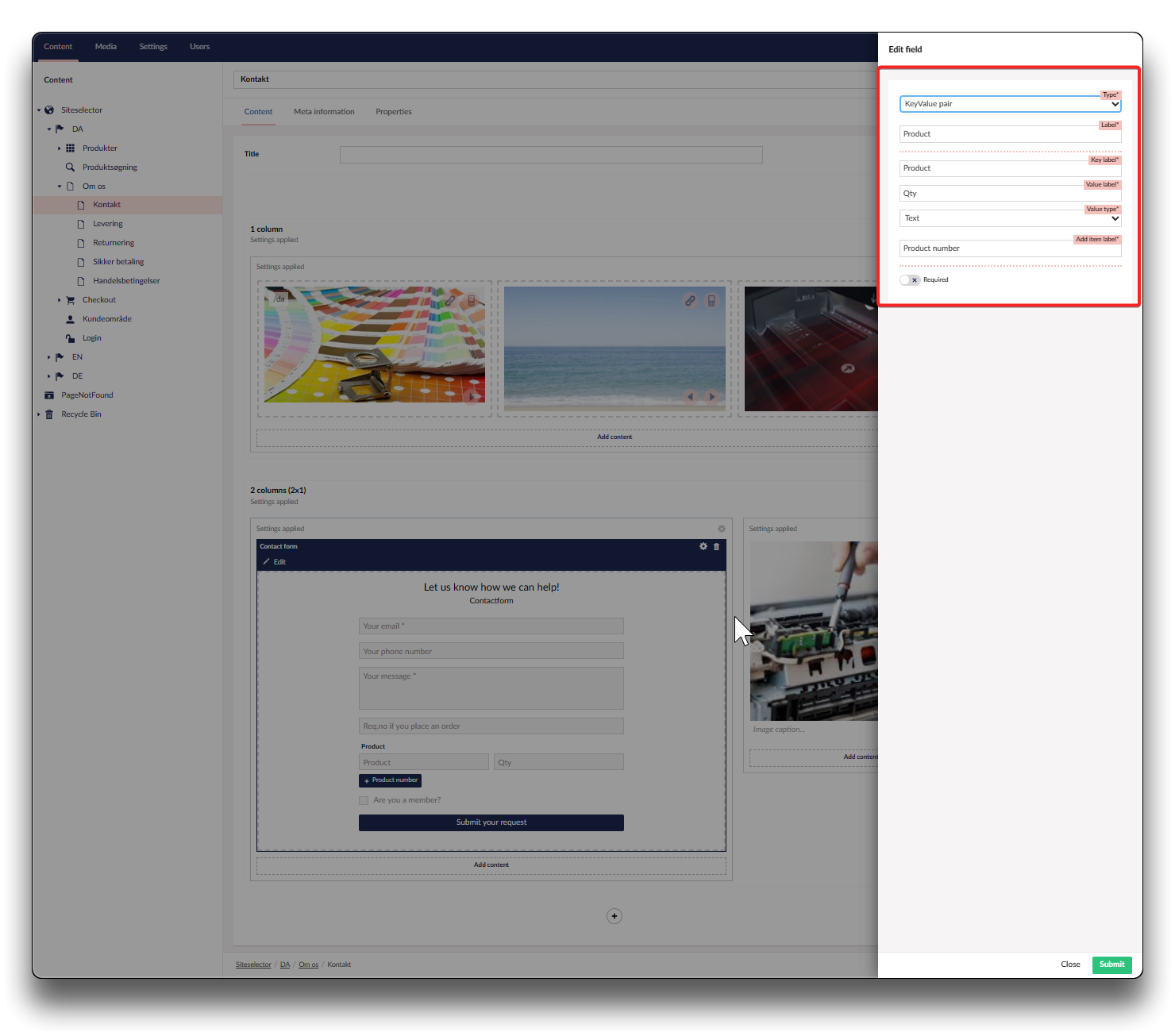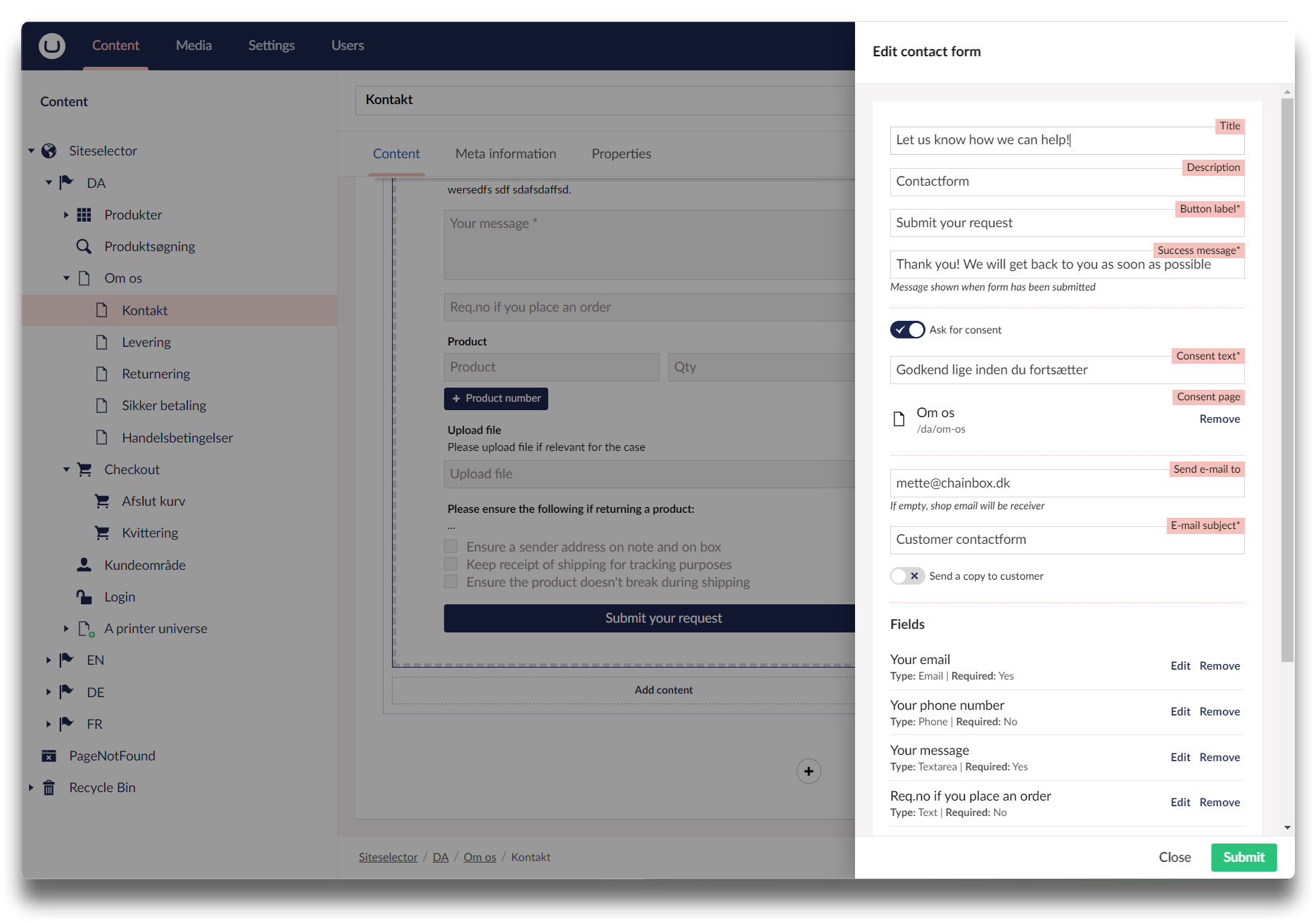Contact form
The contact form offers a variety of options to interact with your customers, with free choice of mandatory and voluntary fields, Productnumbers and qty, file uploads etc.
Choose the column and click "Add content". Choose "Contact form"
Setting up the Contact form
Click "Please setup contact form". Fill out the standard fields listed, and start Adding fields depending on your needs. See example below
Title
The headline text in your contact form
Description
Text under headline
Button label
Text on your submit button
Success message
The message displayed, after a customer succesfully submitted a contact form
Send e-mail to
The receiver the contact-form emails. If left blank the contact-form will be emailed to the shop email
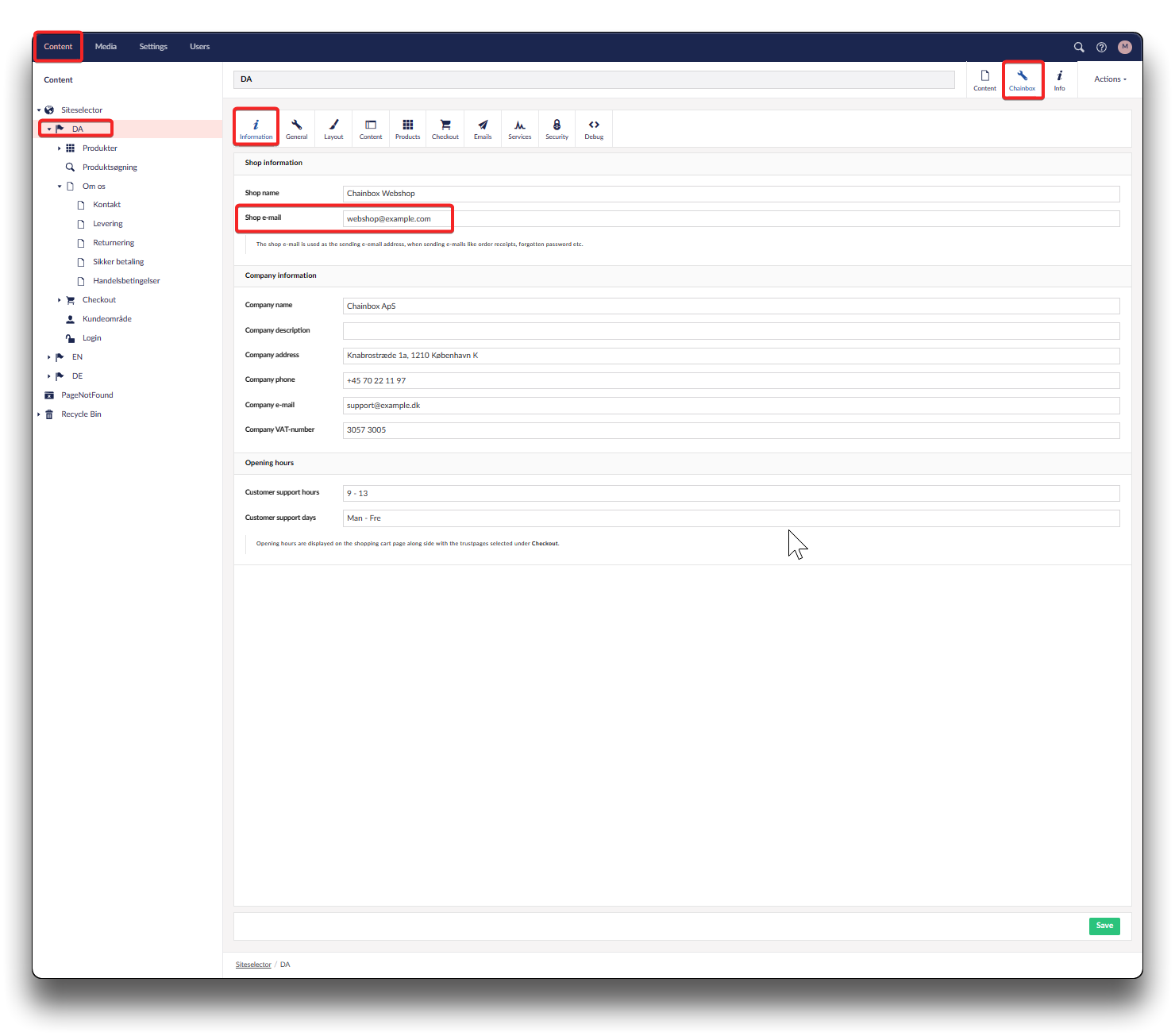
How to navigate to view the Shop email
Email subject
Subject of the email sent from the contact form
Send a copy to customer
If enabled the customer will receive a copy of his submitted contact form by email
Fieldtypes
Text
A textfield for the customer to fill out, e.g. name/customer no./orderno
For entering the customers email
Phone
For entering the customers phone number
Textarea
The free-text message entered by the customer
Number
A numeric field of your choice, for the customer to fill out
True/false
Box for the customer to tick, enter text to clarify e.g. Do you wish to receive our newsletter?/Are you a member? etc.
Upload
Option to upload pdf to contact form. In Chainbox versions newer than 5.2.18, it is possible to add additional files after the initial upload.
KeyValue pair
2 fields interconnected, entered text describes purpose. Could be as in example below: Field 1: Product, Field 2: Qty
Checklist
Create a checklist for clear communication with your customer.

Result on webshop