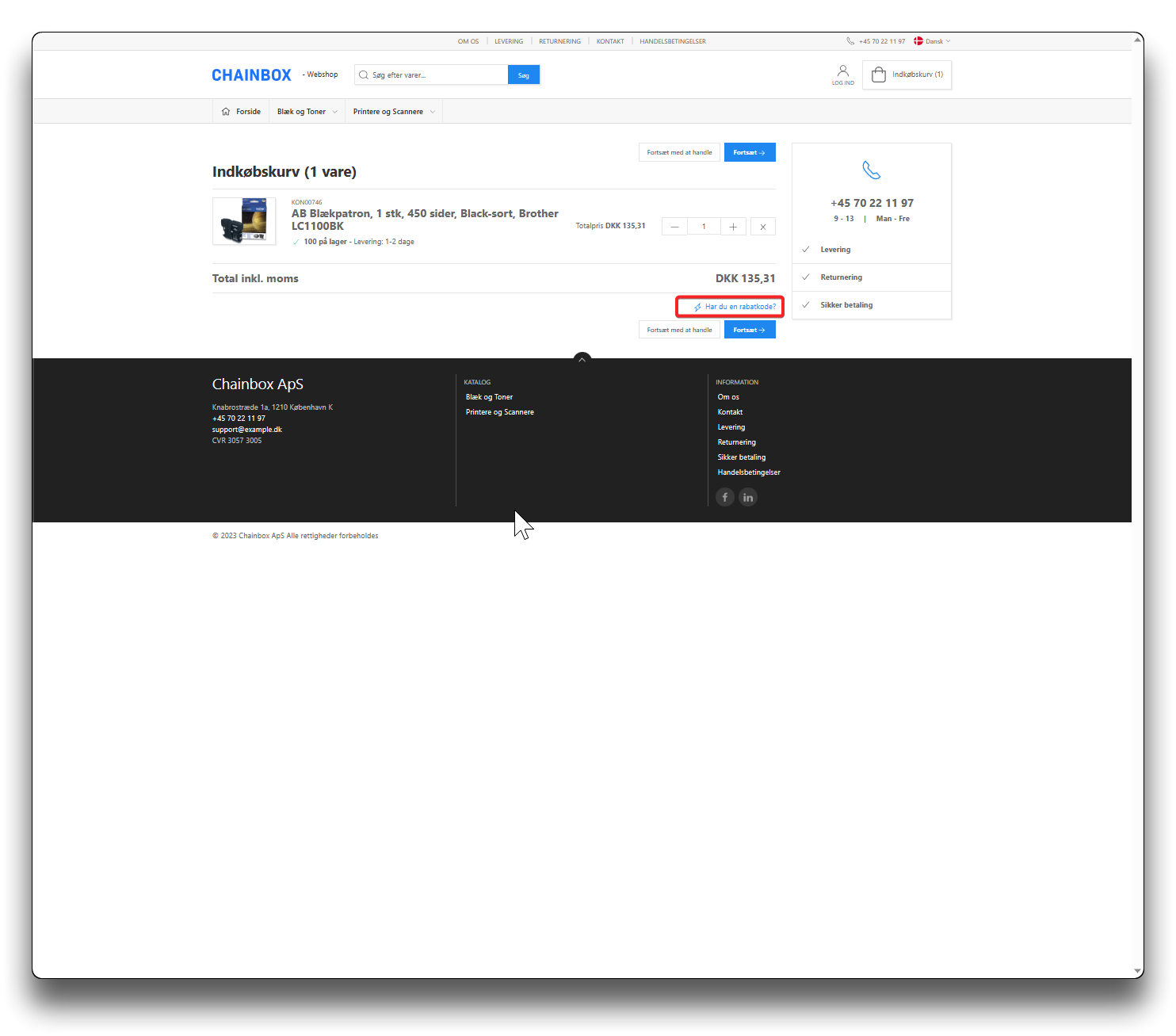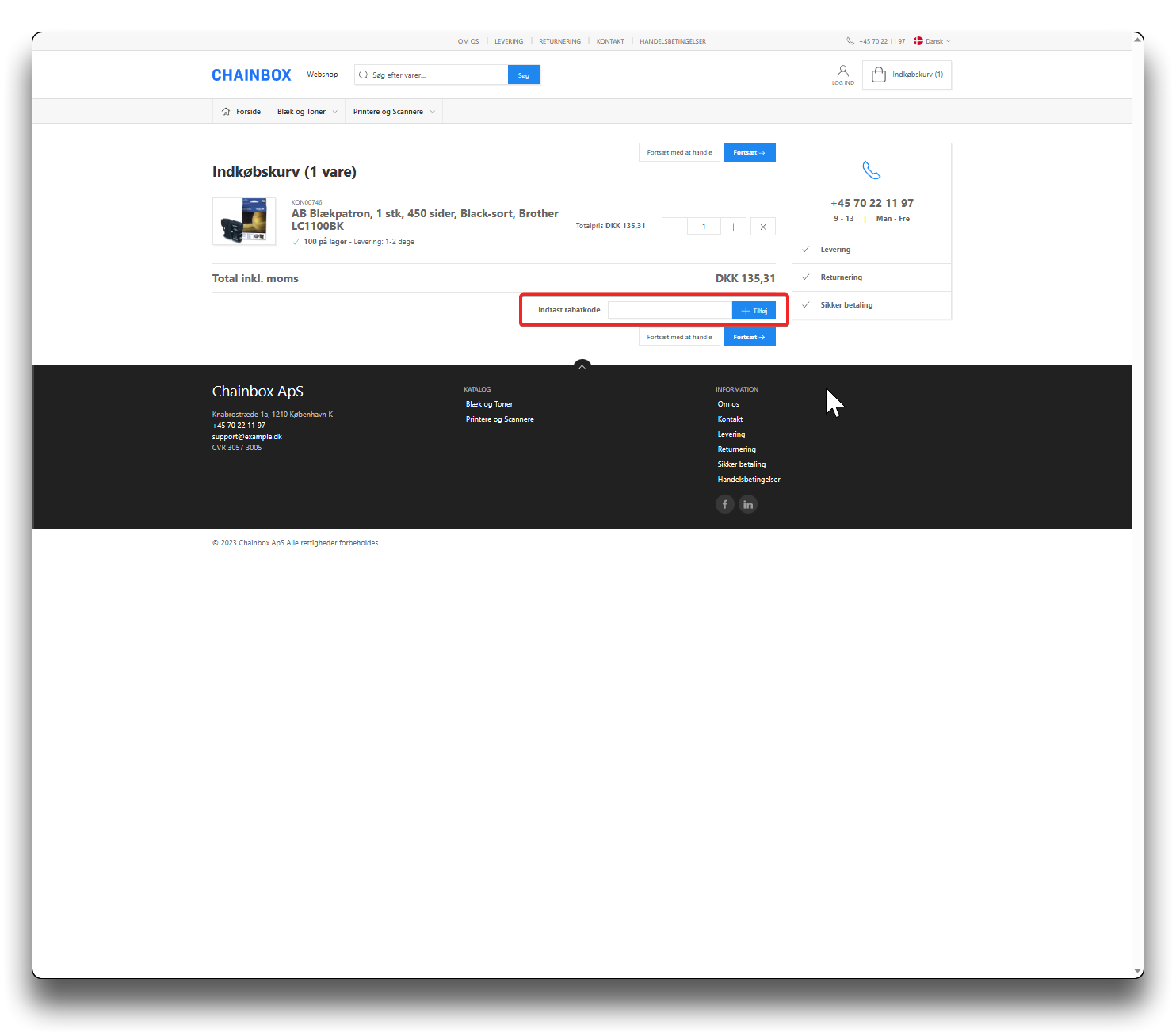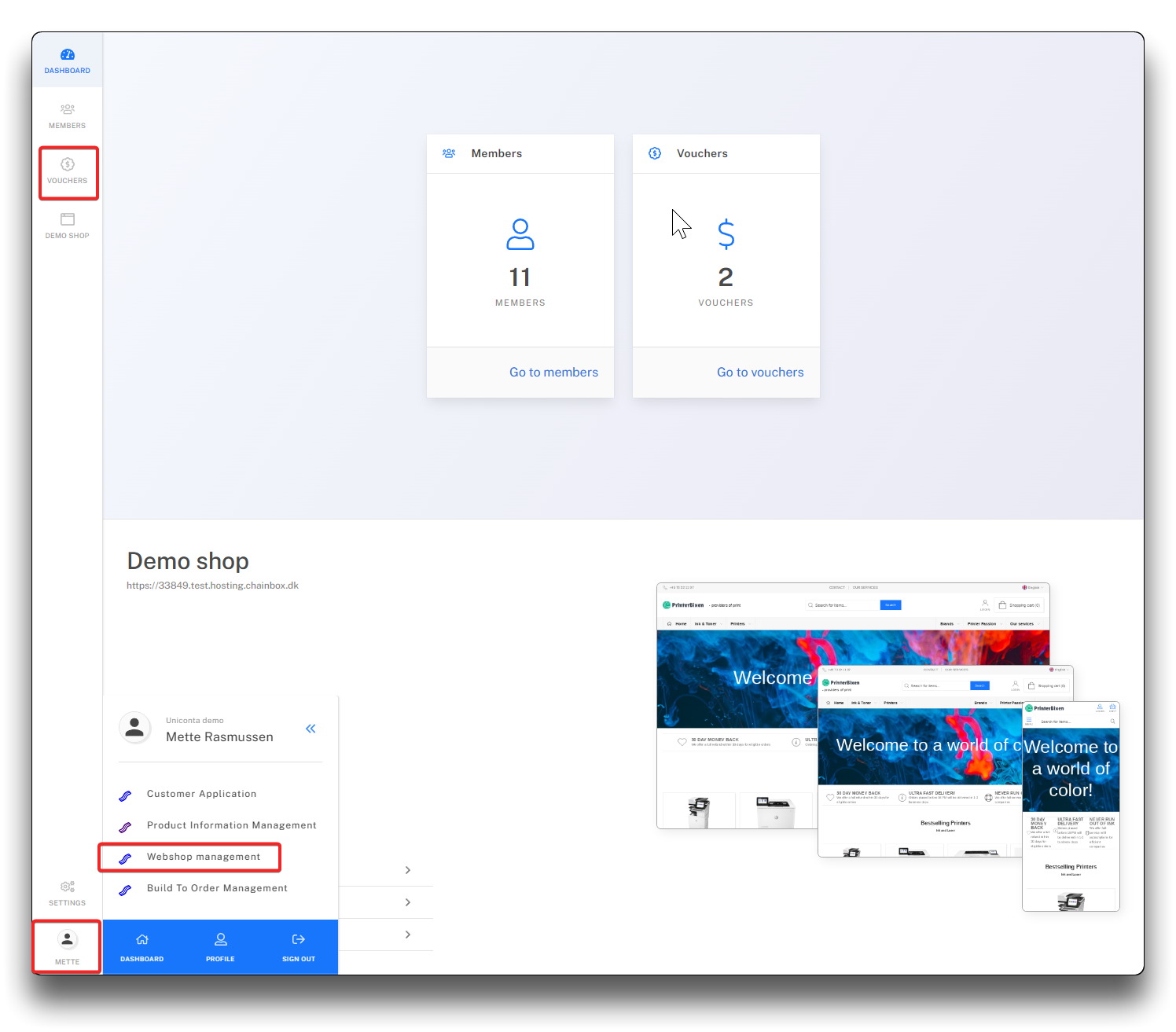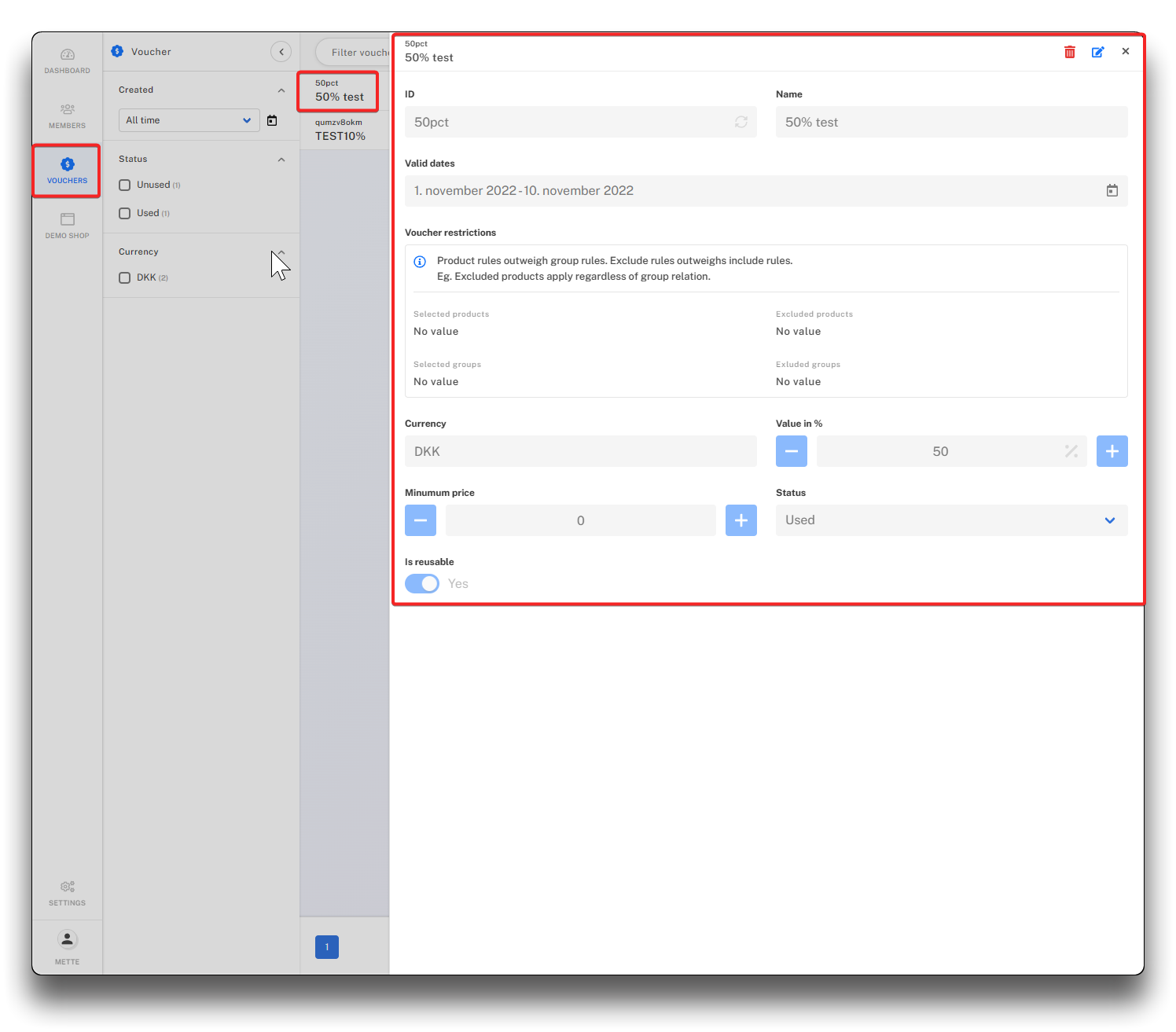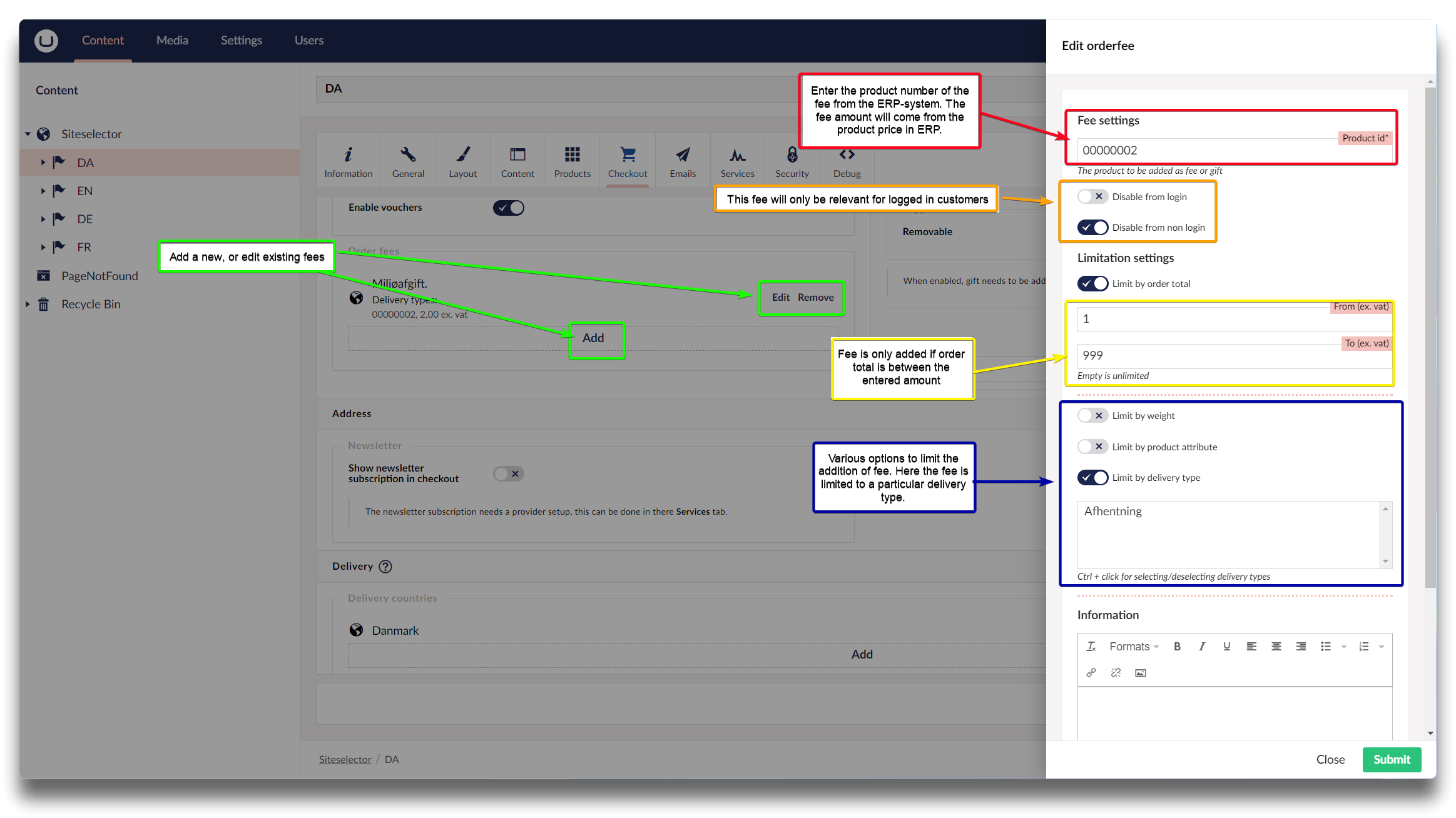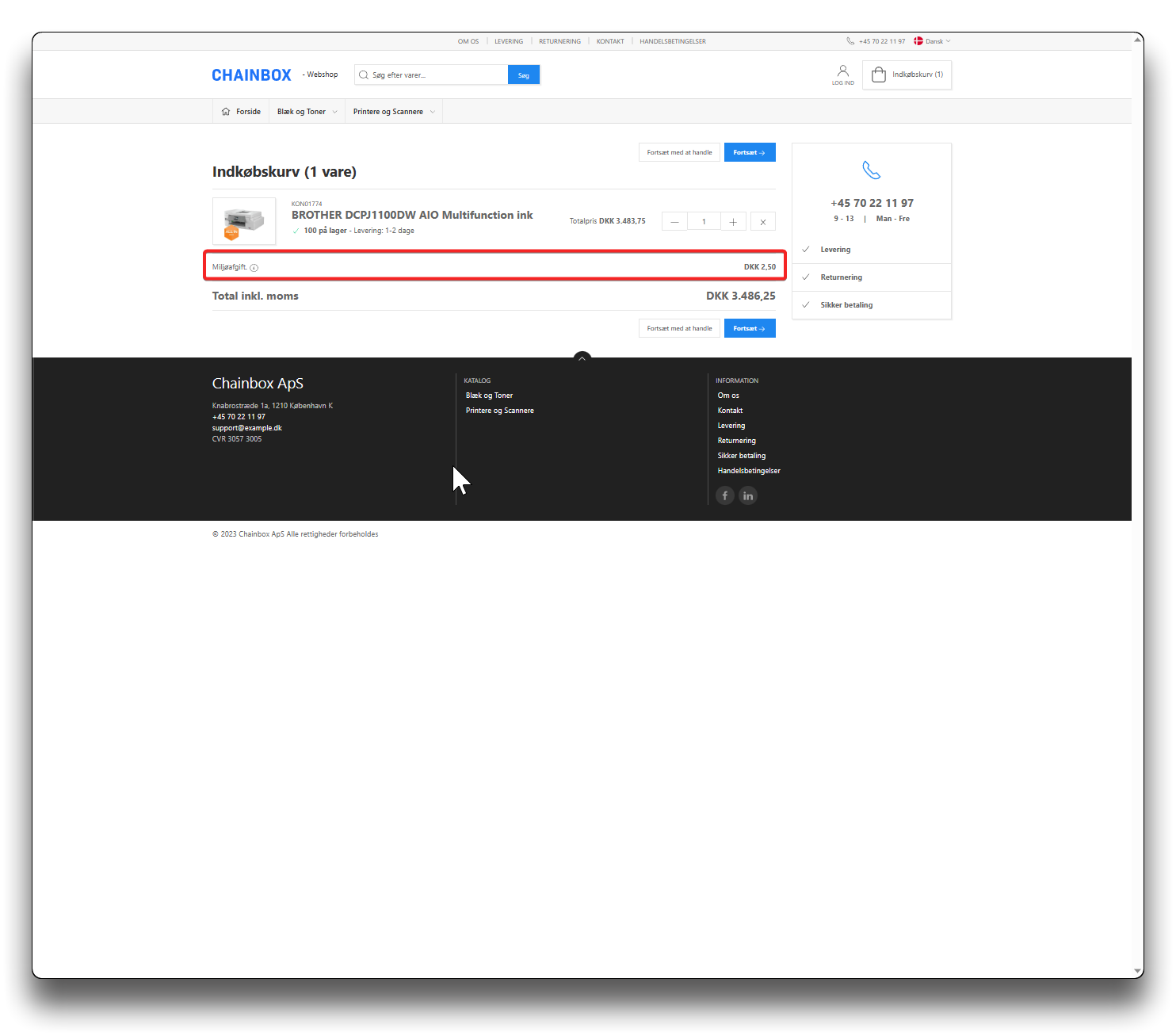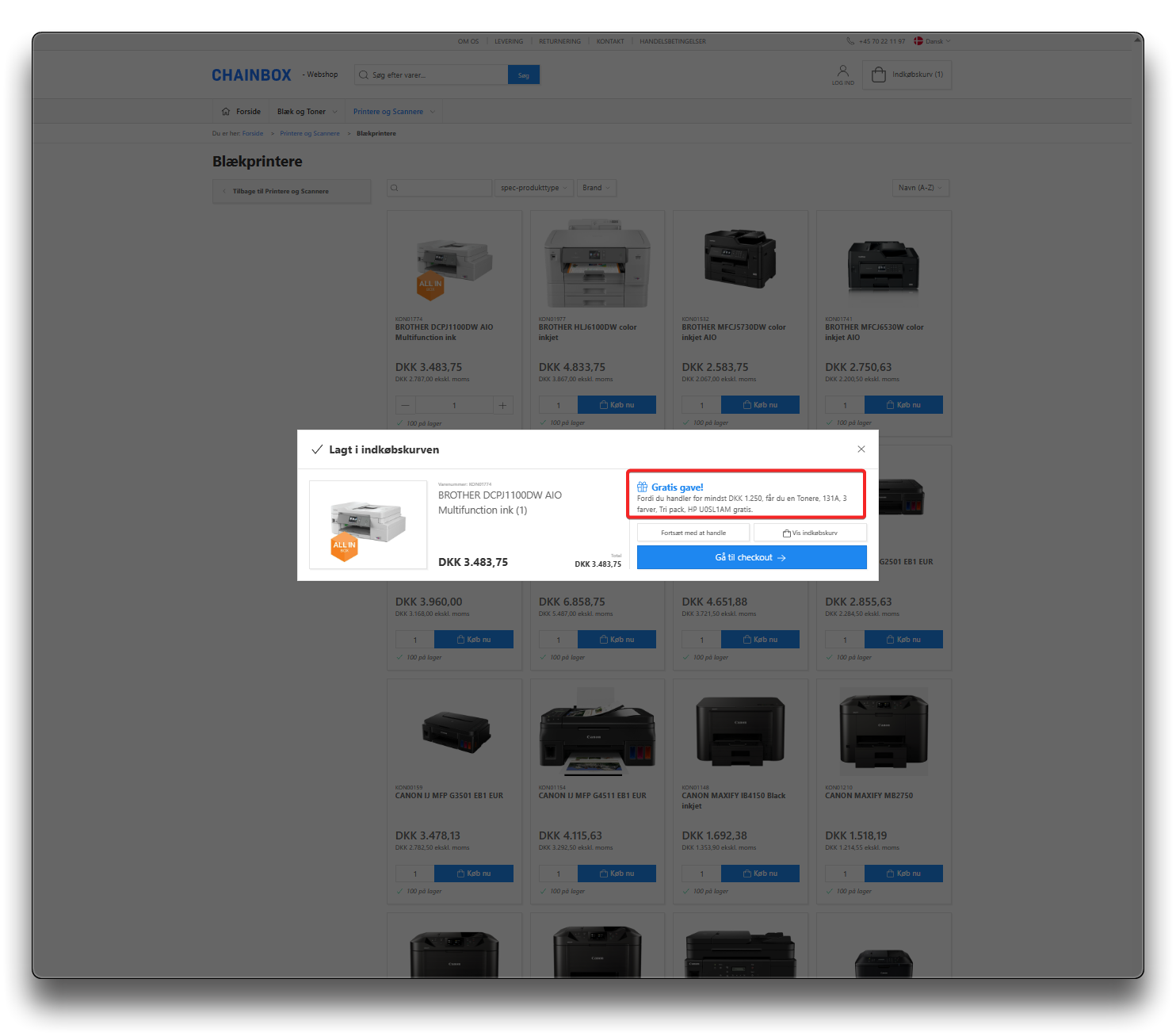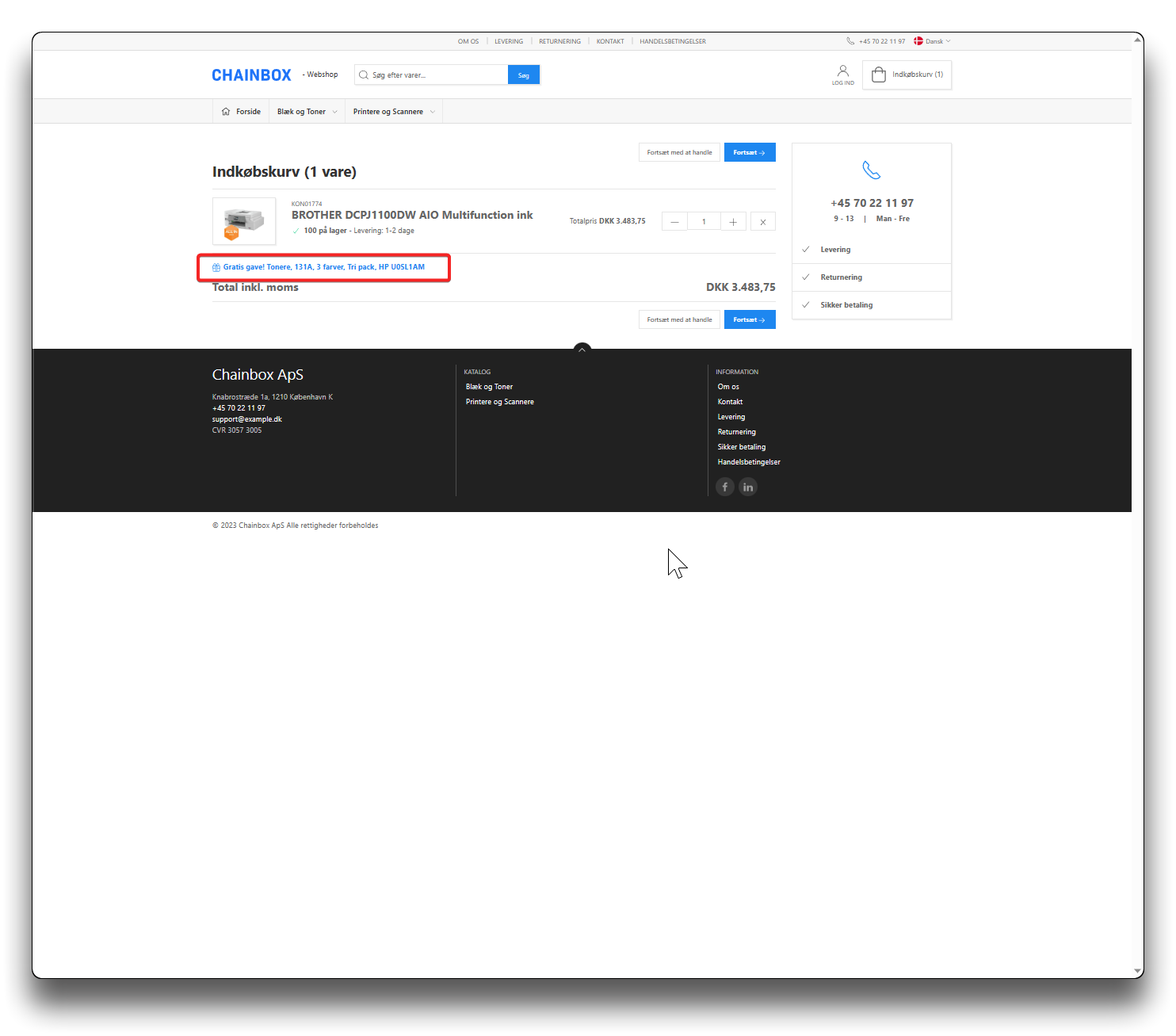Voucher, gifts & fees setup
.png)
How to navigate to Voucher, gifts & fees setup
Vouchers
Enabling vouchers provides customers with the option to enter voucher codes during the shopping cart or checkout process, allowing them to redeem special offers, discounts, or promotional codes. By default, this feature is disabled.
Info
The creation and management of voucher codes, are handled through Chainbox.io in the "Webshop Management" section. See link below for details:
Orderfees
This function enables you to setup a specific fee based on:
- Customer with- or without login
- Order total
- Weight
- Product attribute (setting on product ID in PIM)
- Delivery type
No fees are setup default.
Setting up Orderfee
Press "Add" in the section Order fees - enter the product ID to be added. Choose from the options if the order fee should by limited by certain parameters. See image below. Enter a text to explain the fee - click "Submit" - click "Save". The fee is now added to the cart when shopping
The price and VAT-setting of the fee is determined by the setting of the product in your ERP-system.
Free gifts
This function allows you to automatically include free gifts in the customer's checkout.
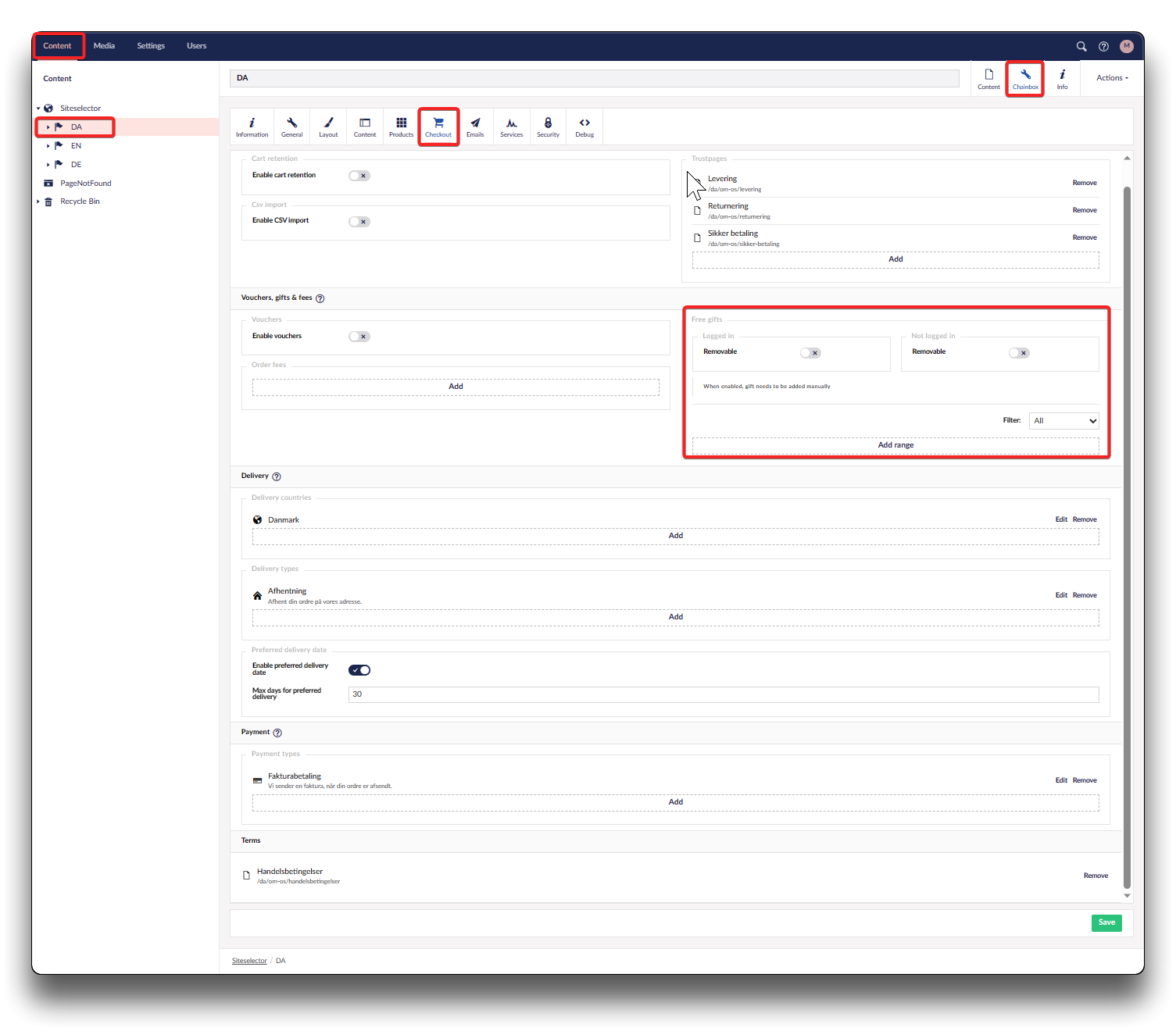
Free gifts
Setting up Free gifts
In this example; A product is added free of charge IF purchase is above 1000 DKK ex. VAT for all customers, with or without login. Press "Add" to choose your order total range.
Additional options to narrow down when adding free gift:
- only for logged in/non logged in customers
- only when specific products are in the cart (define what field in PIM should have what value)
- only when specific customers places an order (define customer field and value)
- only when specific users places an order (define user field and value)
Info
Note! If the current customer fields are not sufficient for creation of a free-gift-rule, it is possible to create/use existing additional fields in the ERP-system and have that added to the import into Chainbox.io.
Contact Chainbox to add to import.
If other User fields are needed, feel free to create them in Webshop Management, Settings, Member fields. See below pagelink for more information.
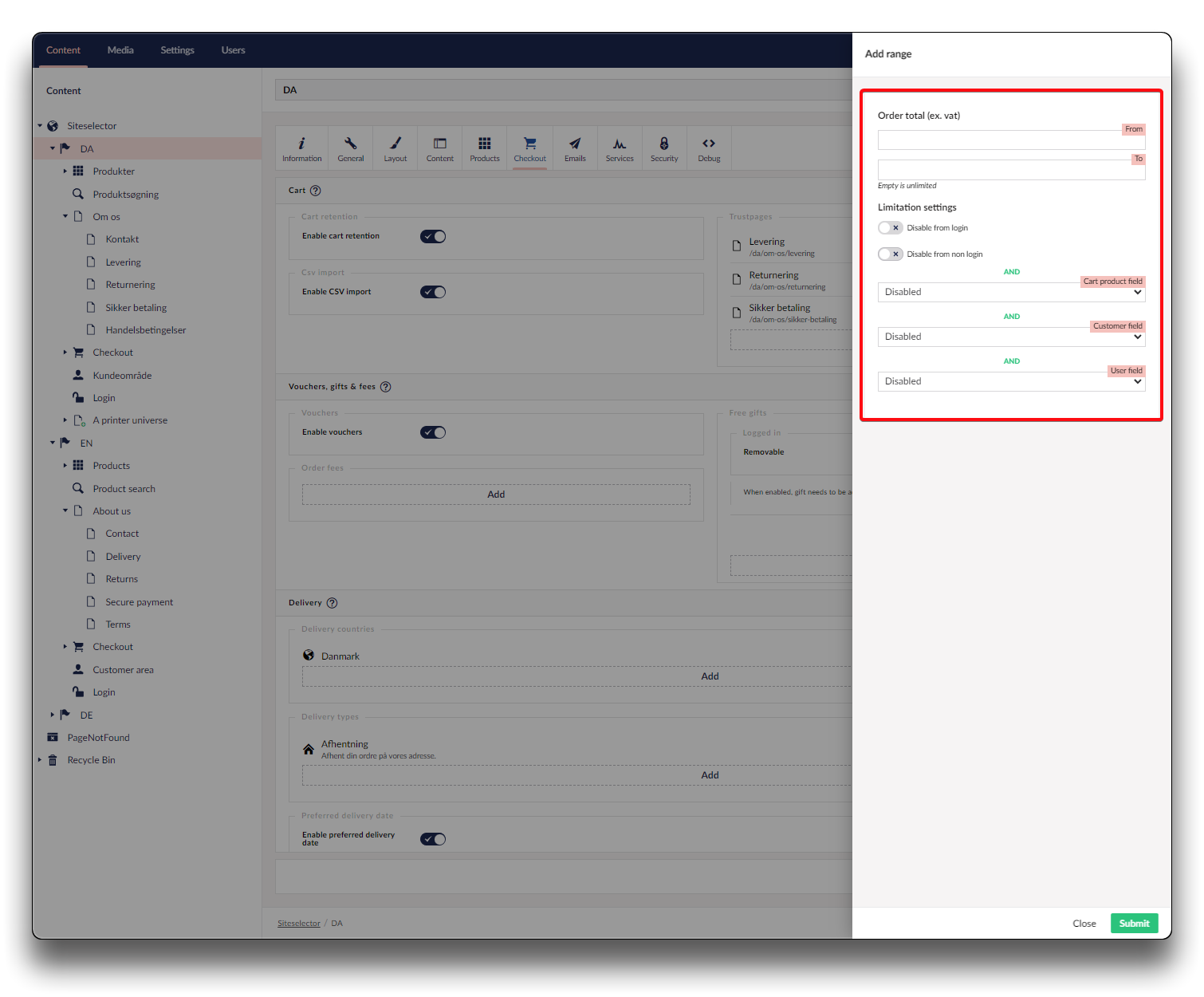
Free gifts step 2 - Choose order total range
Now we are choosing the product ID that should be added for free when order total is reached. Click "Product" - click "Add" - enter the product id - choose the item description from the dropdown menu - click "Submit" twice - "Click" Save
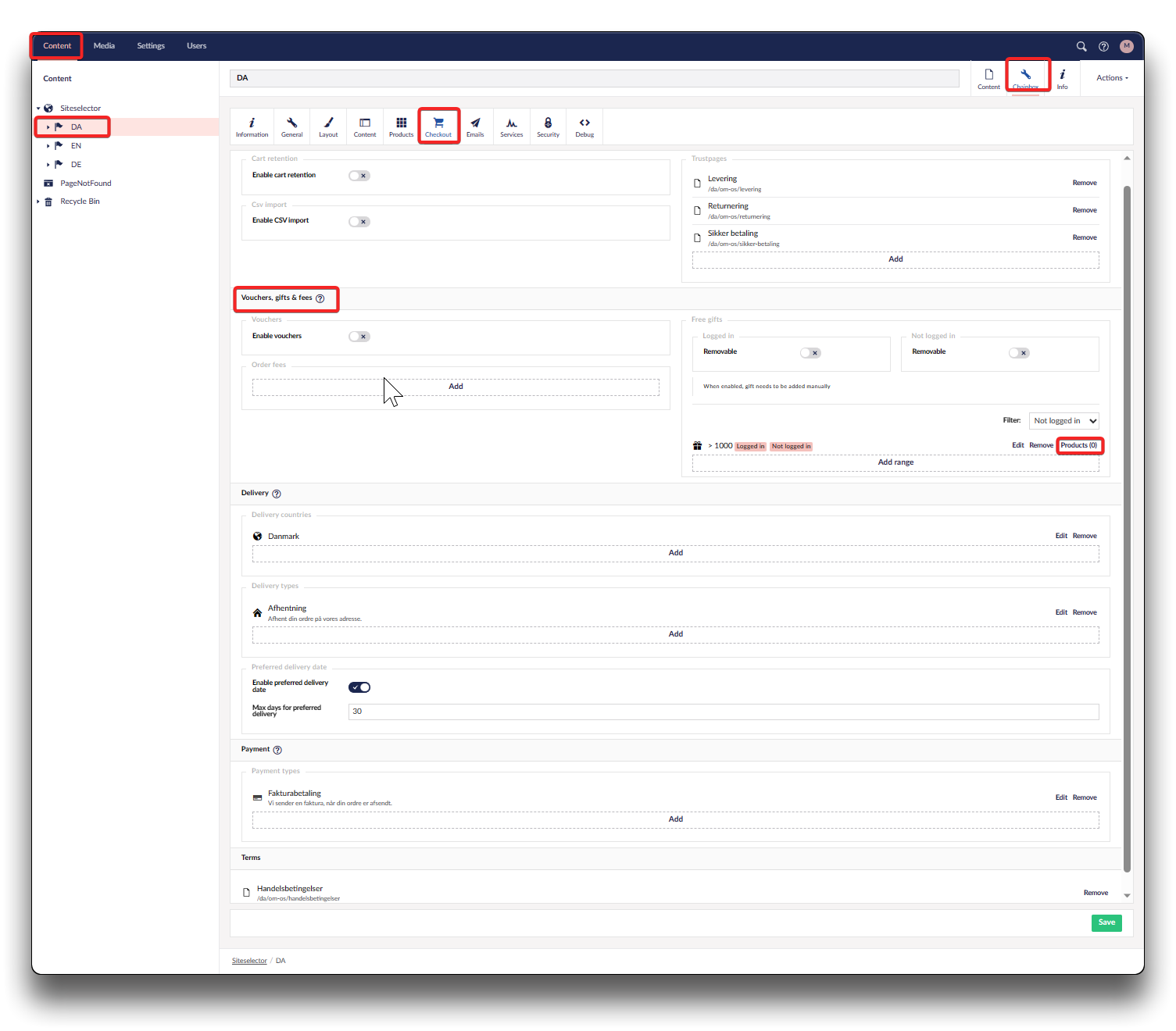
Adding free gift product Id - step 1
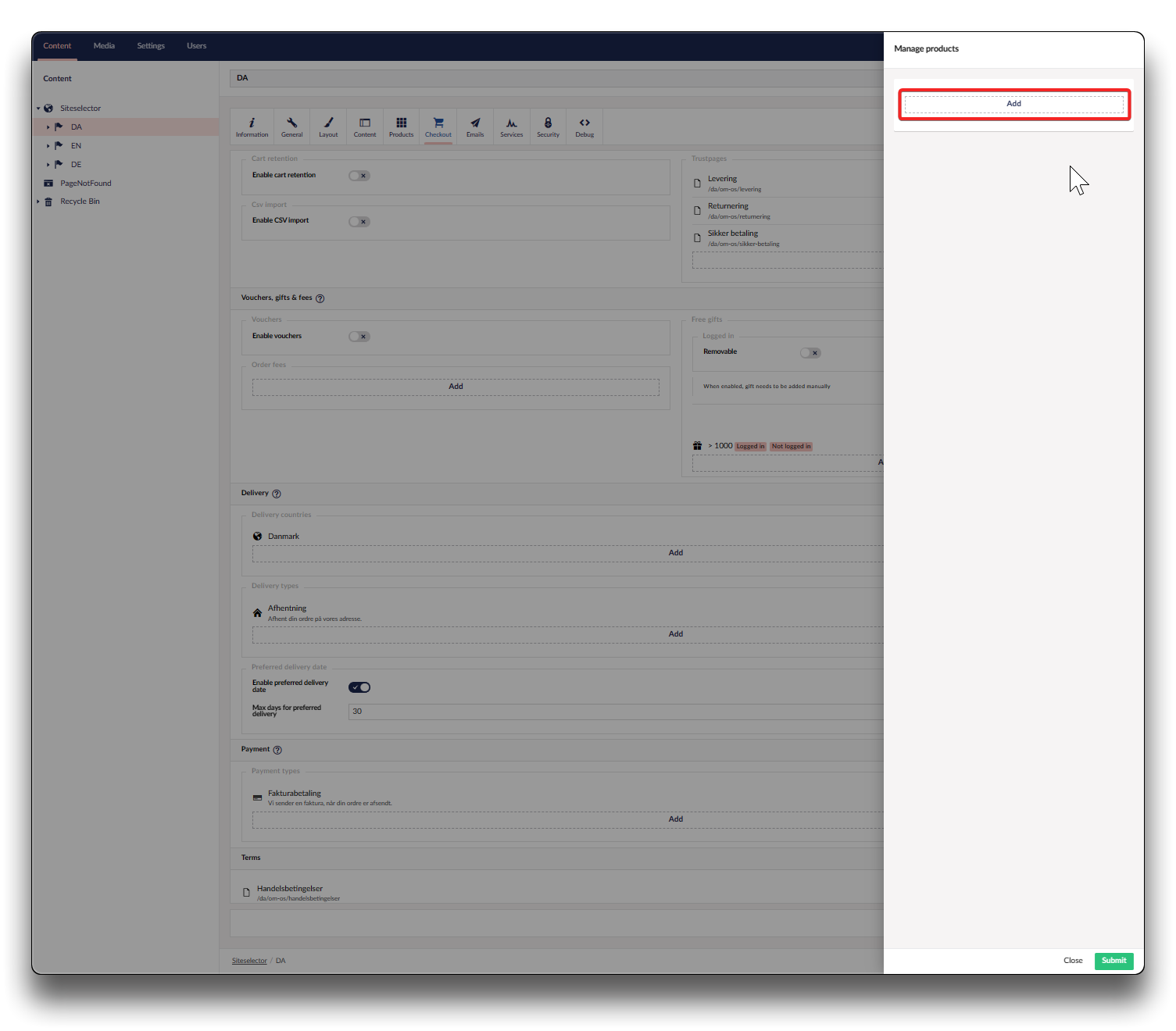
Adding free gift product Id - step 2
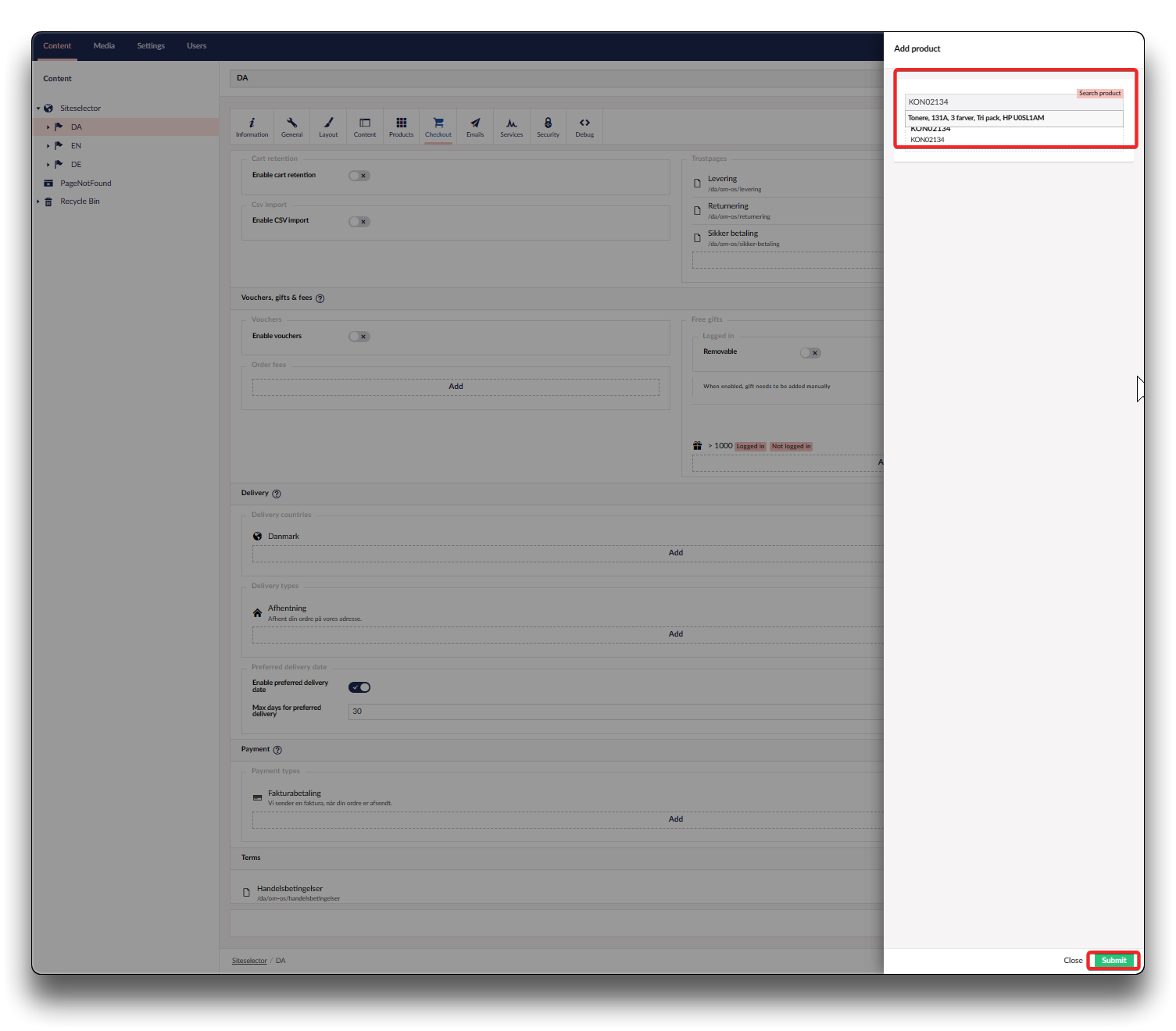
Adding free gift product Id - step 3
When placing an order above the entered amount you will receive a notification in the cart modal, and in the cart itself