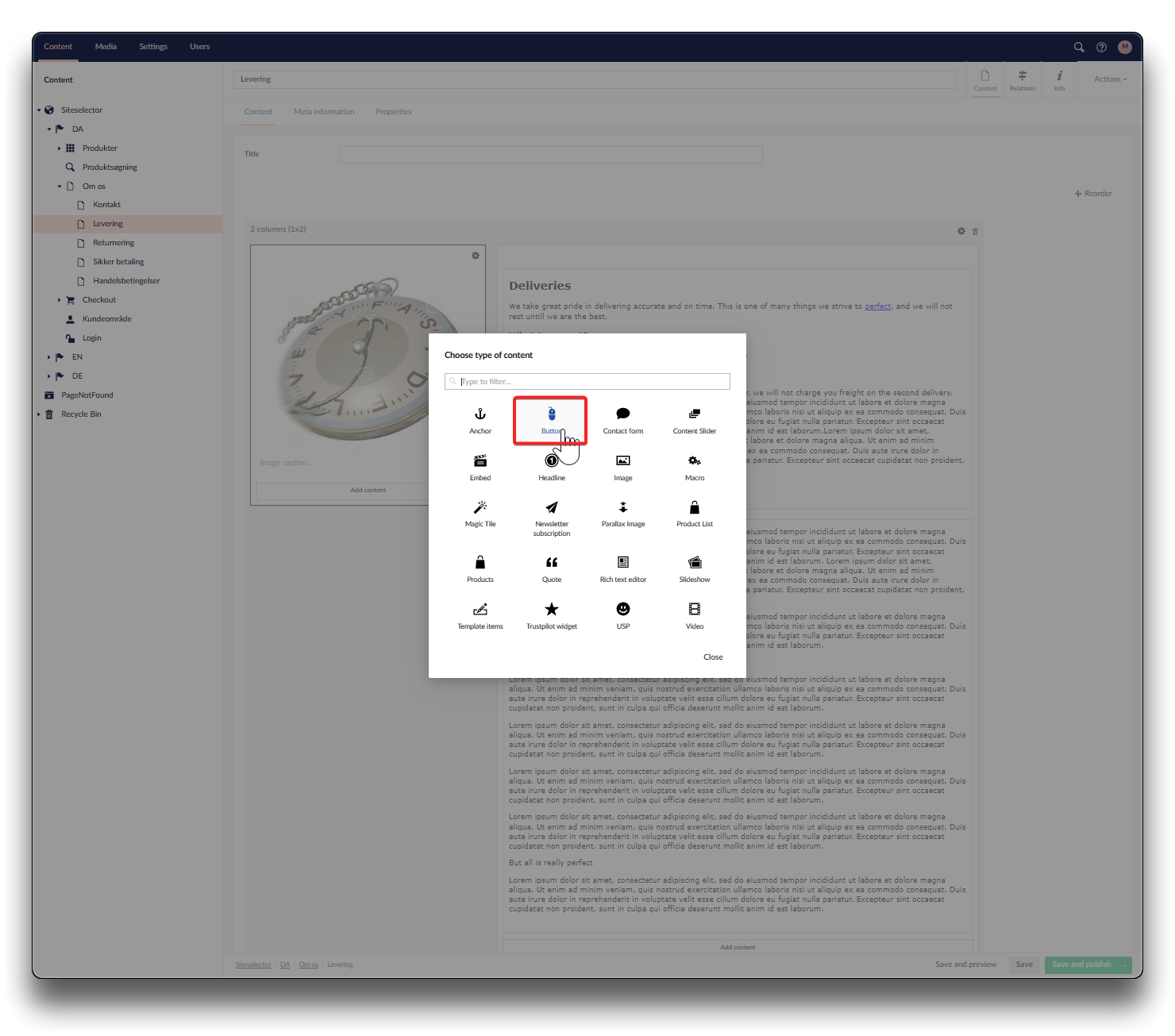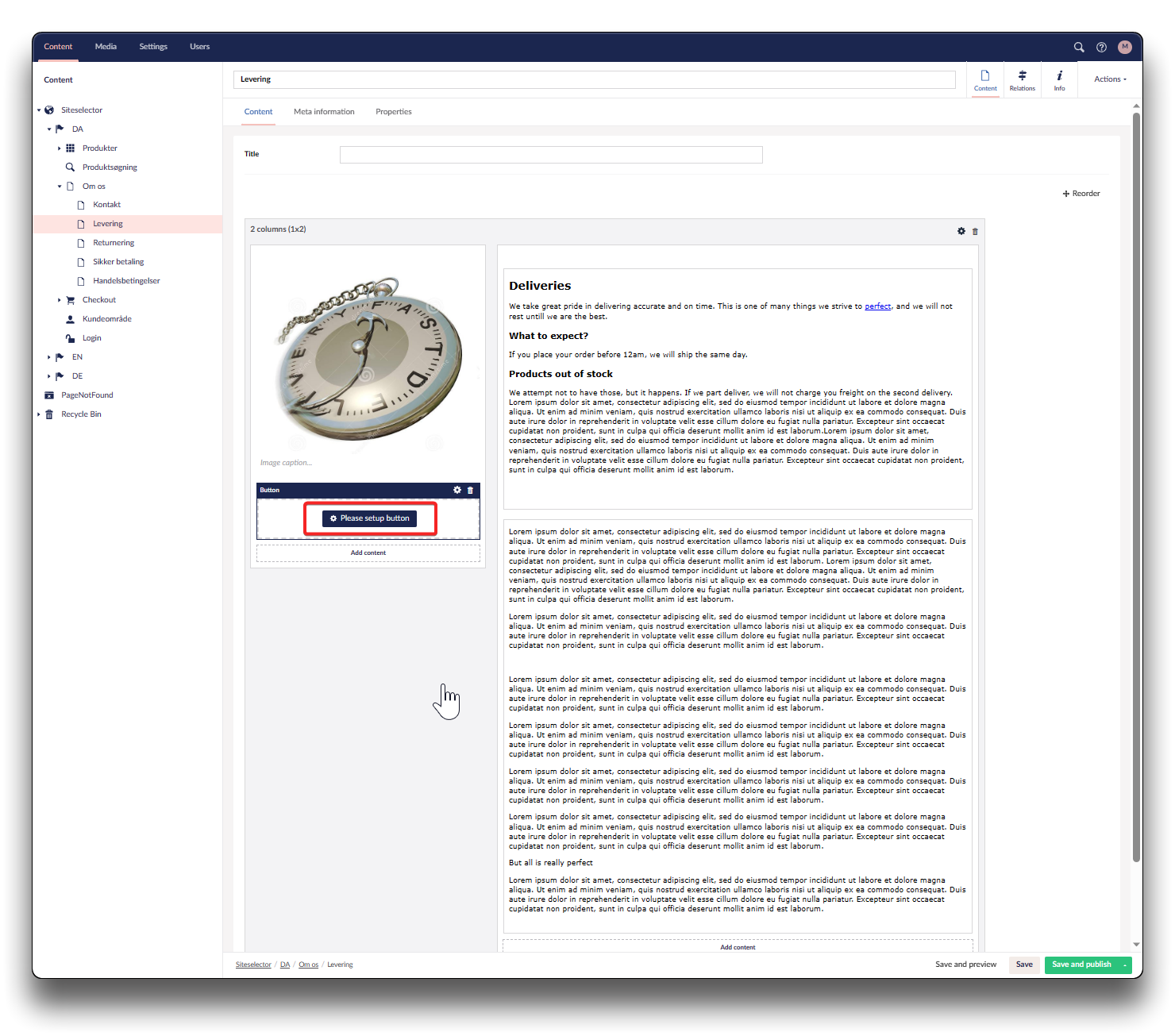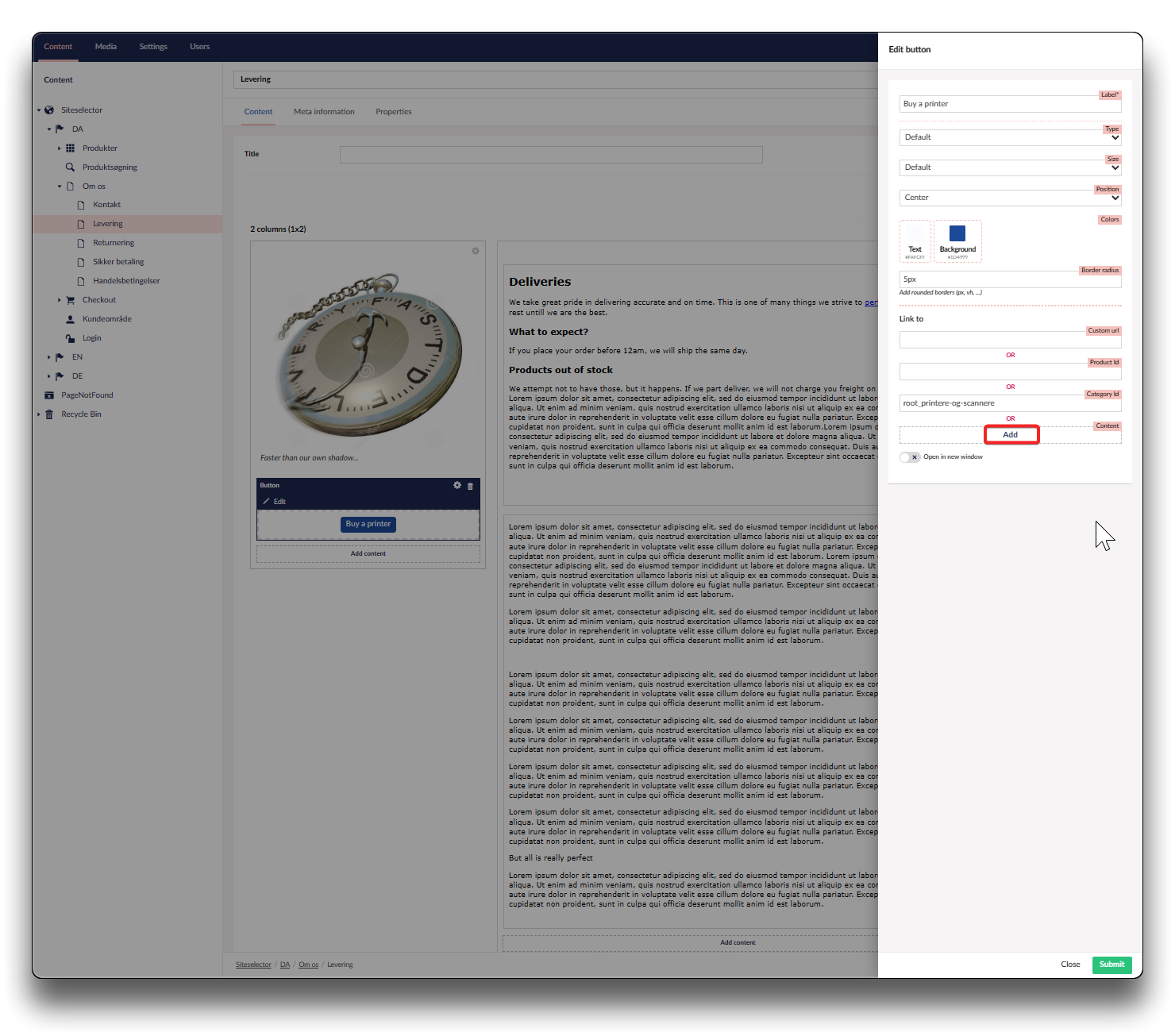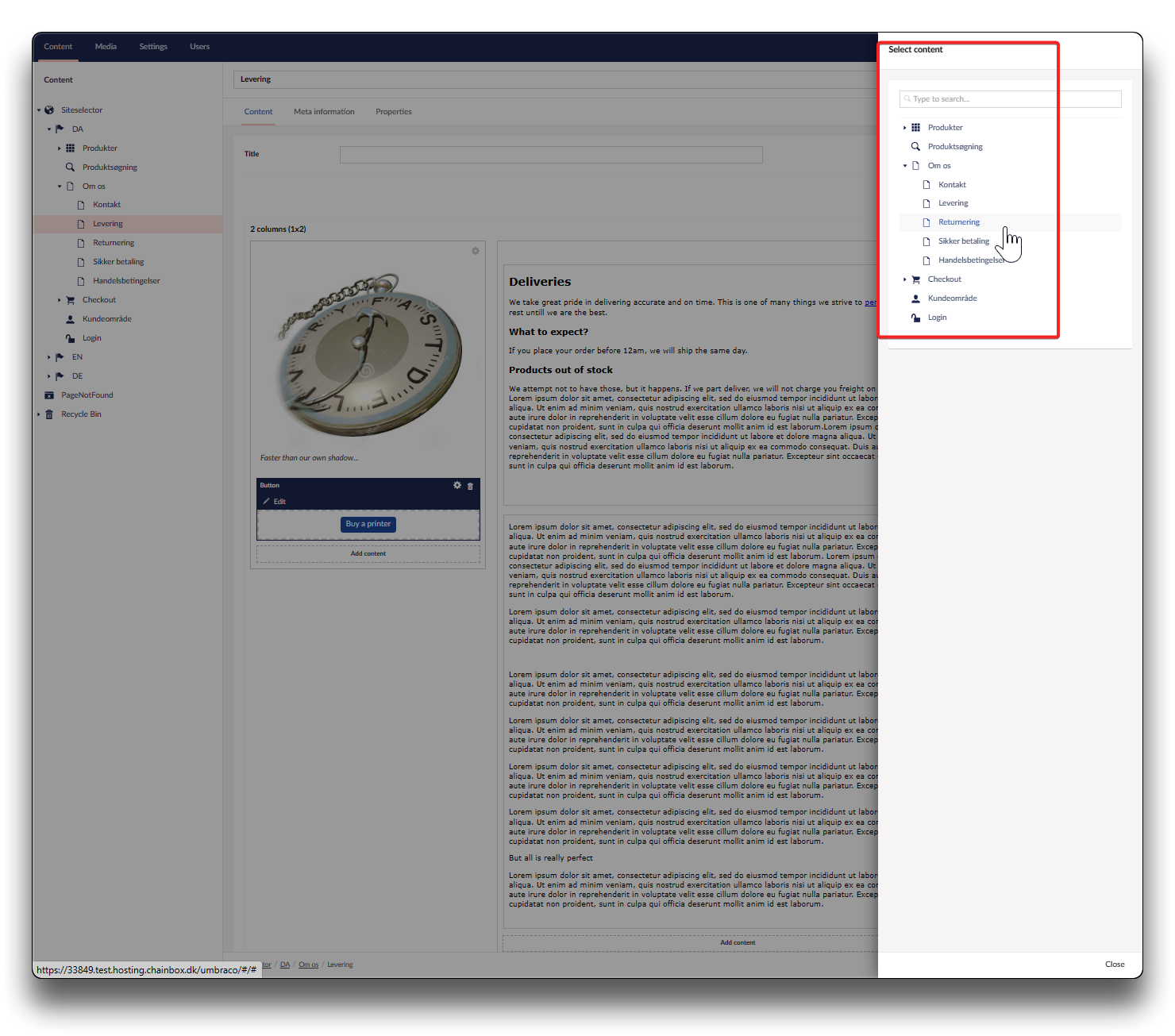Button
Choose the placement of your button and click "Add content". Choose the button-icon, and click "Please setup button"
Completing the button
Label
Text on button
Type
Choose between Default or full width of the column the button is placed in
Size
Choose between small, default or large
Position
Choose to have your button the the left, centered or to the right in column
Text color
Choose from palette when clicking, or insert hex code
Background color
Choose from palette when clicking, or insert hex code
Border radius
Round corners of button with chosen radius of pixels
Link to
Custom url
Insert specific URL
Product ID
Enter the product ID (find it in Product Information Management (PIM) system or in your webshop
Category ID
Link to a specific category on your shop. To identify the ID, go to your Product Information Management (PIM) system, click "Categories), navigate to the category you wish to link to, find the Id under the category name
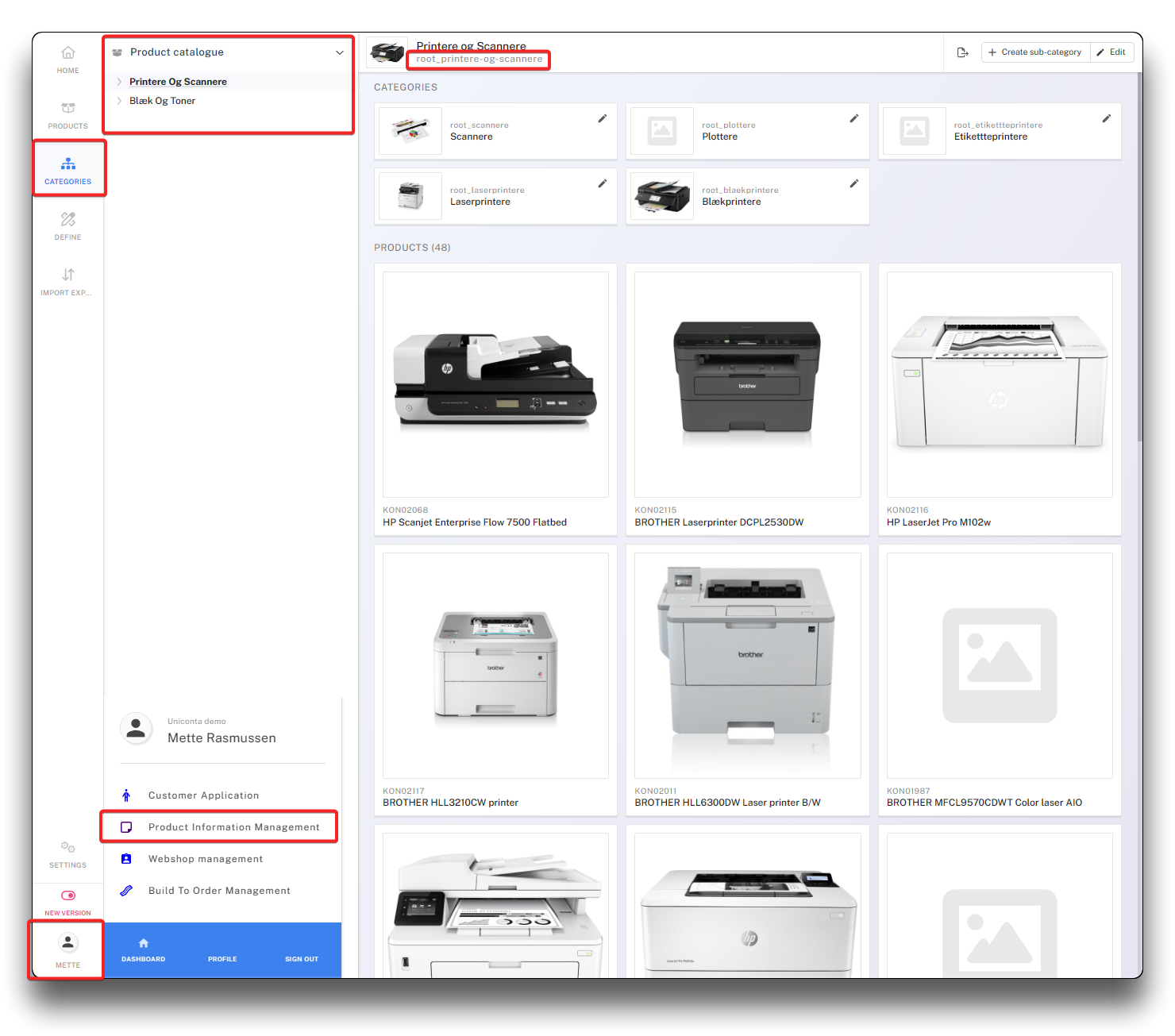
Finding Category Id in PIM
Content
To link to content, click "Add" and navigate and choose the page you want linked to
Open in new window
If enabled the navigation will open in a second browser tab