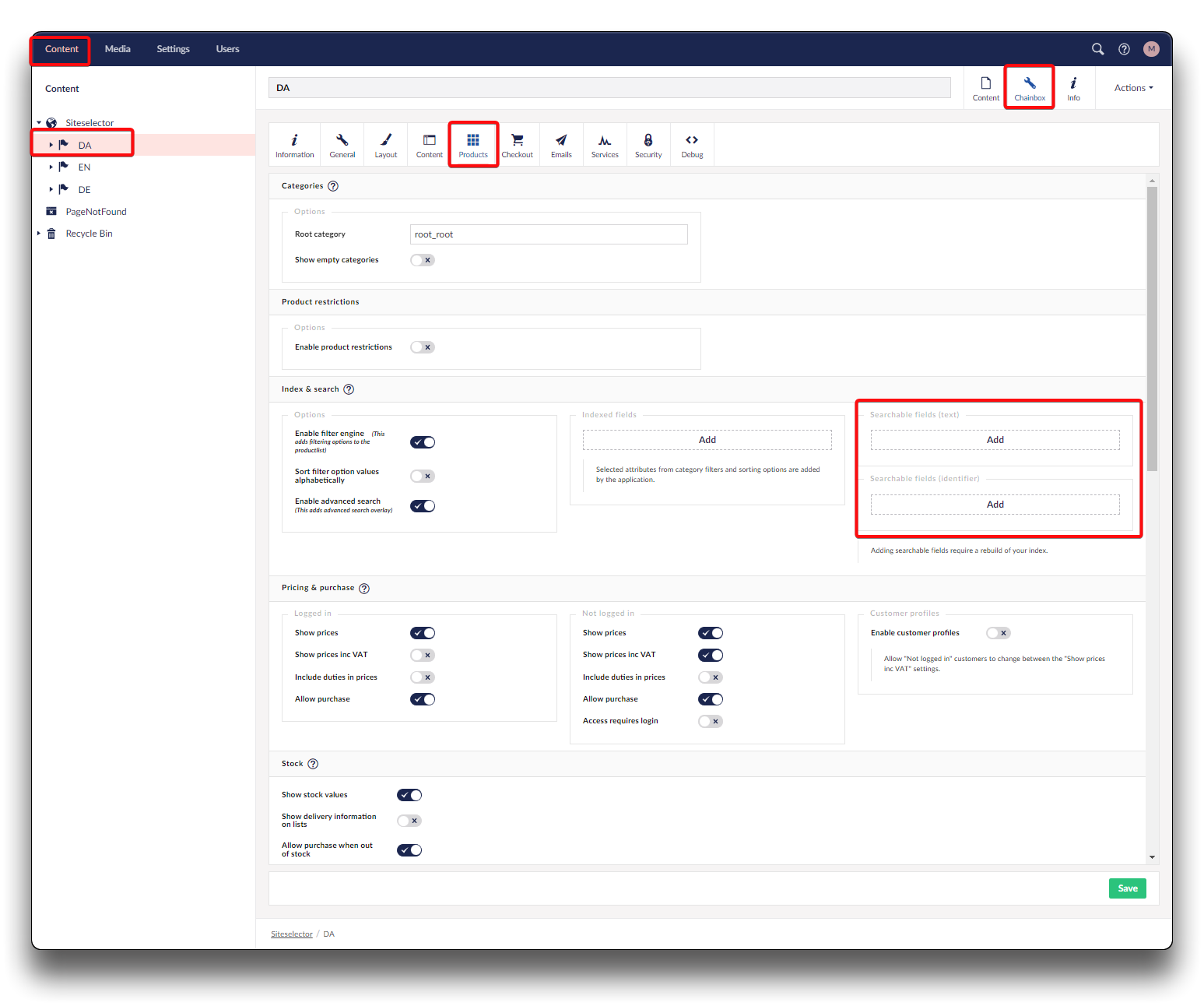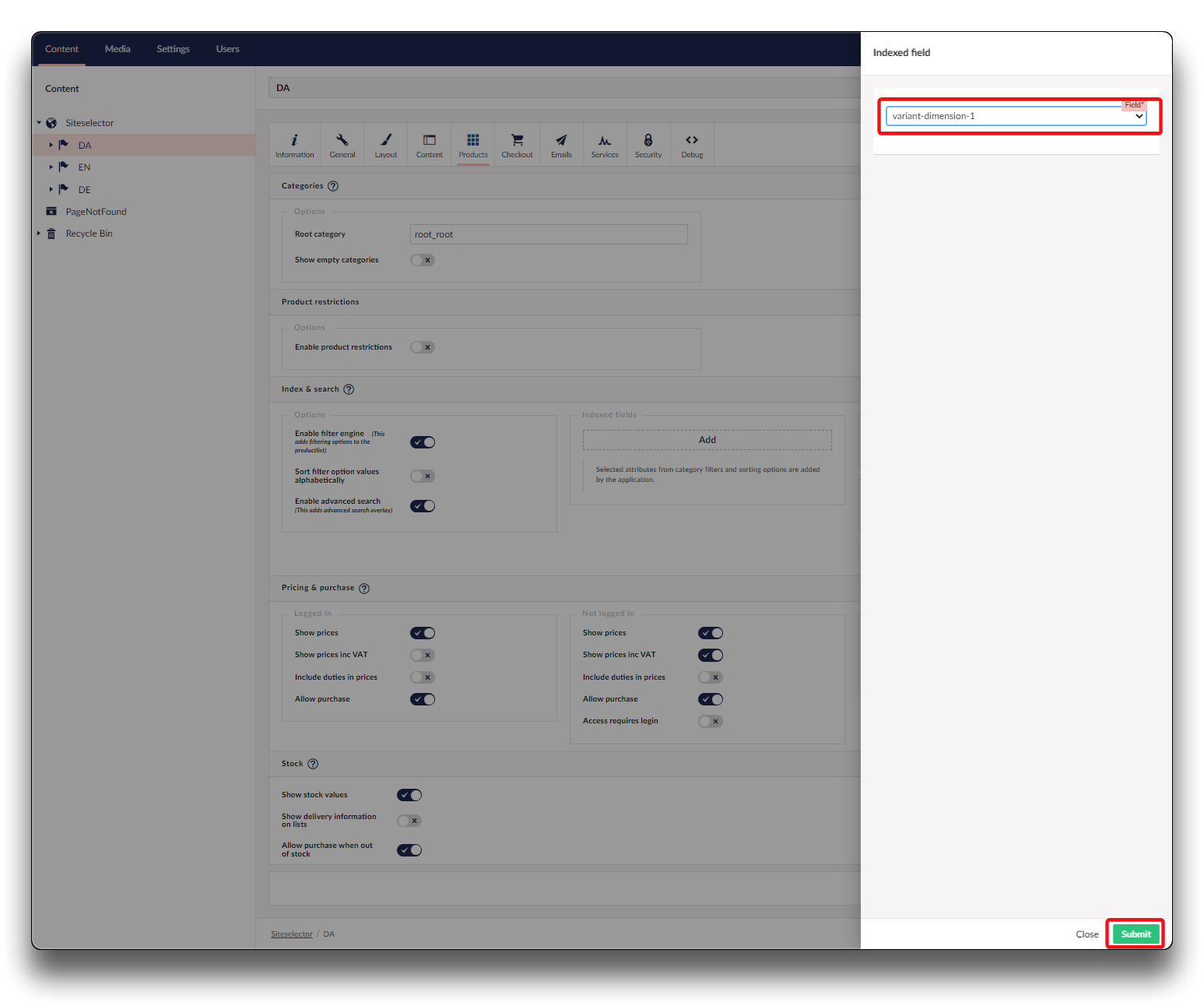Indexing and search setup
Filter engine
When the filter engine is enabled, product lists in your webshop will include filtering options provided they are defined on your categories in the Product Information Management (PIM) system.
These attributes will then appear as filters on the product list pages for the respective category and all its descendant categories.
To learn how to add filter fields to a category in your PIM system, please refer to the link provided below:
Warning
Be aware that attributes are treated as text values. You have options to specify the filter valuetype under the Supervisor panel under Index controls in the webshop frontend, This feature is disabled by default. Follow below page-link to learn more
See below guide on how to change valuetype on an indexed field:
Advanced search
The advanced search functionality enhances the search capabilities, by providing a search overlay (separate search page opens) and includes content pages and categories, as well as spelling suggestions.
Indexed fields
Though very rarely needed, option exist to add additional attributes to the index.
Info
Please note, following fields are automatically added as Indexed fields: Selected attributes from category filters, sorting options and popularity.
Click "Add" and choose the attribute to be used for indexing the products. Click "Submit"
Price fields
With update per January 2024 arrived the option for Pricesorting and Priceslider.
Info
Please note; this functionality requires setup by Chainbox developer to work.
The following needs to be setup by Chainbox:
For each product their price in relevant currency ex. vat and ex customer-specific discounts most be displayed.
If the price ex.vat needs to be be calculated through the priceengine, another attribute filter field most be created per currency, where the calculated price for the specific customer can be displayed. Chainbox will setup a worker up to contact API for calculations of customer prices, discounts and vat-settings.
The end result will be a price-slider / price sorting option based on the individual salesprice for the specific customer.
Searchable fields, Text/Identifier
Option to add more attributes as searchable fields as text or identifier. Click "Add" and choose the attribute-field you wish as either searchable text or identifier. Click "Submit".
Searchable textfields will return results if in the vicinity of the search performed, where as searchable identifier fields will require an exact match to give a search result.
Warning
Enabling searchable fields will require rebuilding your website's index. This process can be initiated from the webshop frontend. For detailed instructions on how to perform this task, please refer to the link provided below.
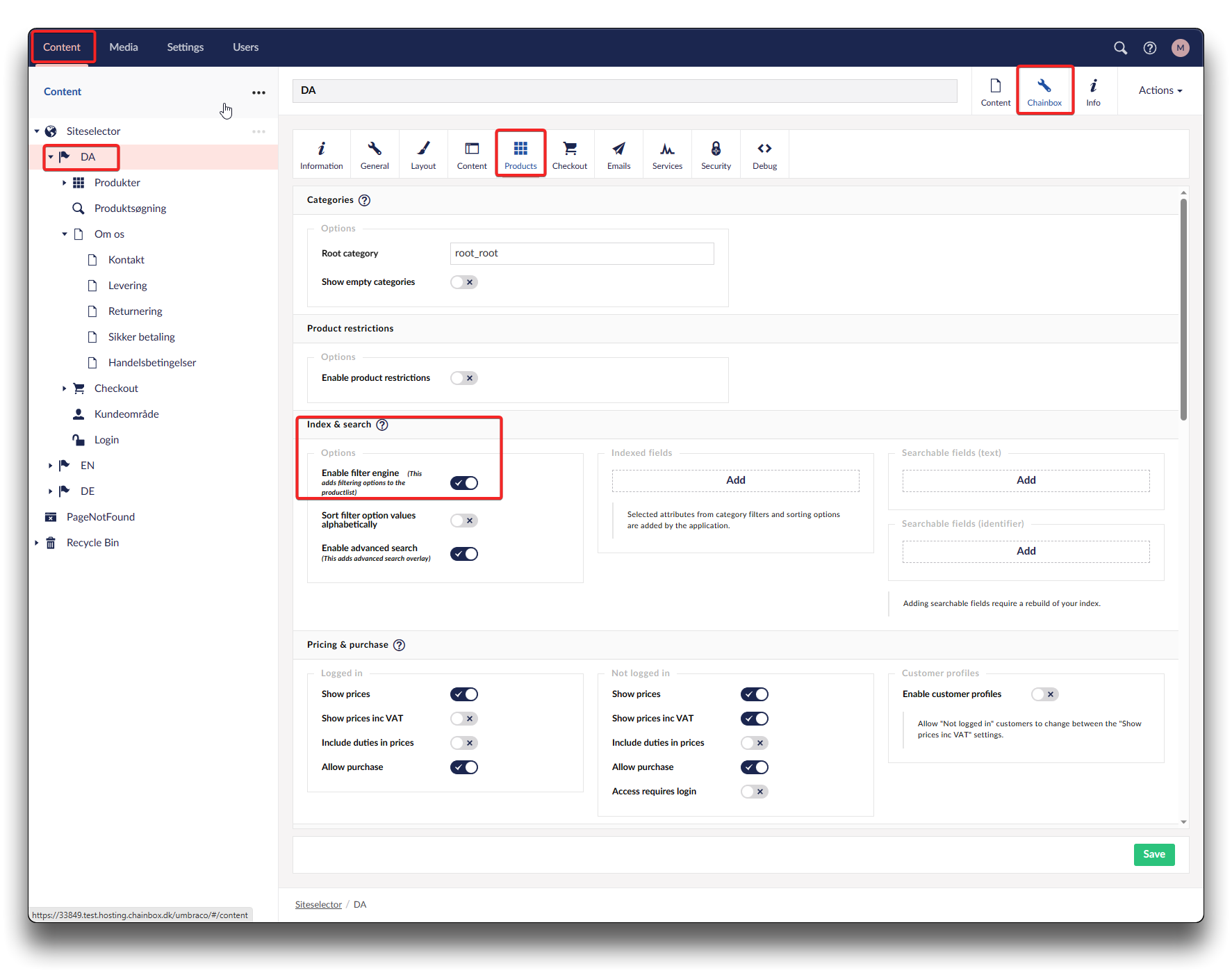
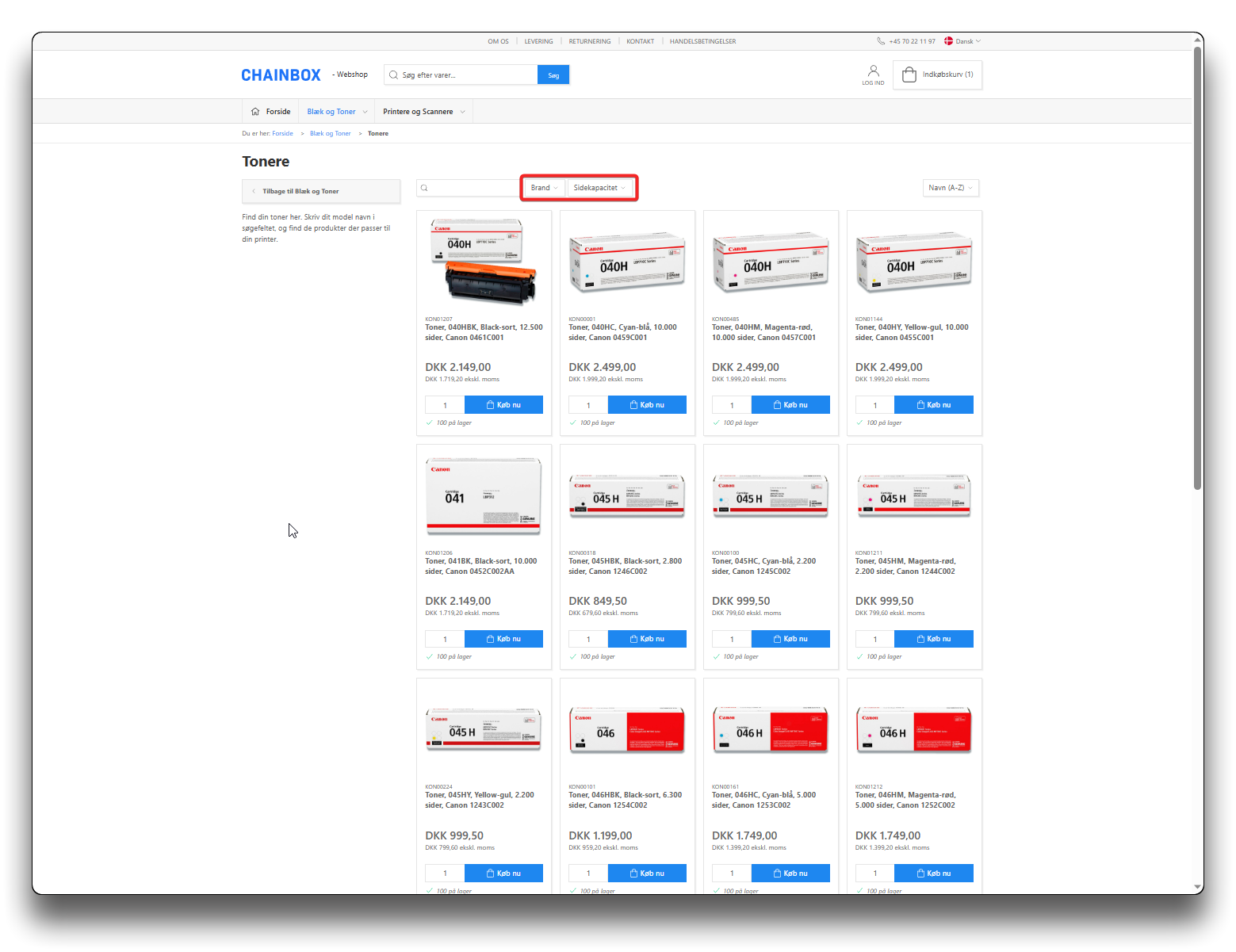
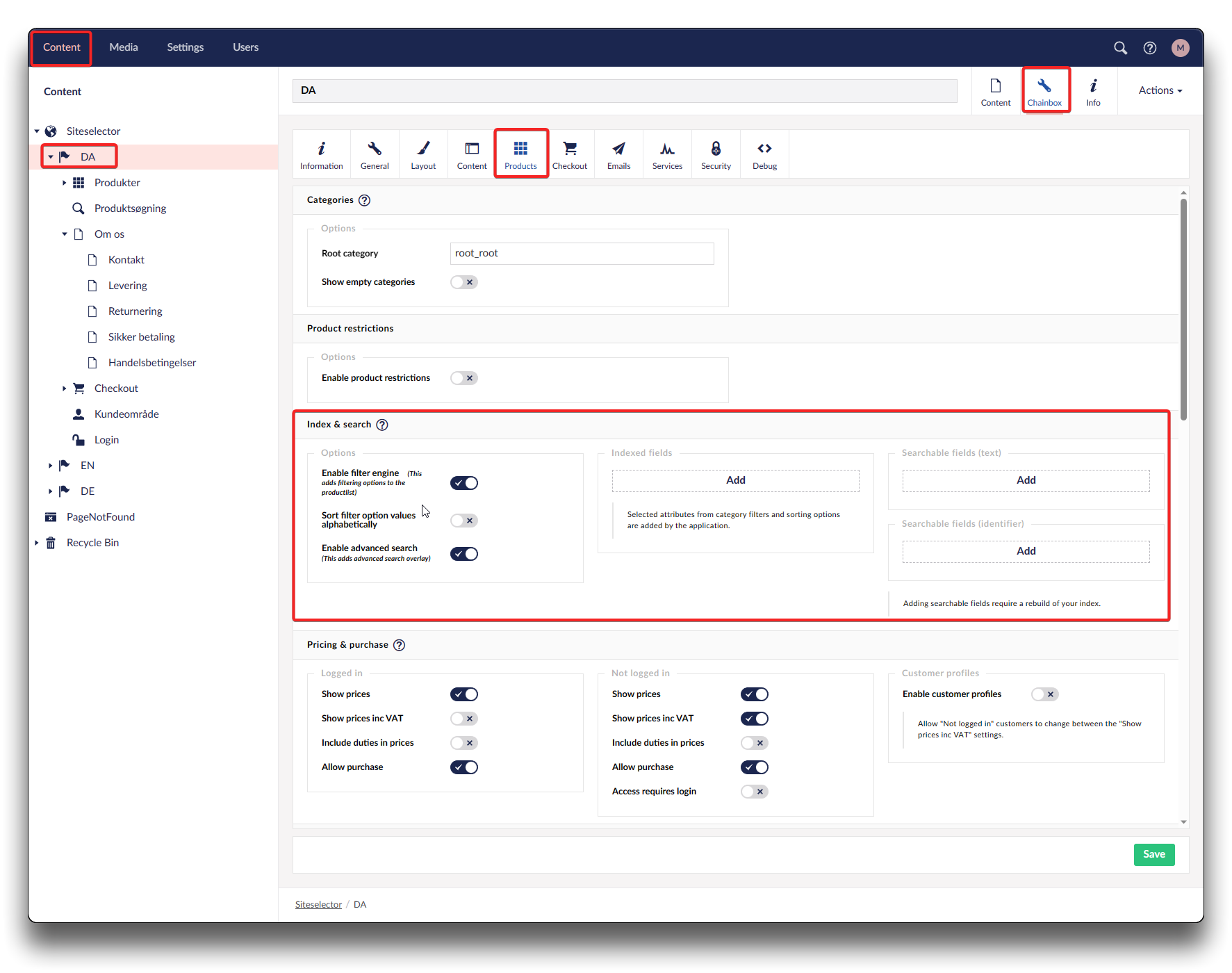
.png)
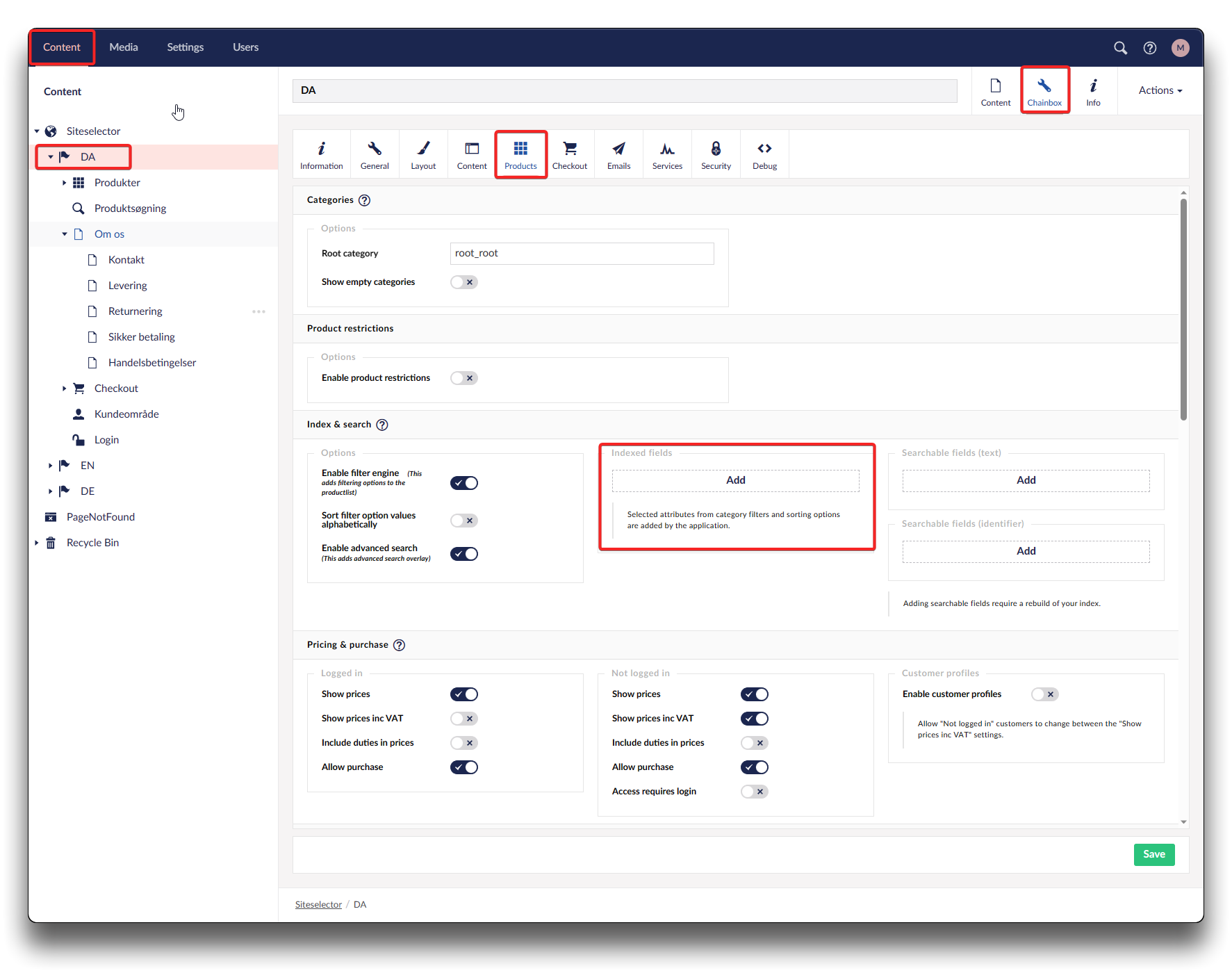
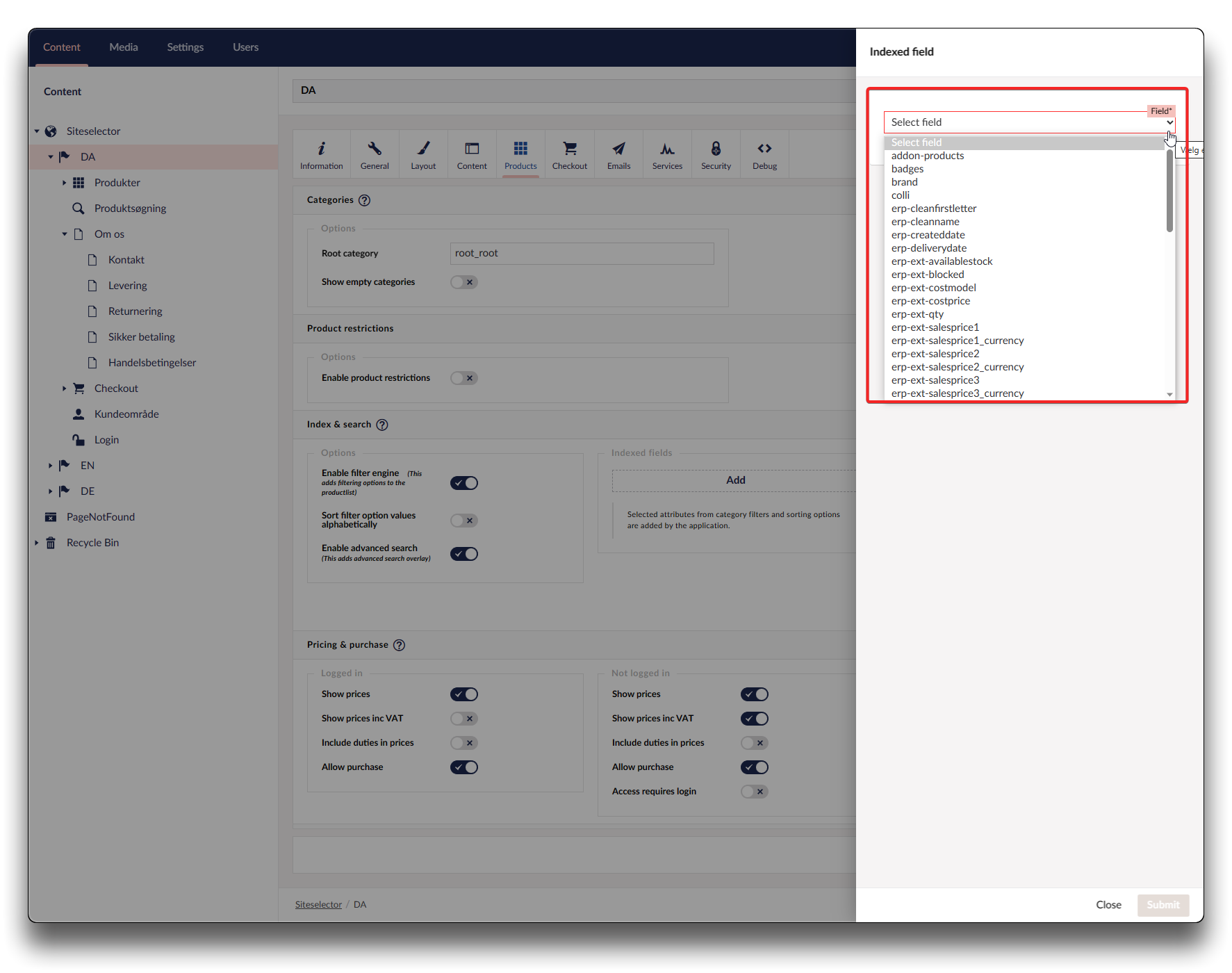
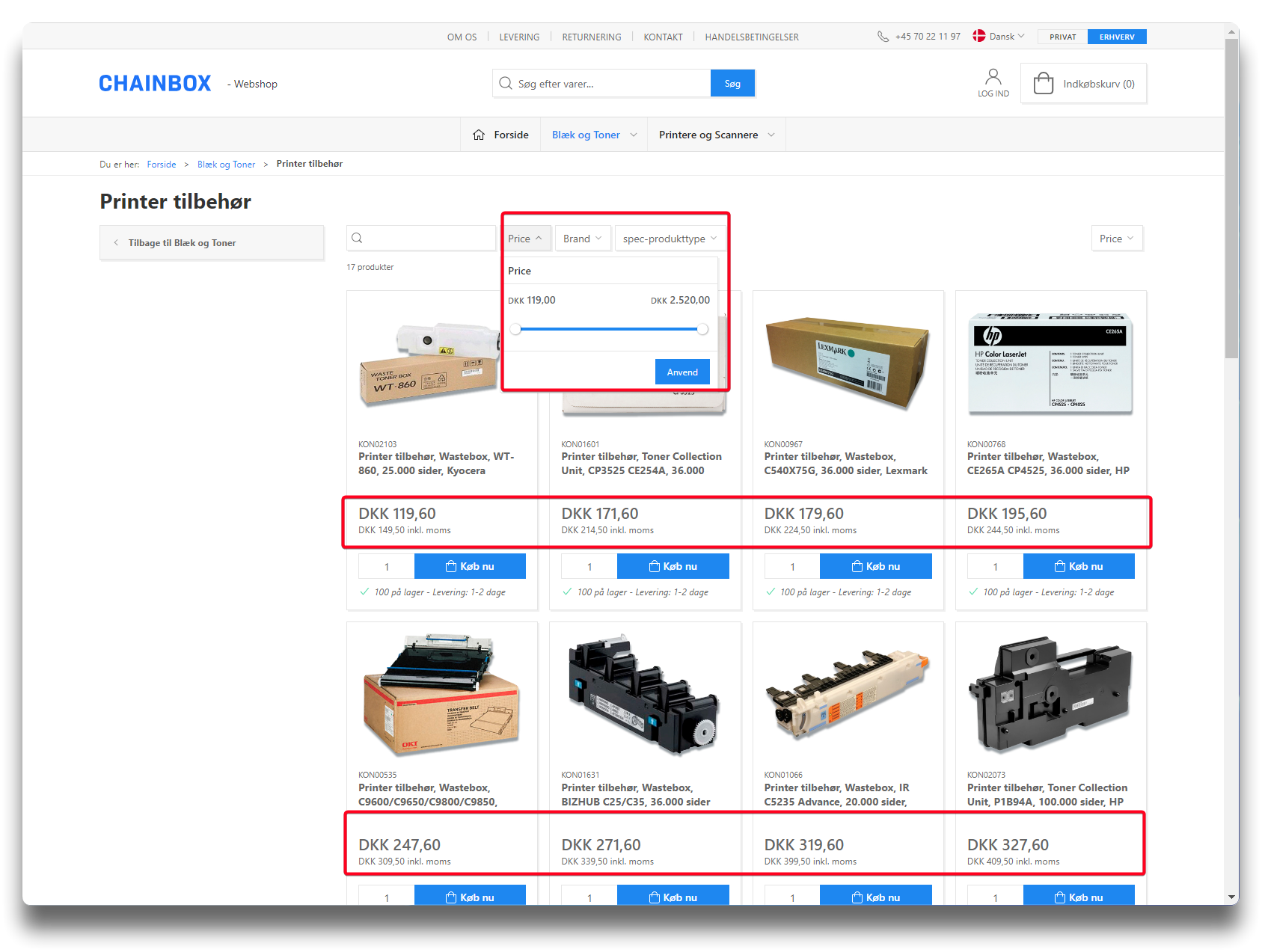
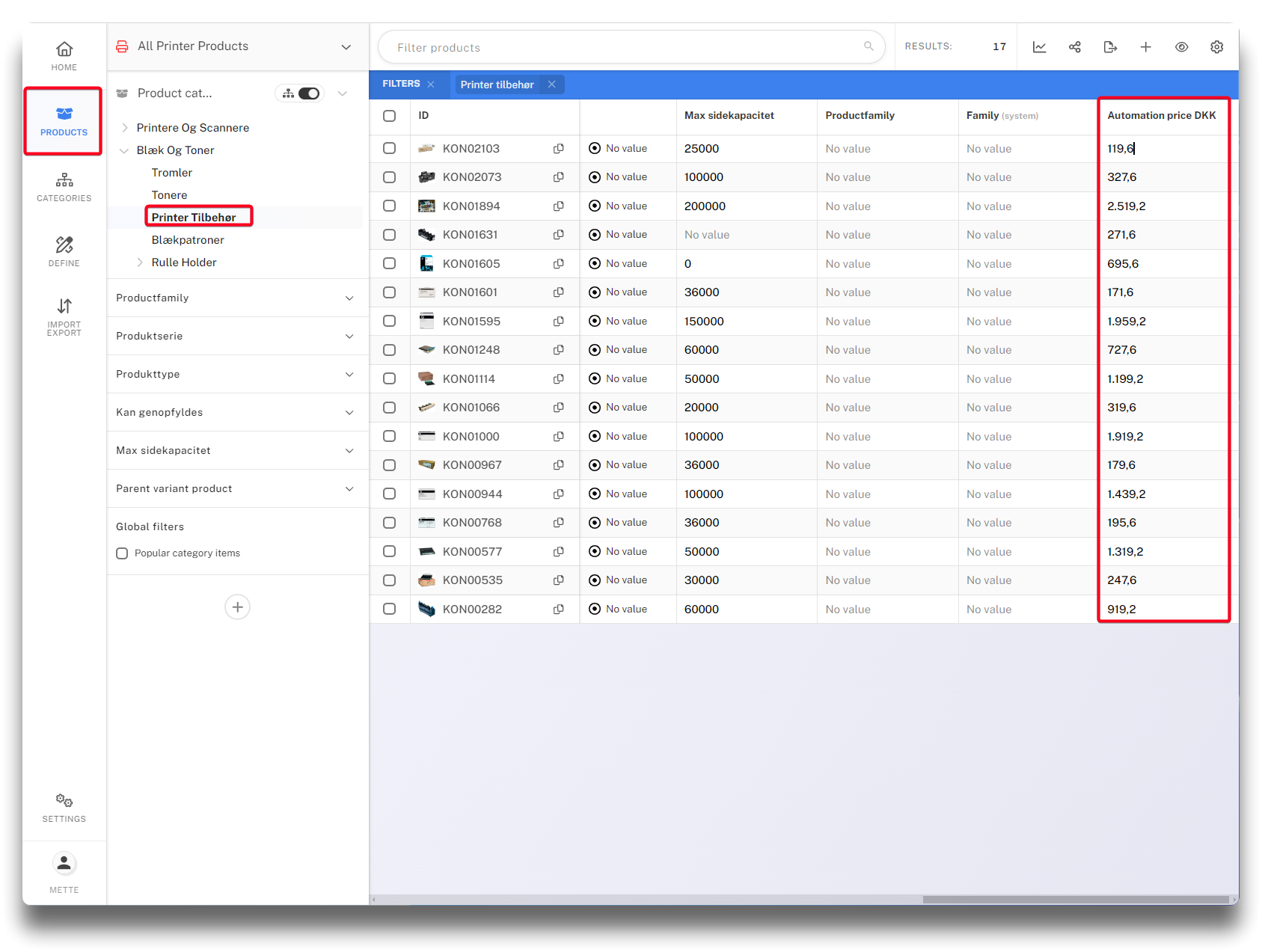
.png)