Examples, restriction by customer fields
Hide products based on Customer ID
Specific products are hidden from customers based on their customer ID from the ERP system.
Setting the rule in Umbraco
Choose customer field "id" - Product field "hide-from-ids" and disable Match.
Click "Submit" and then "Save"
.png)
Hide products based on customer ID
PIM setup on products
Navigate to PIM, Categories, click on the relevant product to enter product details.
Click the "All attributes" tab and search field or open and find field under "Webshop Configuration". Click the "Edit" button and enter your customer ID values. Press "Tab" or "Enter" after each customer ID, finish by clicking "Done".
Check result on webshop
By loggin in as Supervisor or salesrep, you can switch between your customers and verify the effect of the rule.
Reverse rule with Match
By using the same rule but setting Match to enabled/yes, it now allows ONLY this customer E150002 to the specific products, and no one else.
.png)
Reverse rule by changing Match setting
Restrict products based on country
Only customers from a specific country gets access to certain products.
Setting rule in Umbraco
Choose customer field "country" and product field "restrict-to-country". Set Match to enabled. Click "Submit" and then "Save".
.png)
Restrict products based on customer country
Setting rule in PIM
Navigate to products and enter the country as spelled in your ERP-system in the field "restrict-to-countries".
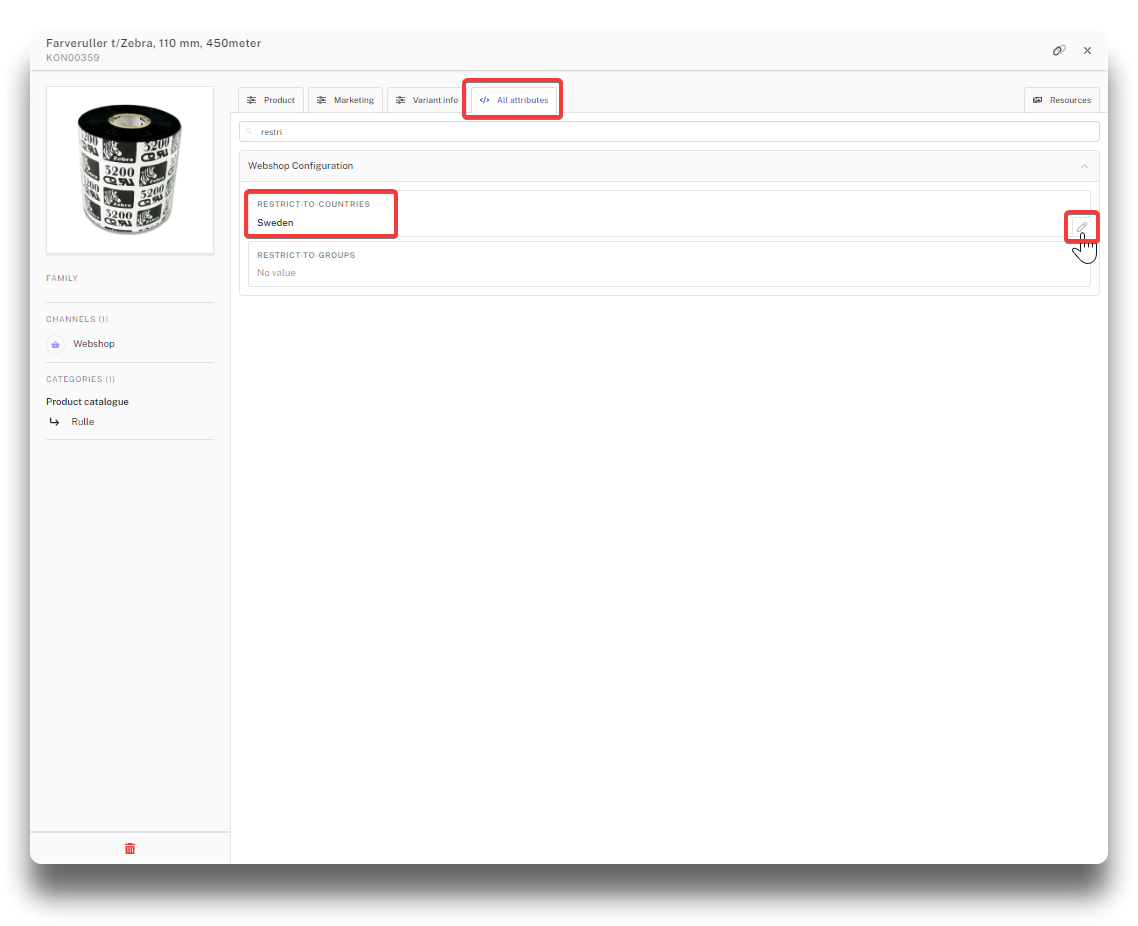
Set country on category in "restrict-to-countries"
Reverse rule
By changing Match to disable/no, the rule will now instead HIDE the products from the country entered in "restrict-to-countries", and allow all others to see it.
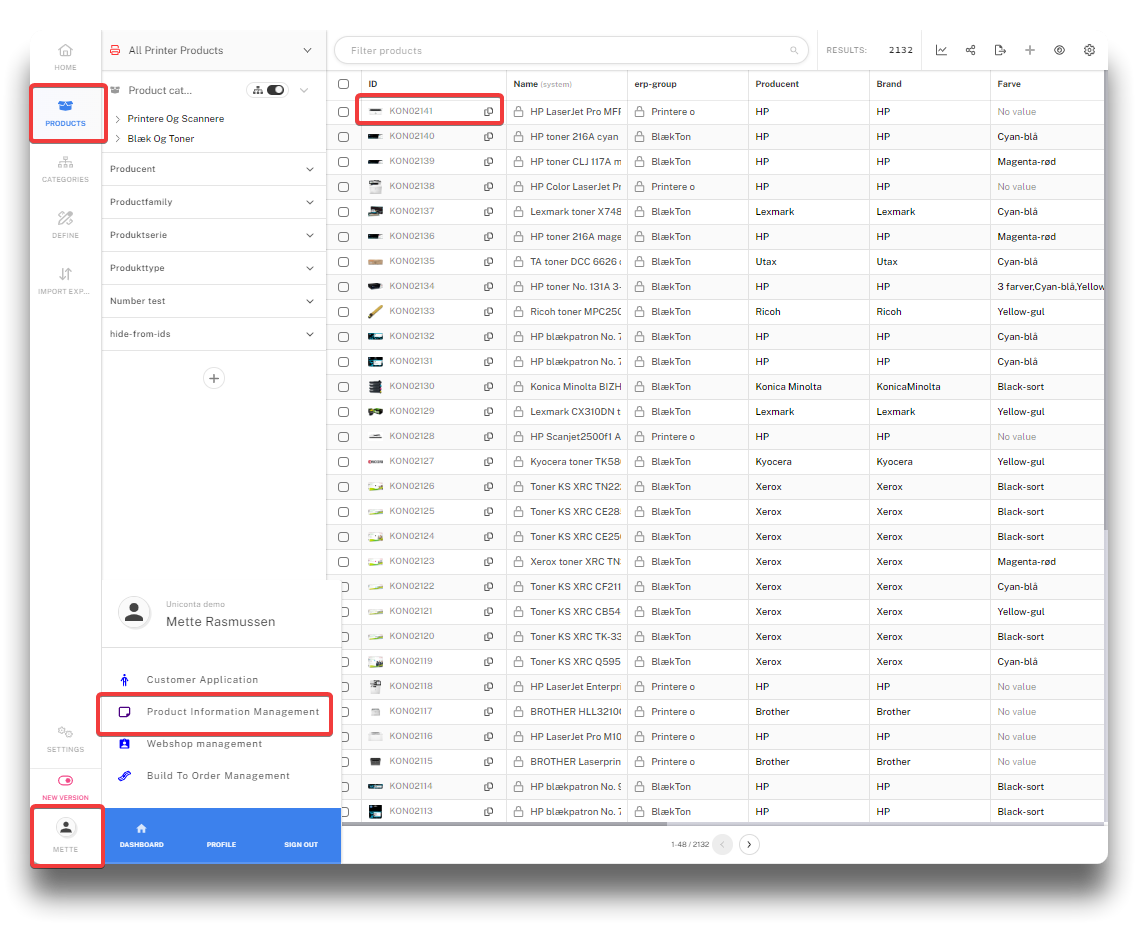
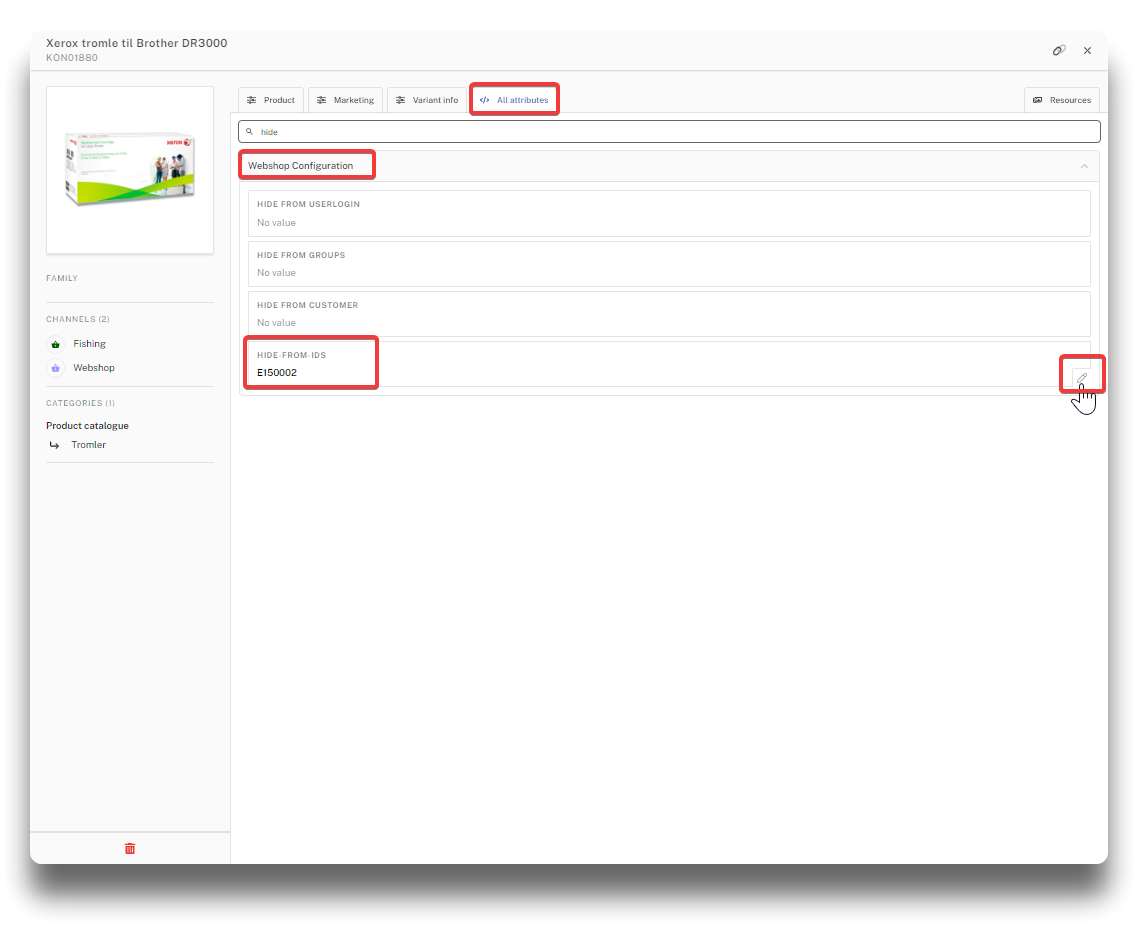
.png)
.png)