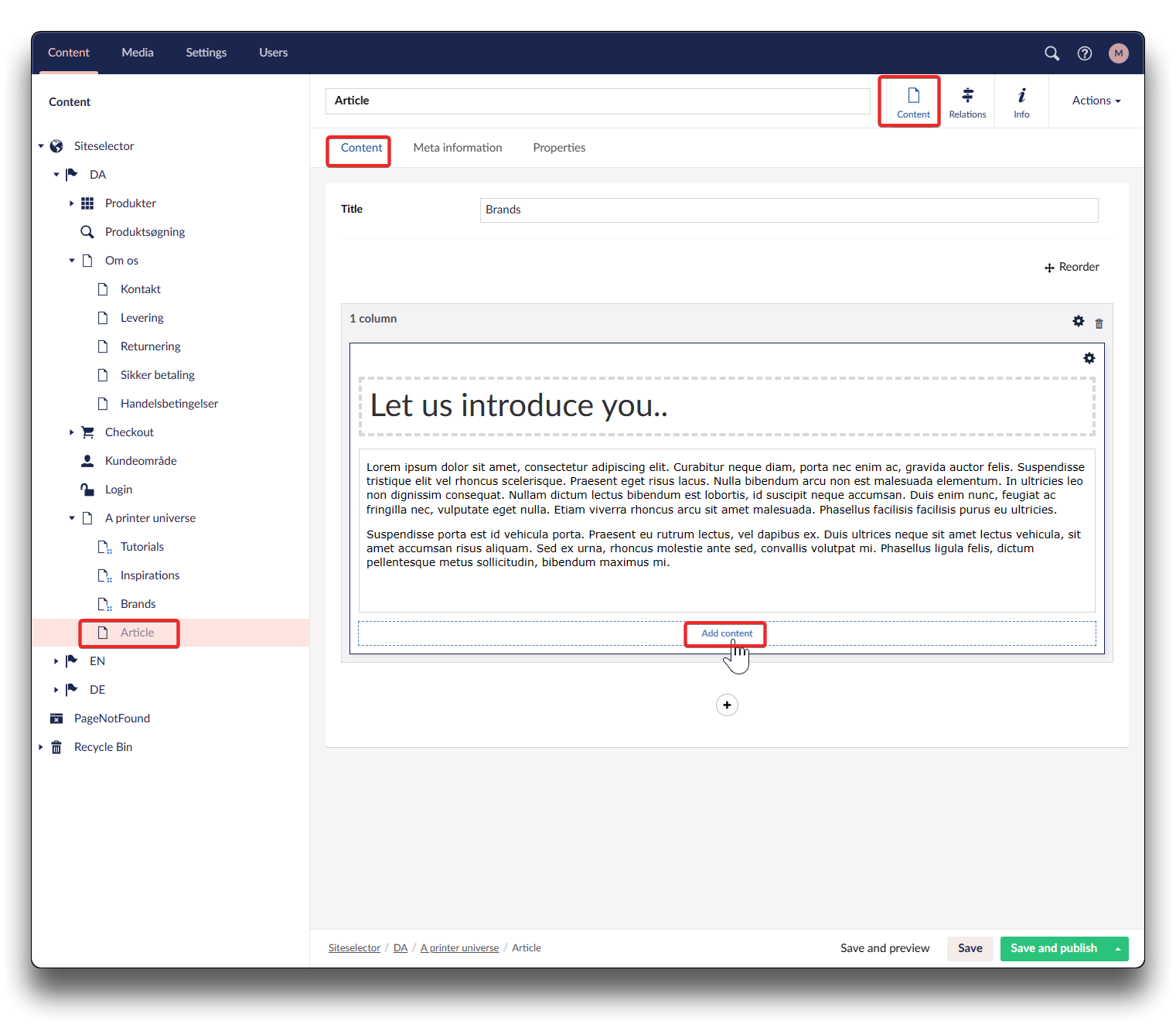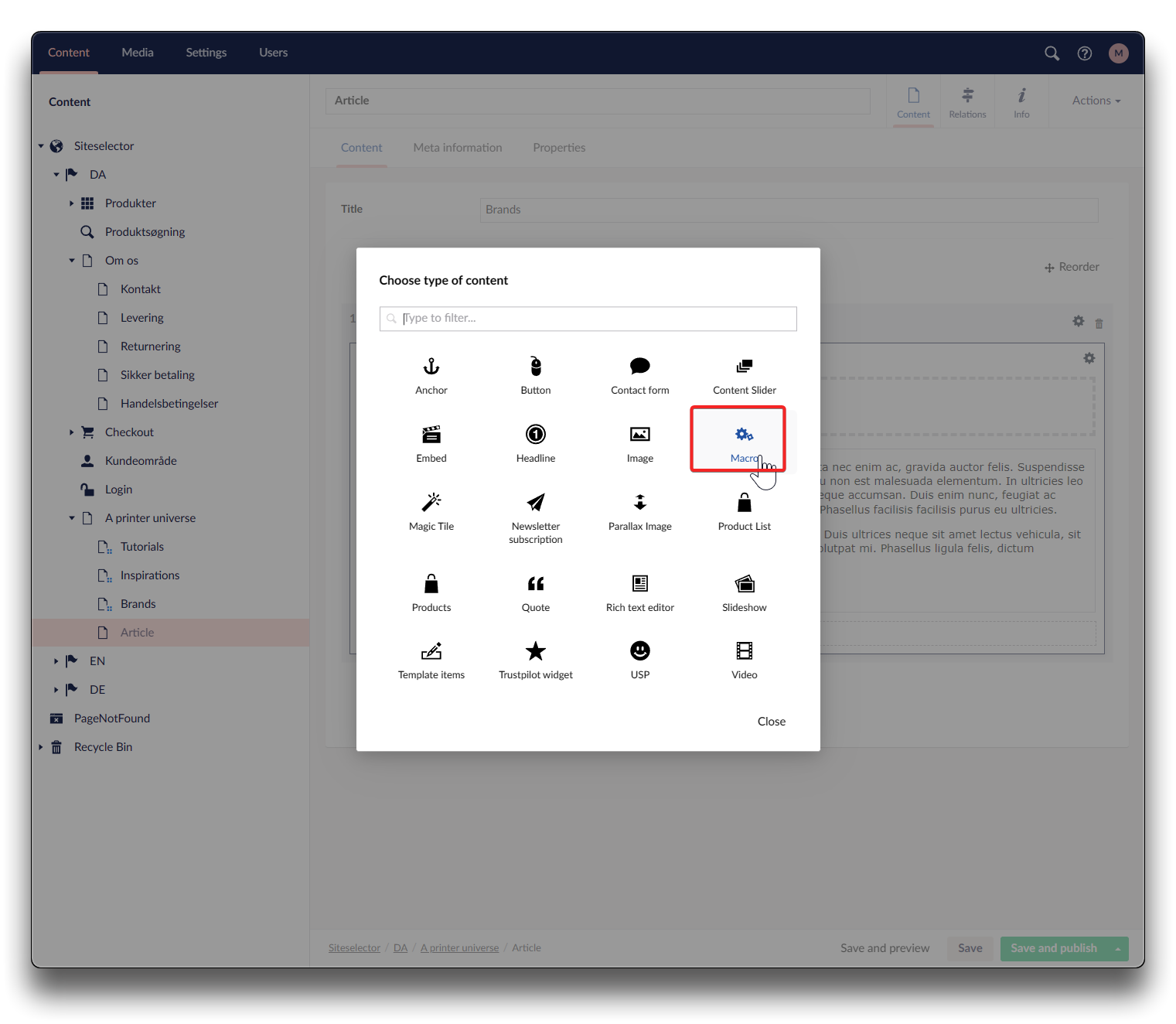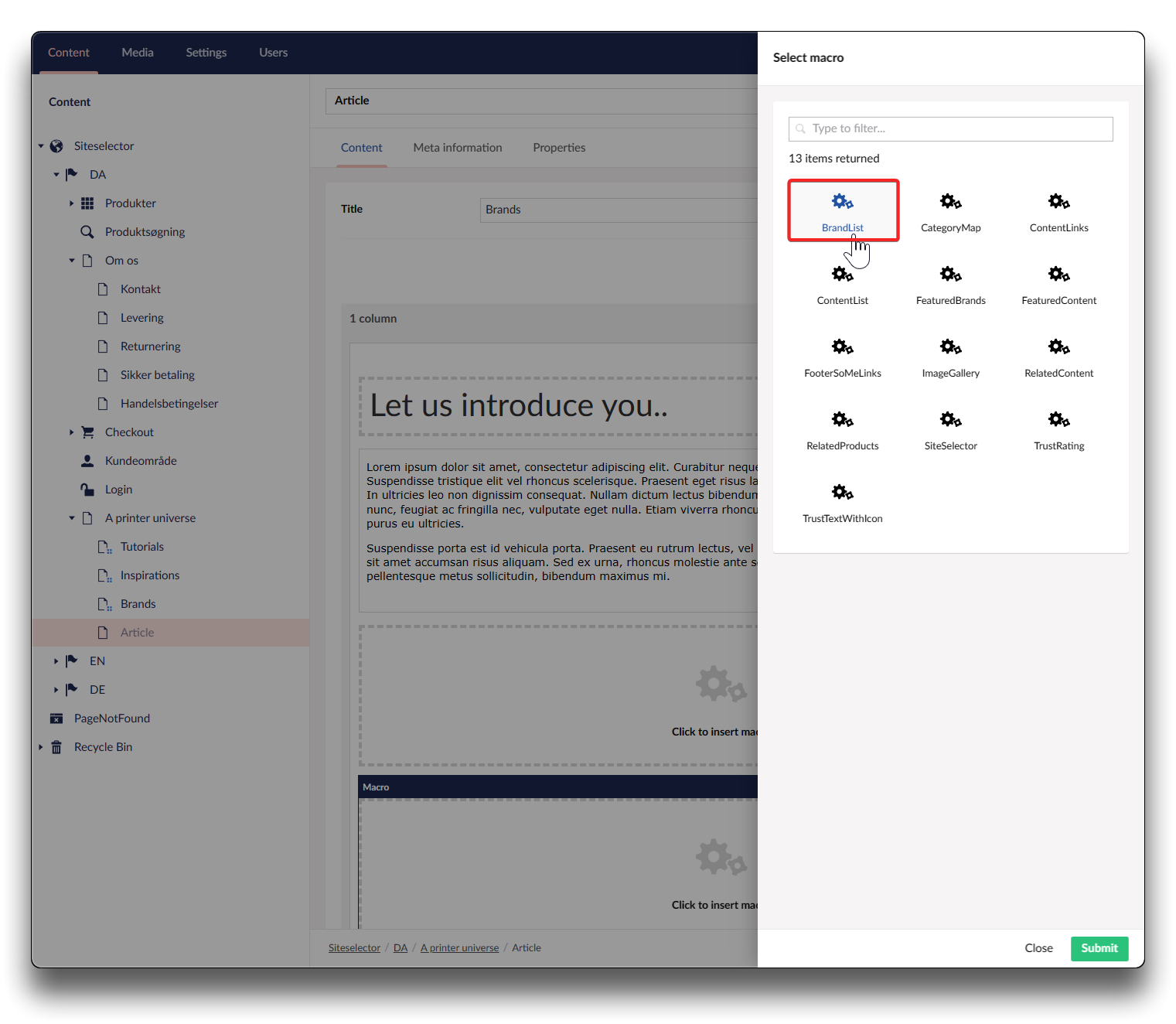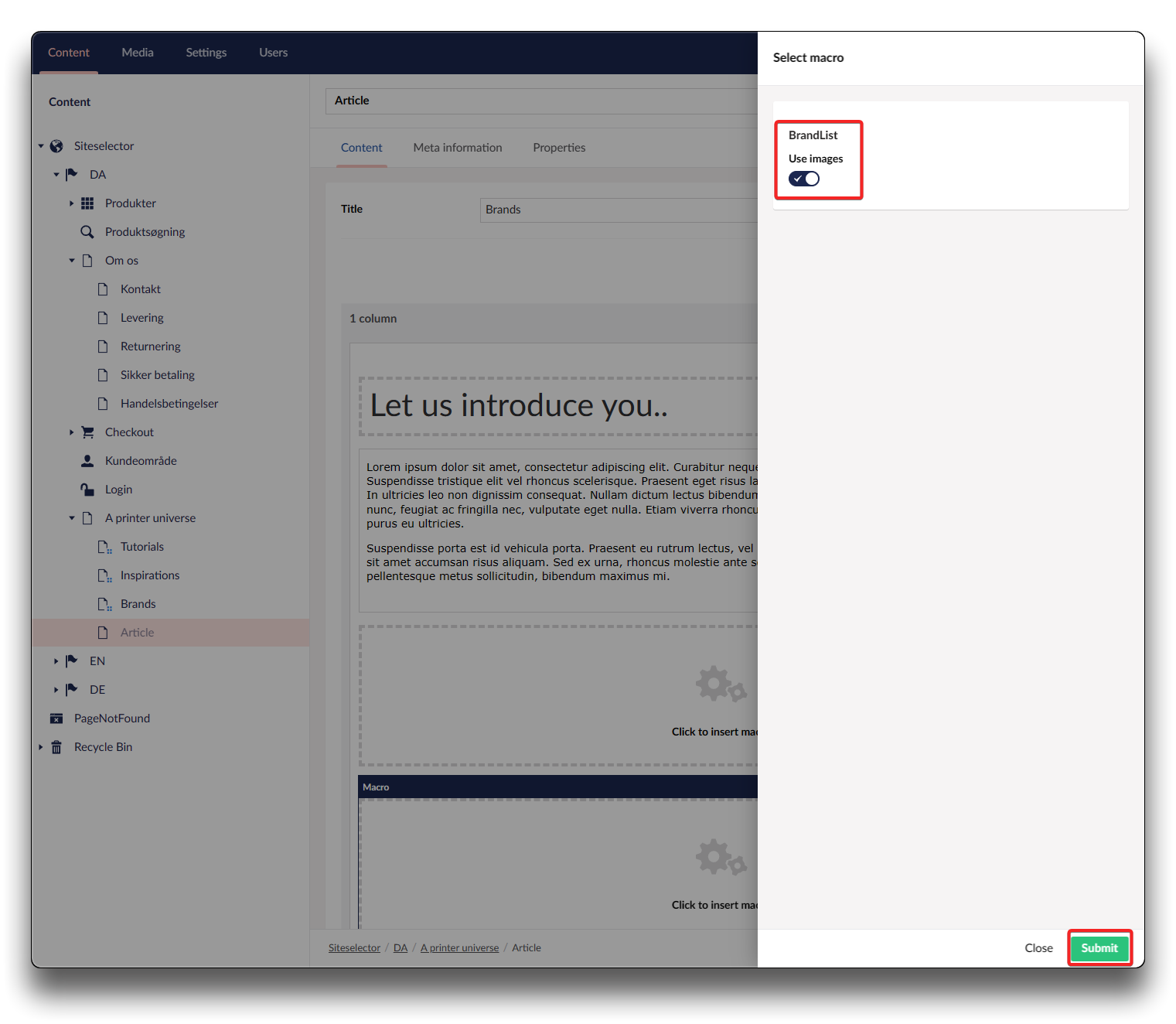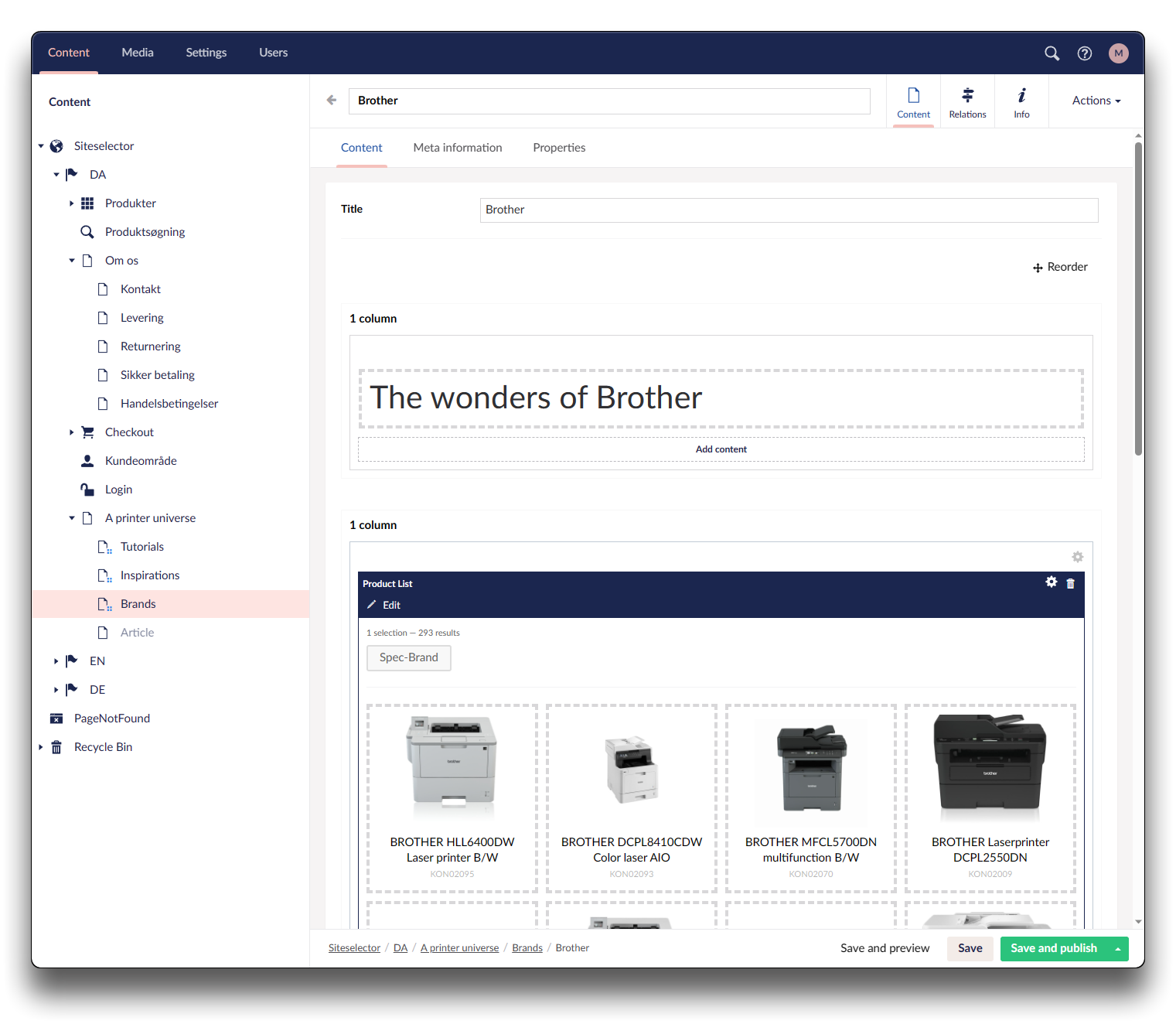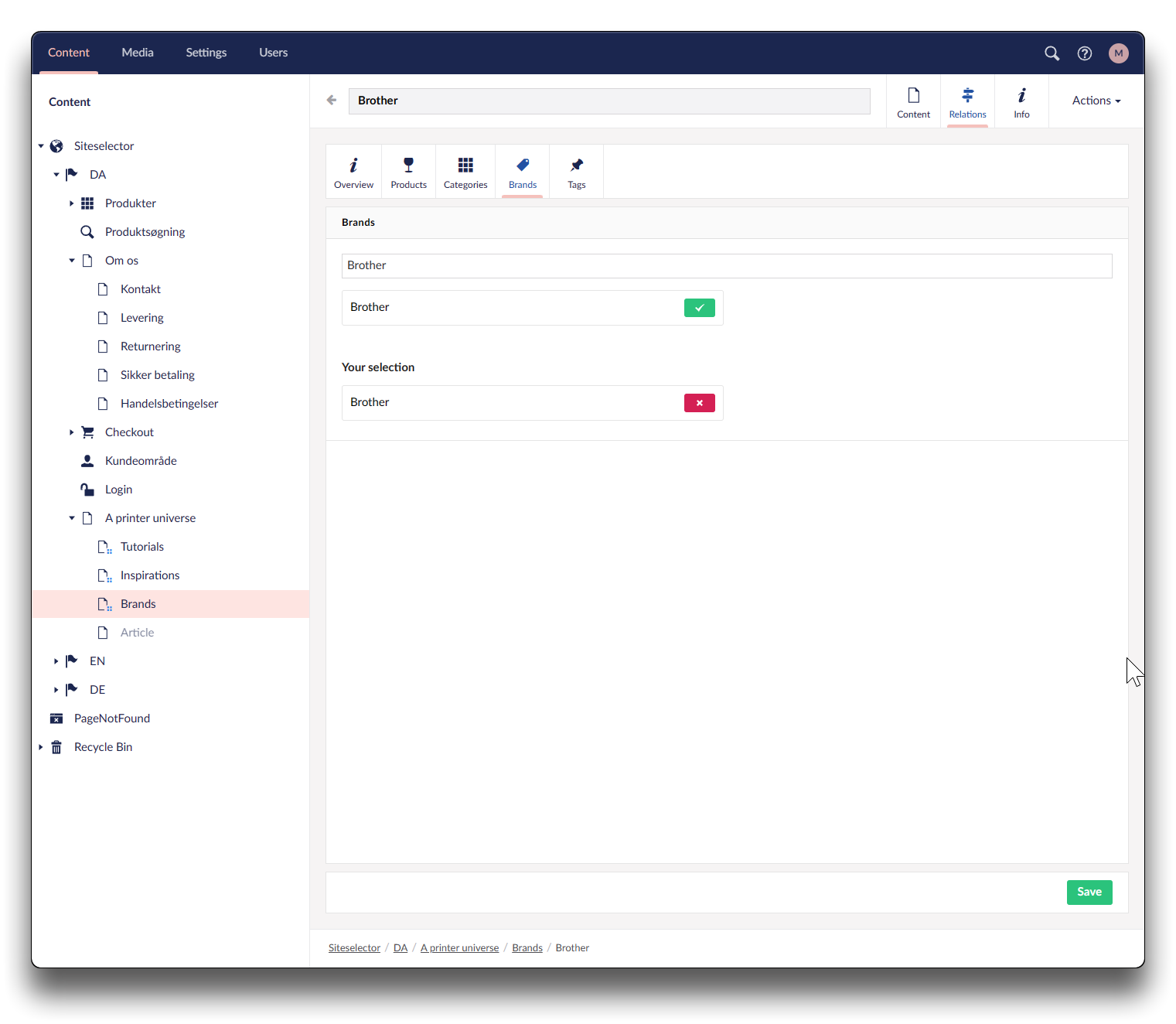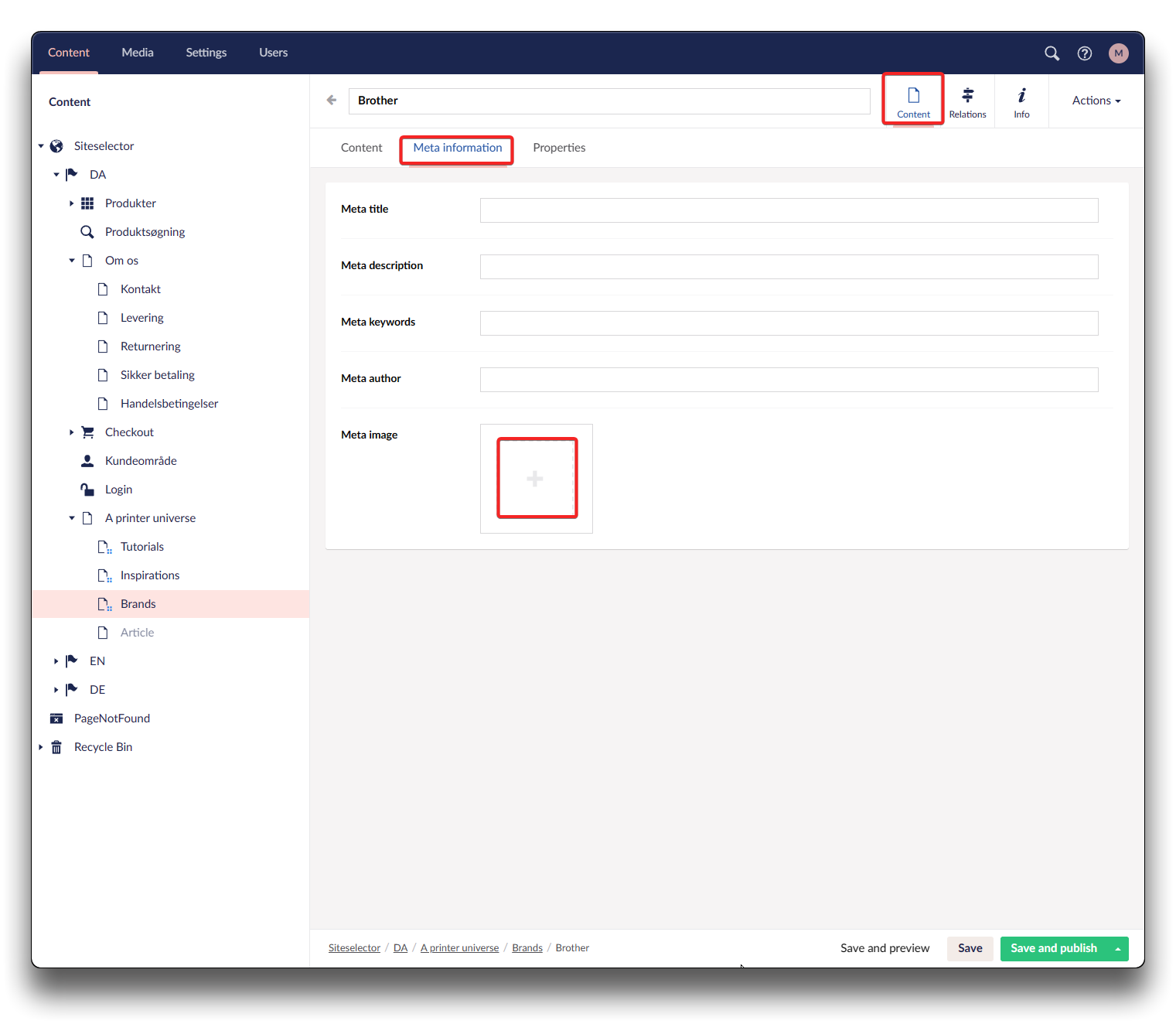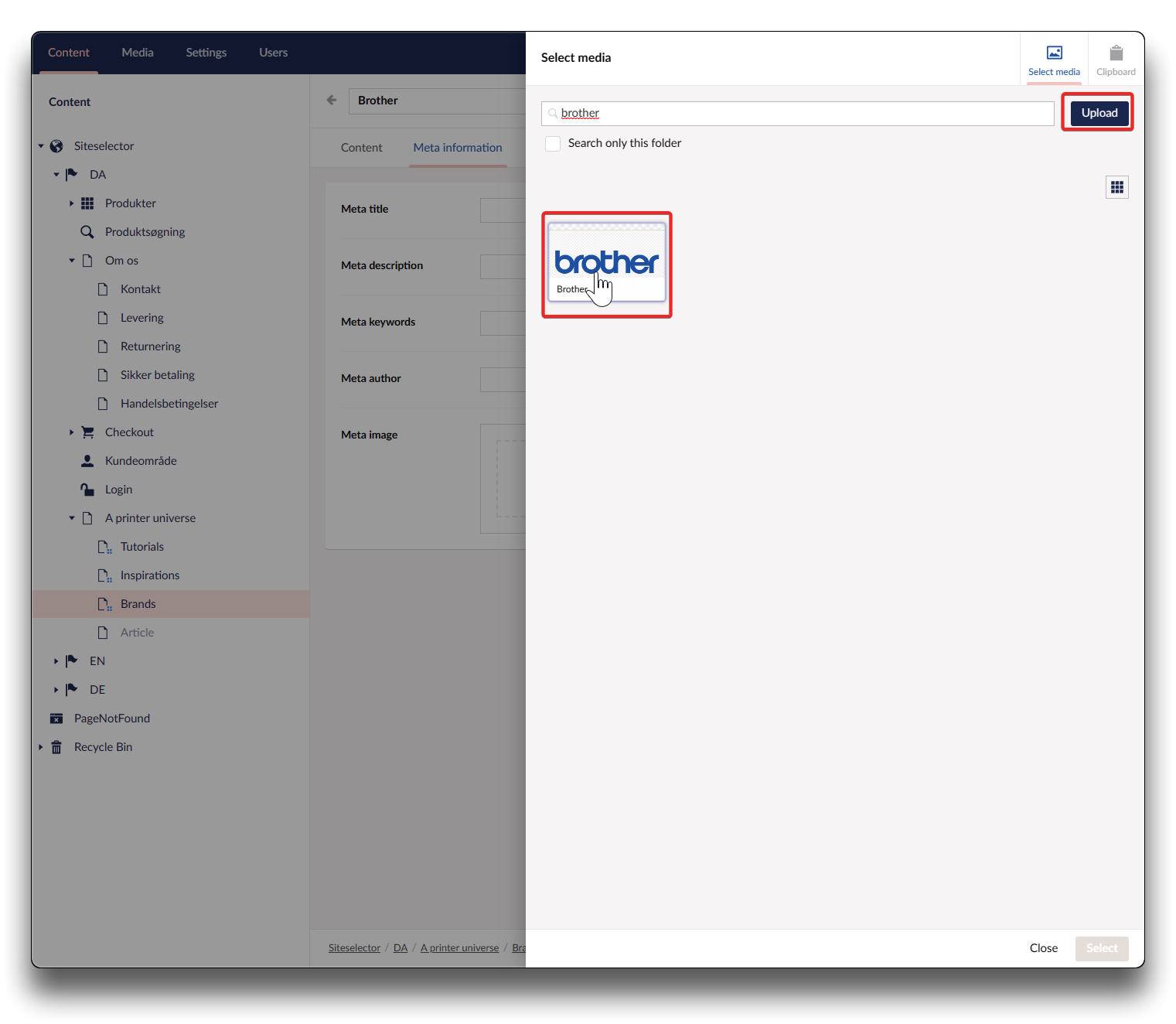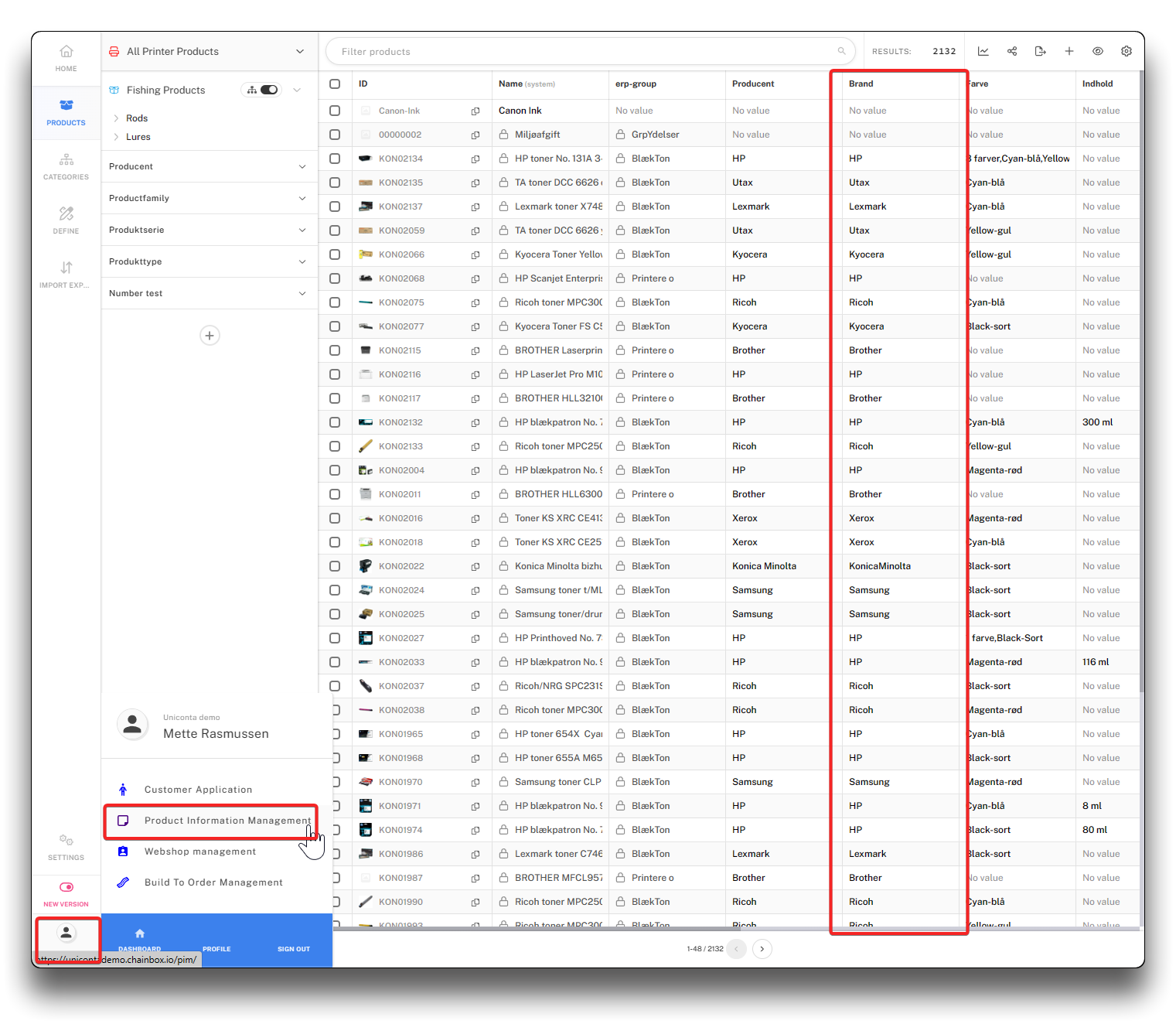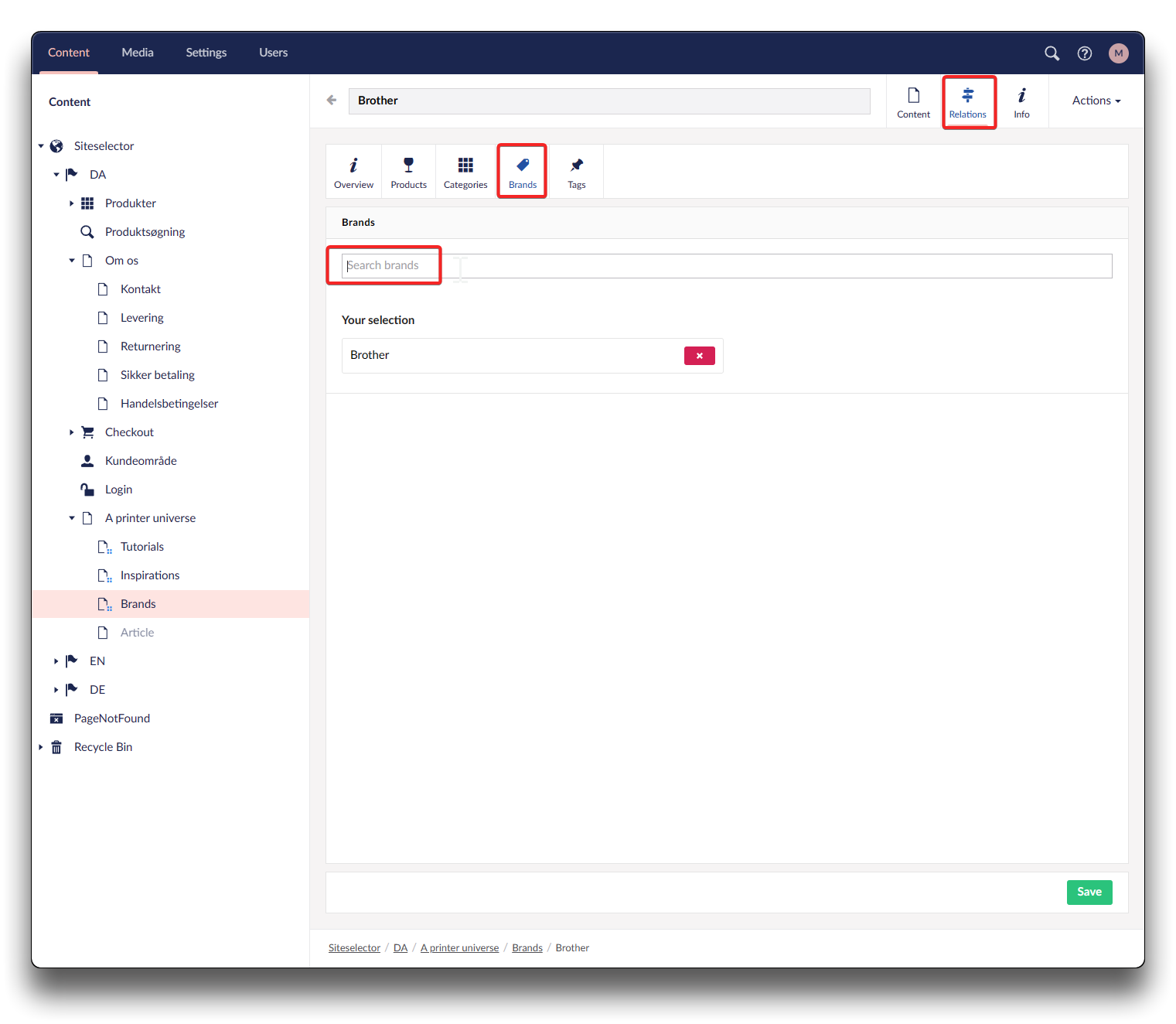BrandList
A BrandList will supply you with a simple list of Brands sorted alphabetically presenting the brands by images or by name.
Info
Consider using a landingpage (Collection) and create all your brands as Child items for the benefits of easy grouping and overview.
Click "Add content" and choose "Macro"
Choose "BrandList", and enable slider if you wish your brands to be presented with logo pictures. Click "Submit".
The result on the webshop with 3 brands:
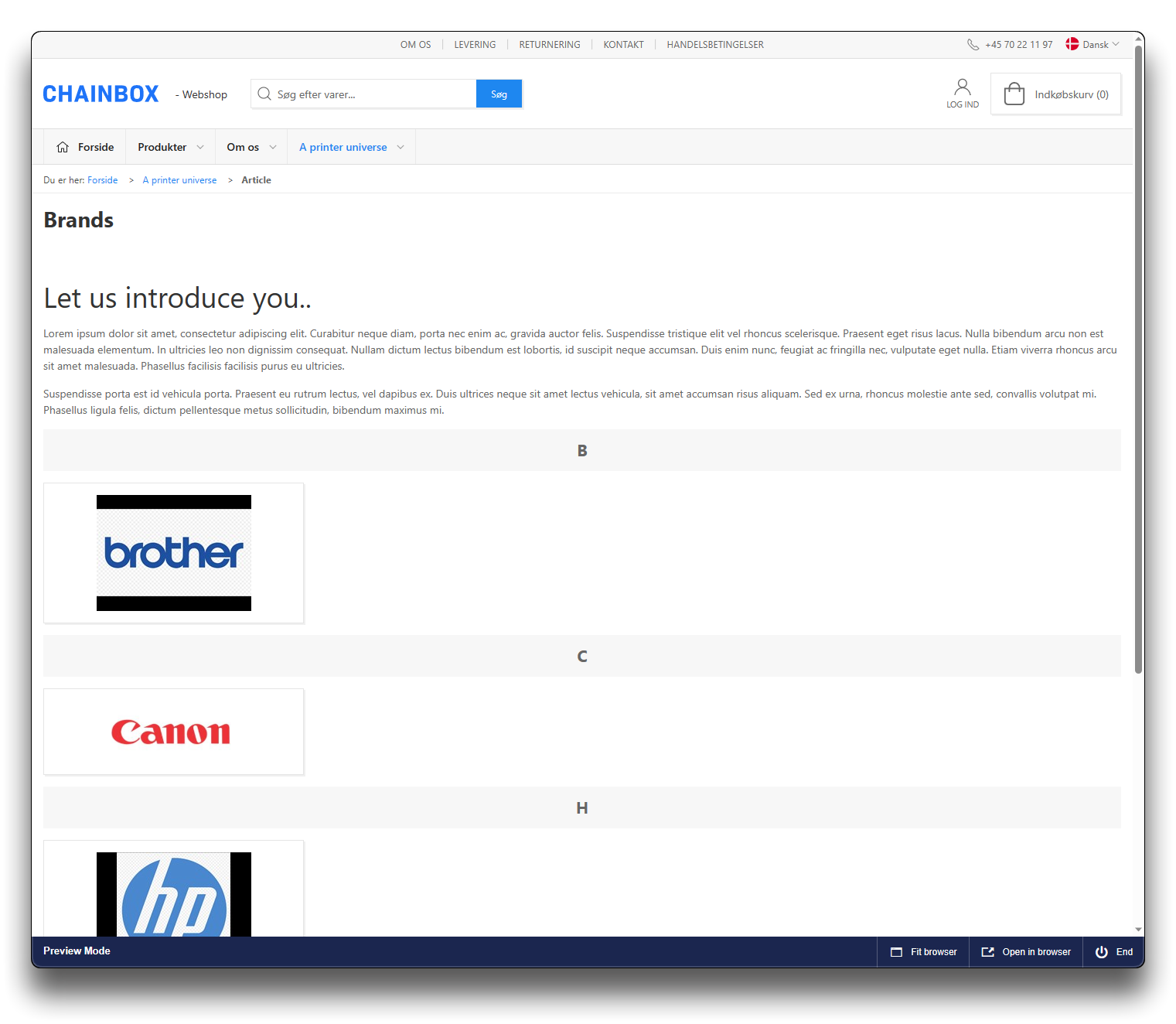
BrandList on Webshop
Where are these brands coming from?
In order for the webshop to produce a Brandlist, a landingpage or child item needs to exist where Relations Brand is defined, this will also be the page you are taken to when clicking on a specific Brand on the BrandList. The Brand ALSO needs to correspond with the field Brand in the Product Information Management (PIM) system.
Defining a Brand in the Webshop
Create a landingpage/child item for one or more Brands. Click "Relations", "Brands" and enter your brand in the searchtext. Click "+" to select the Brand, and then Save
Click back on "Content" and "Meta information" and "Meta Image" to add a Brand logo. Choose the brand logo from your media gallery, or click Upload to browse your computer to upload picture. Select picture.
Now your Brand has a logo attached.
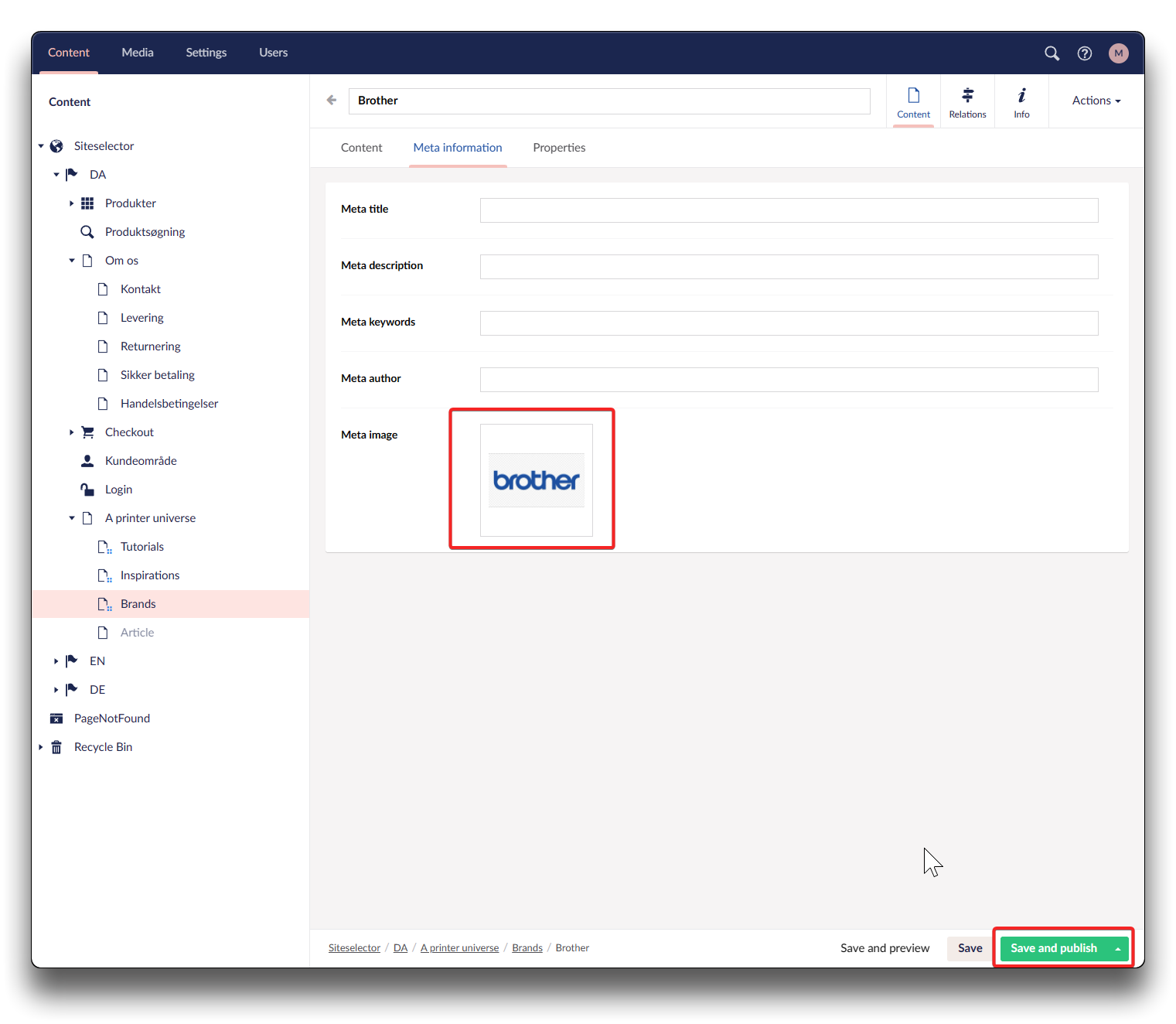
Brand logo uploaded
The logo on your BrandList will automatically take you to the specific Brand page, if clicked.
Only Brands defined in your Product Information Management (PIM) system, can be found and used when searching in the "Search brands" field on a brand-page: