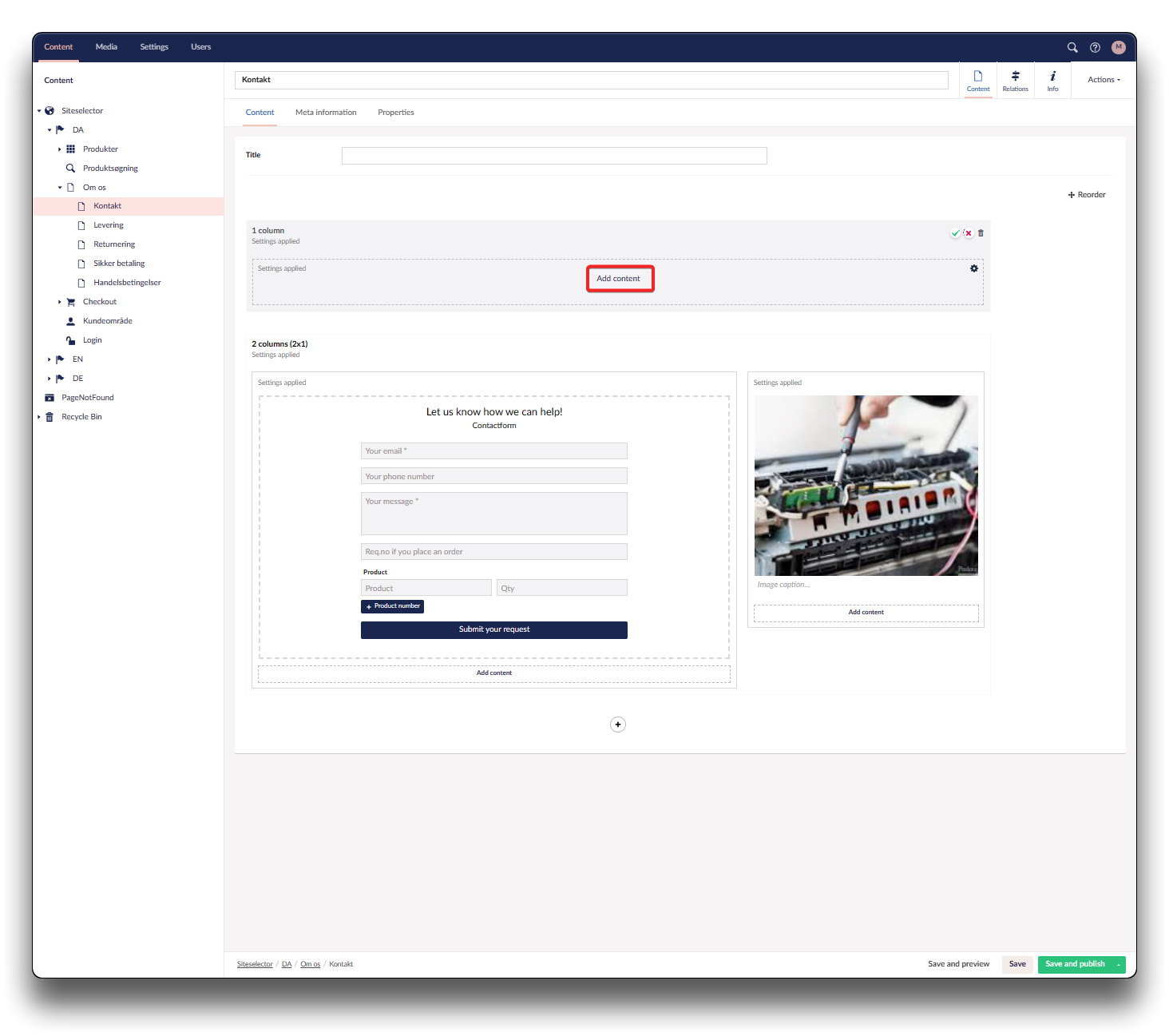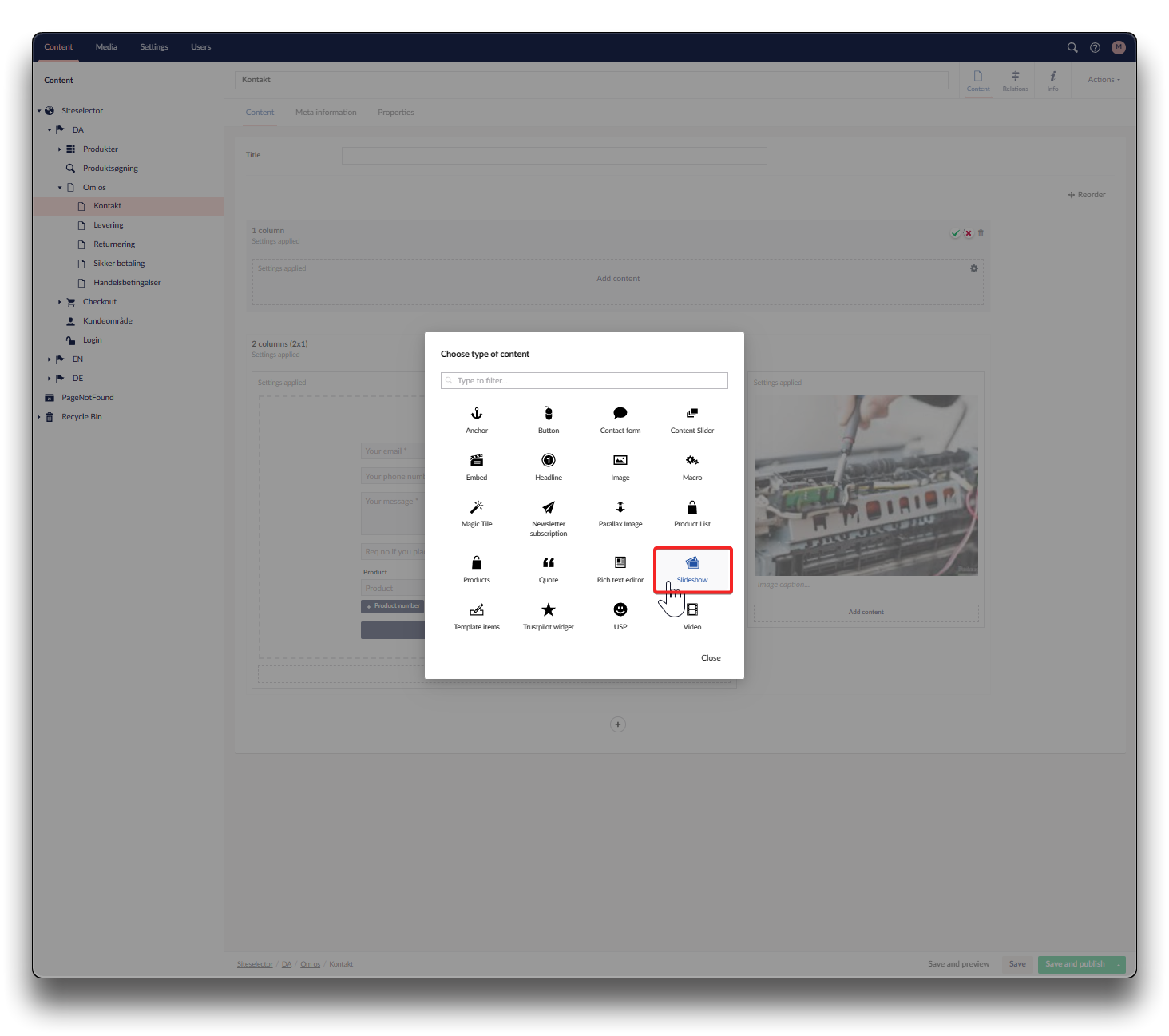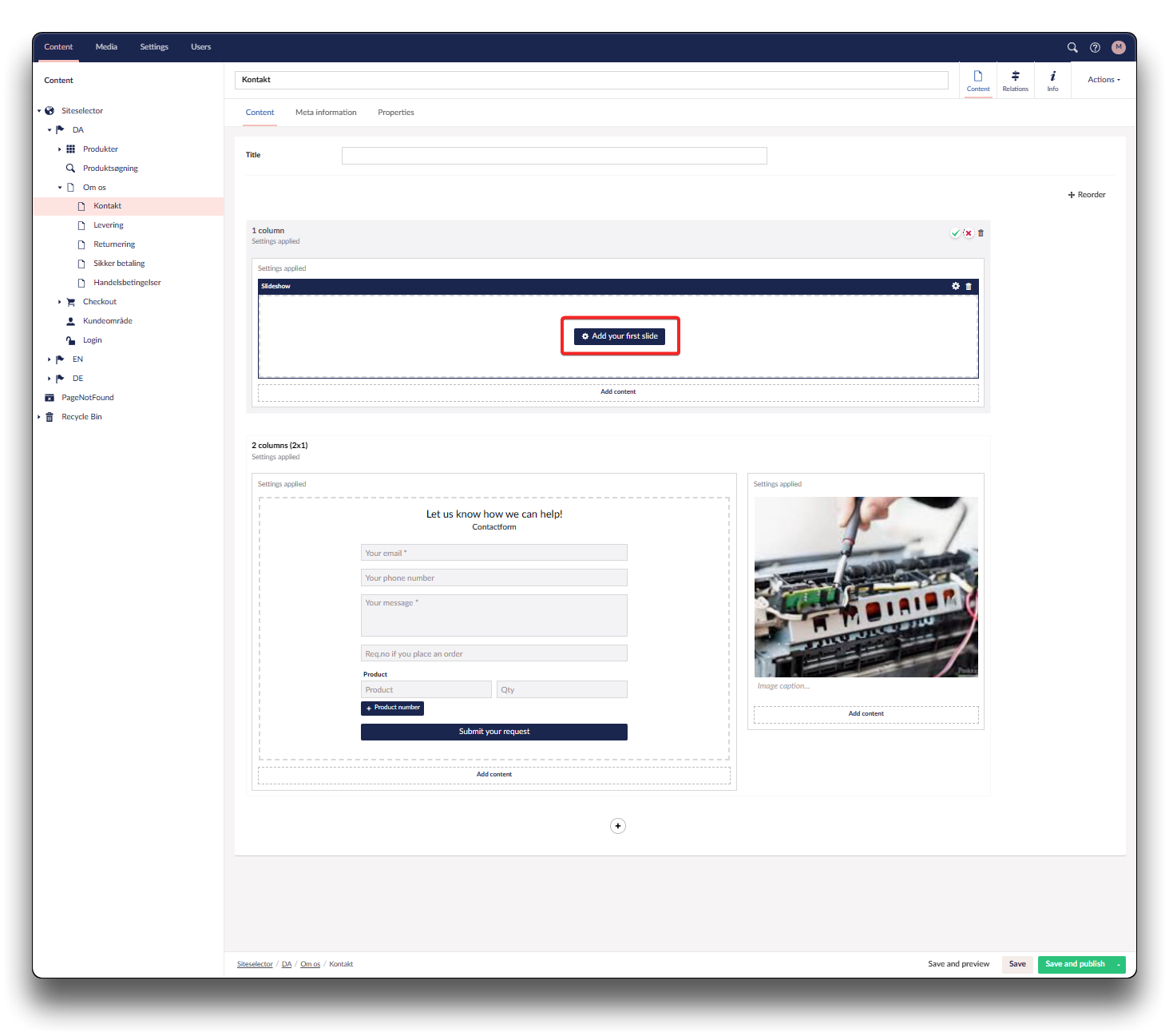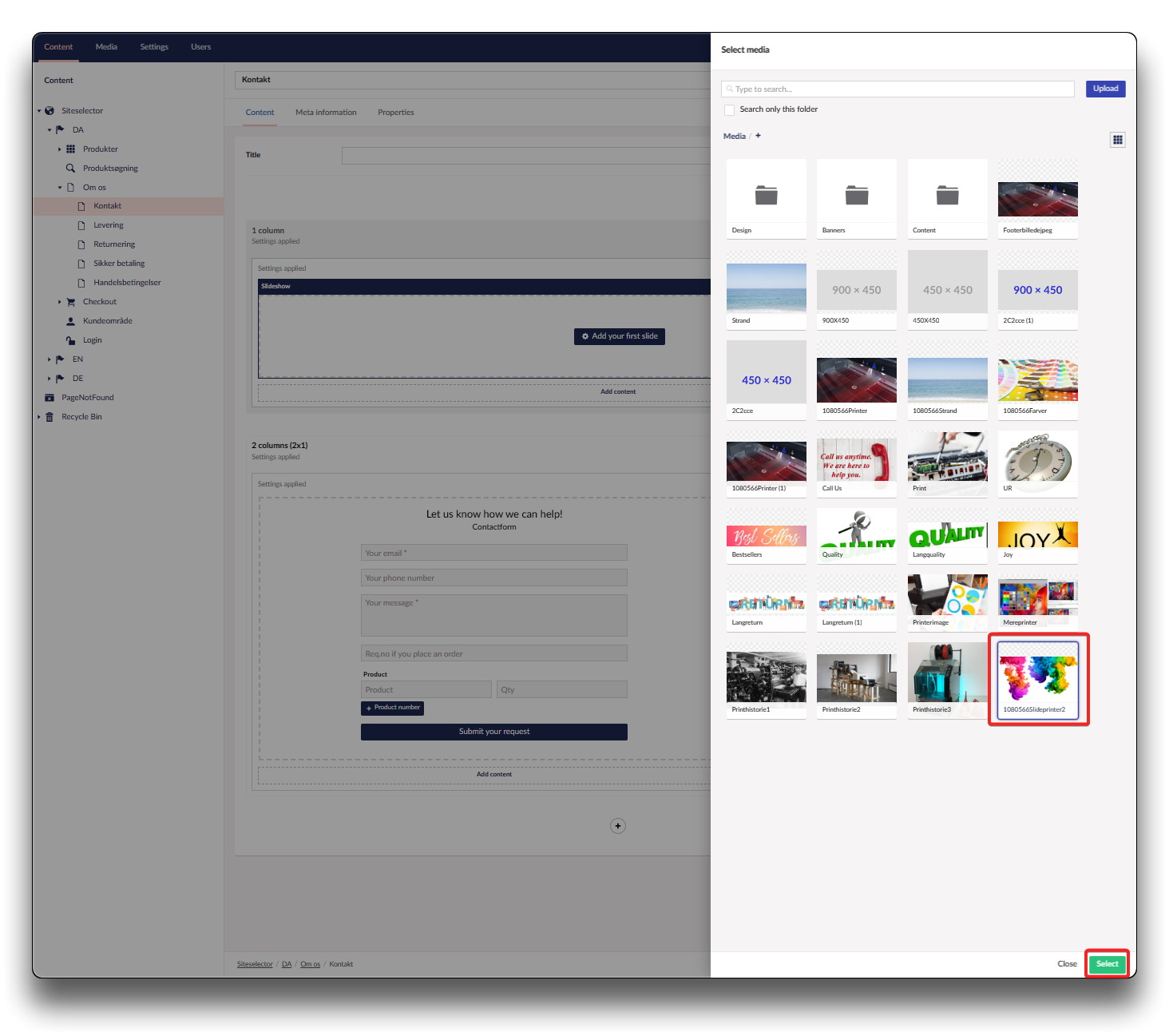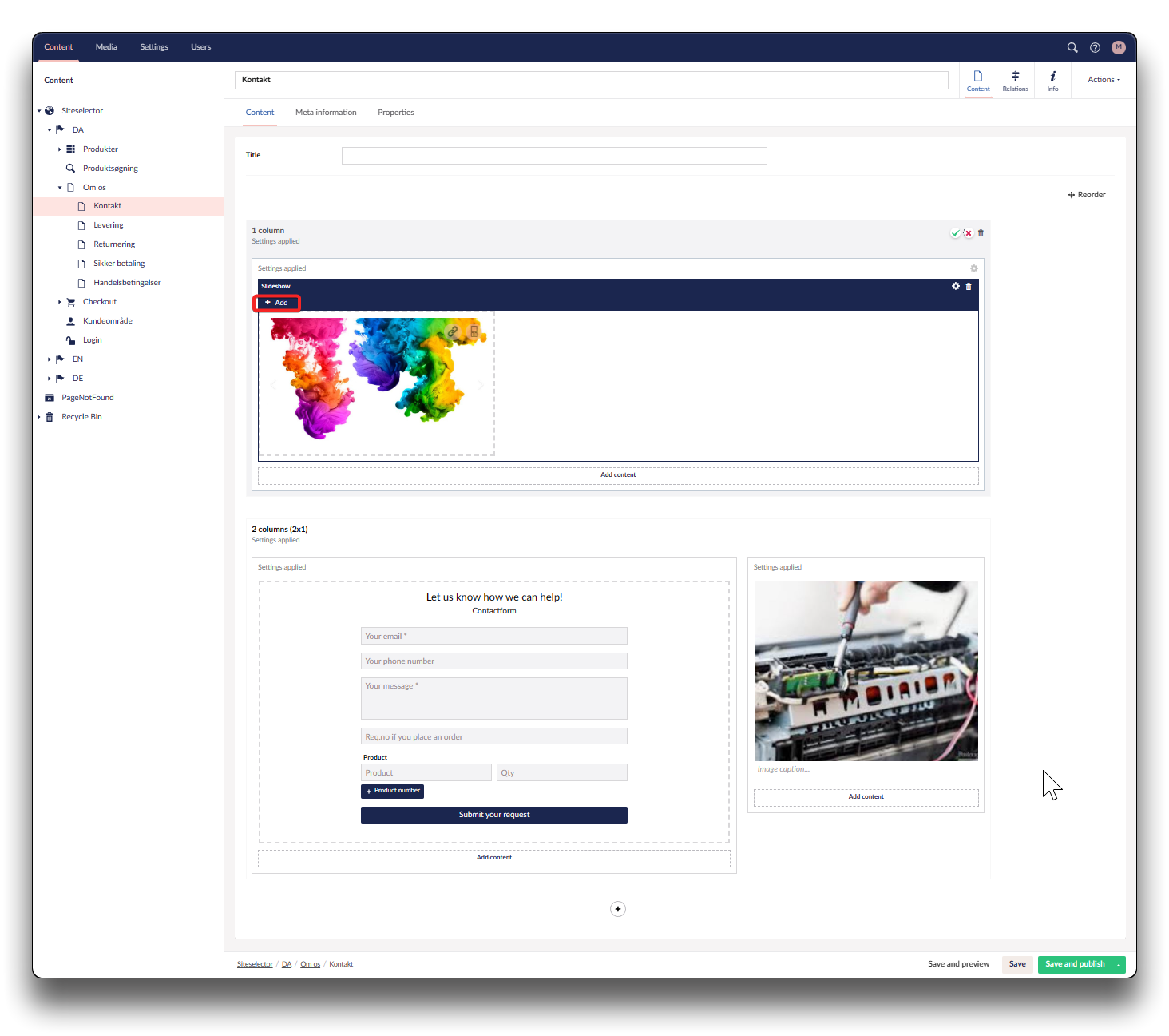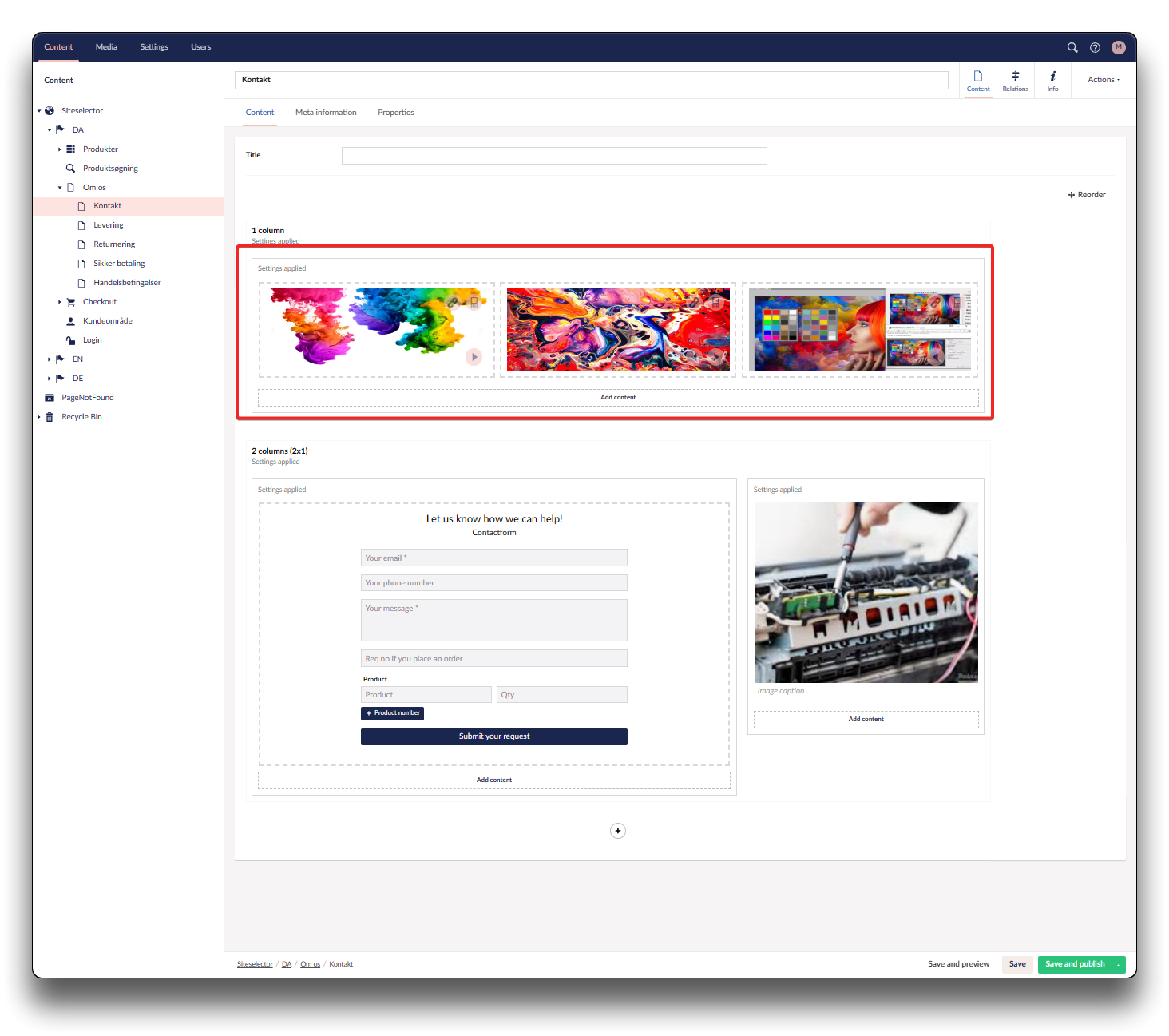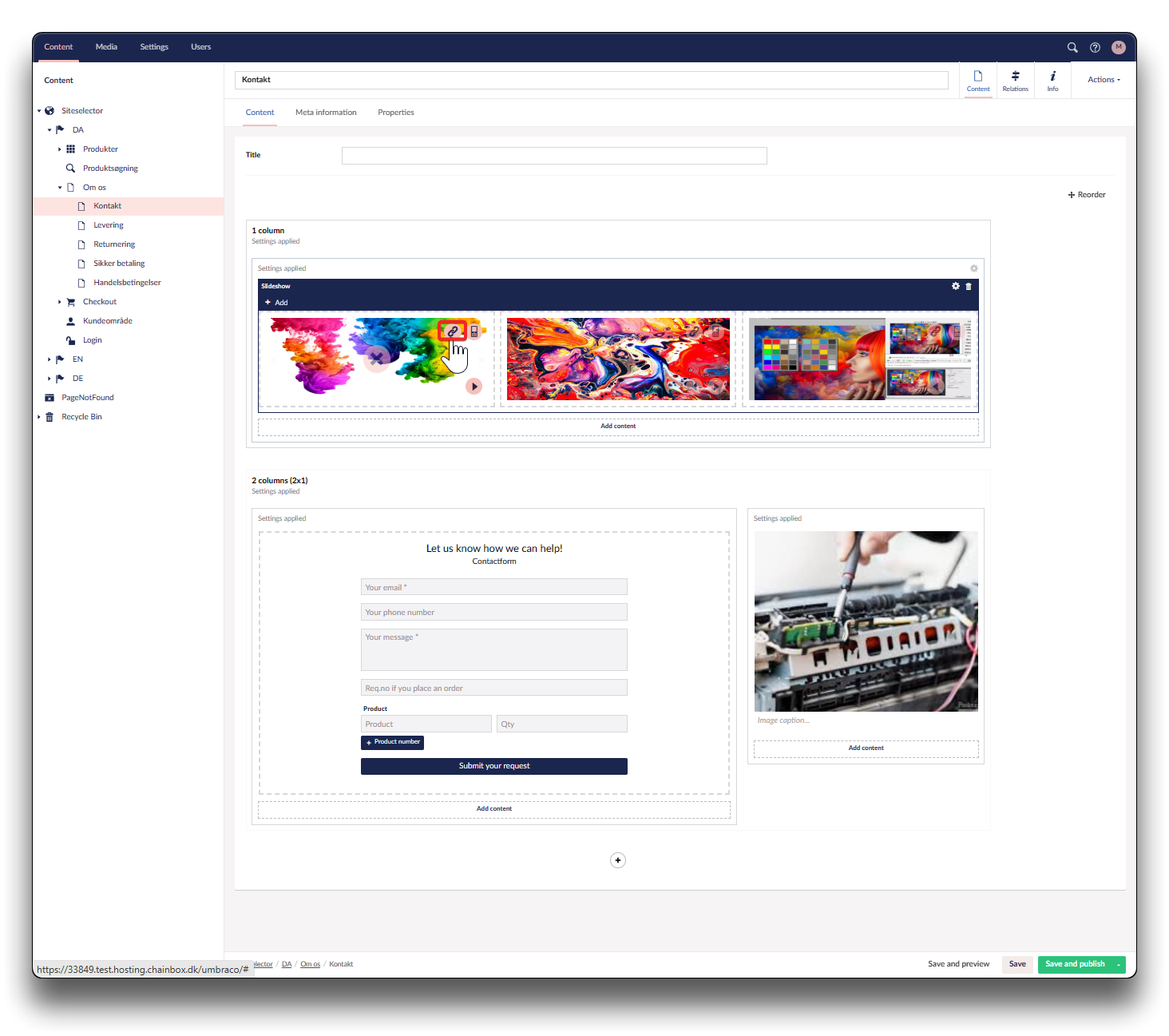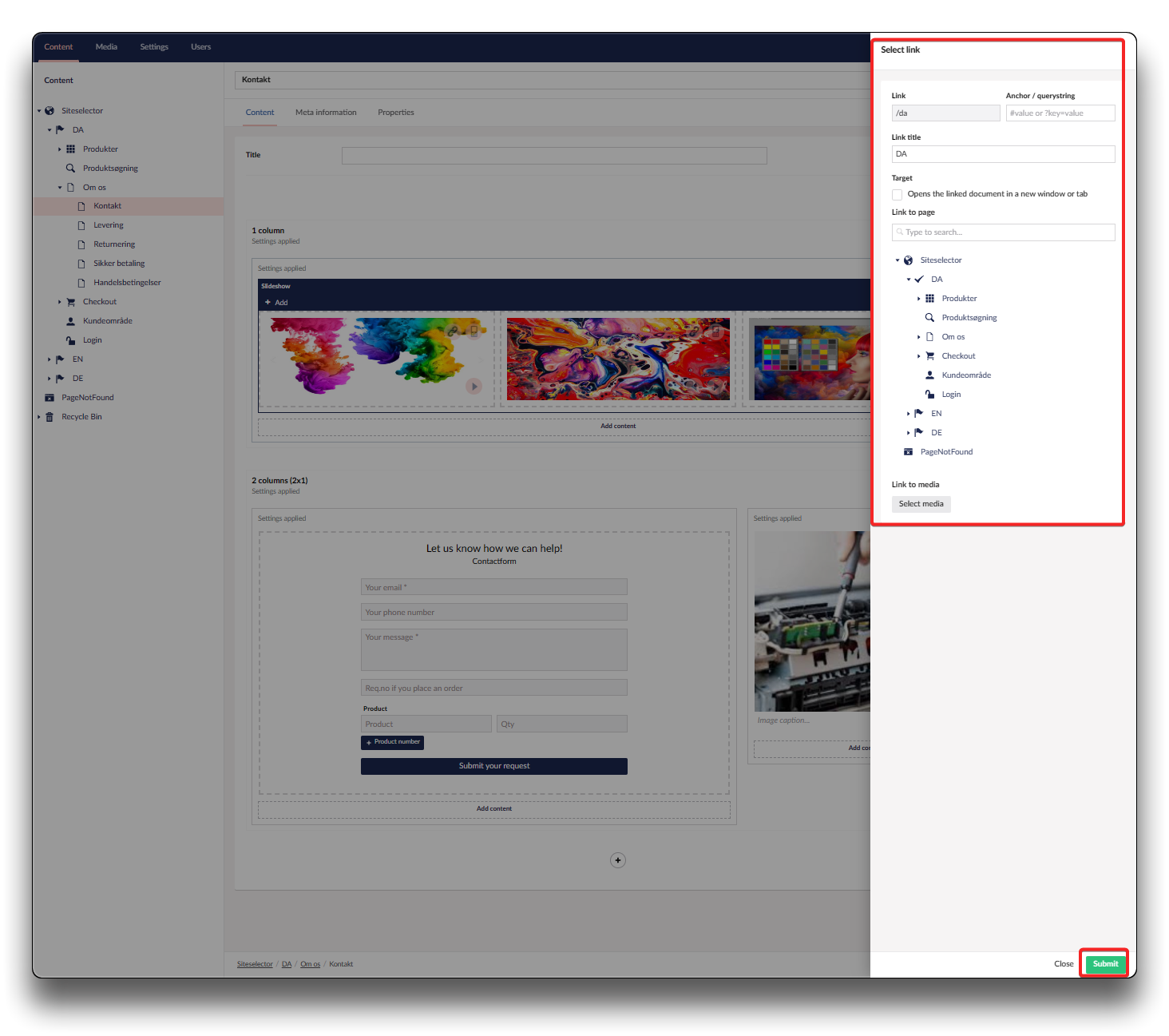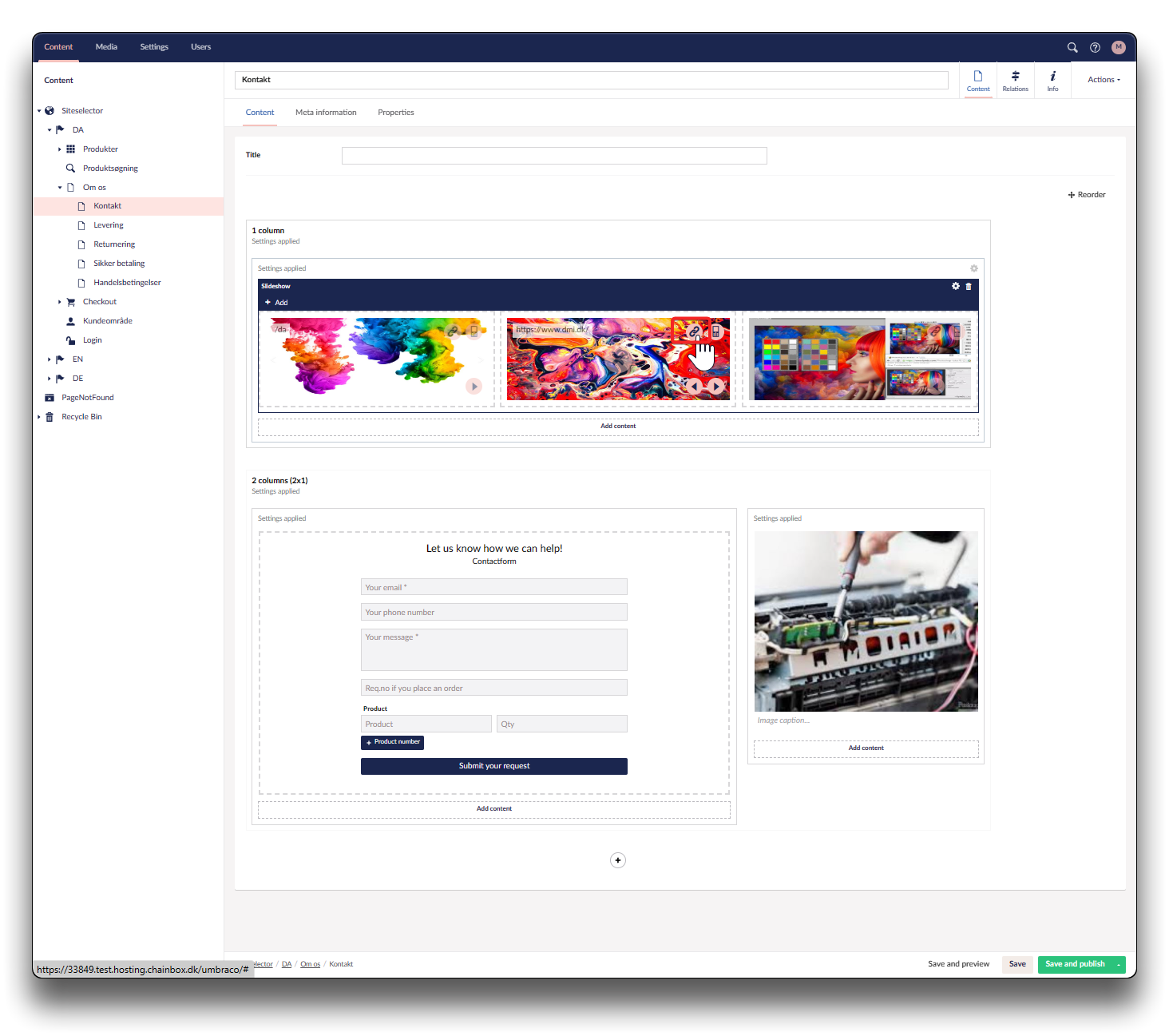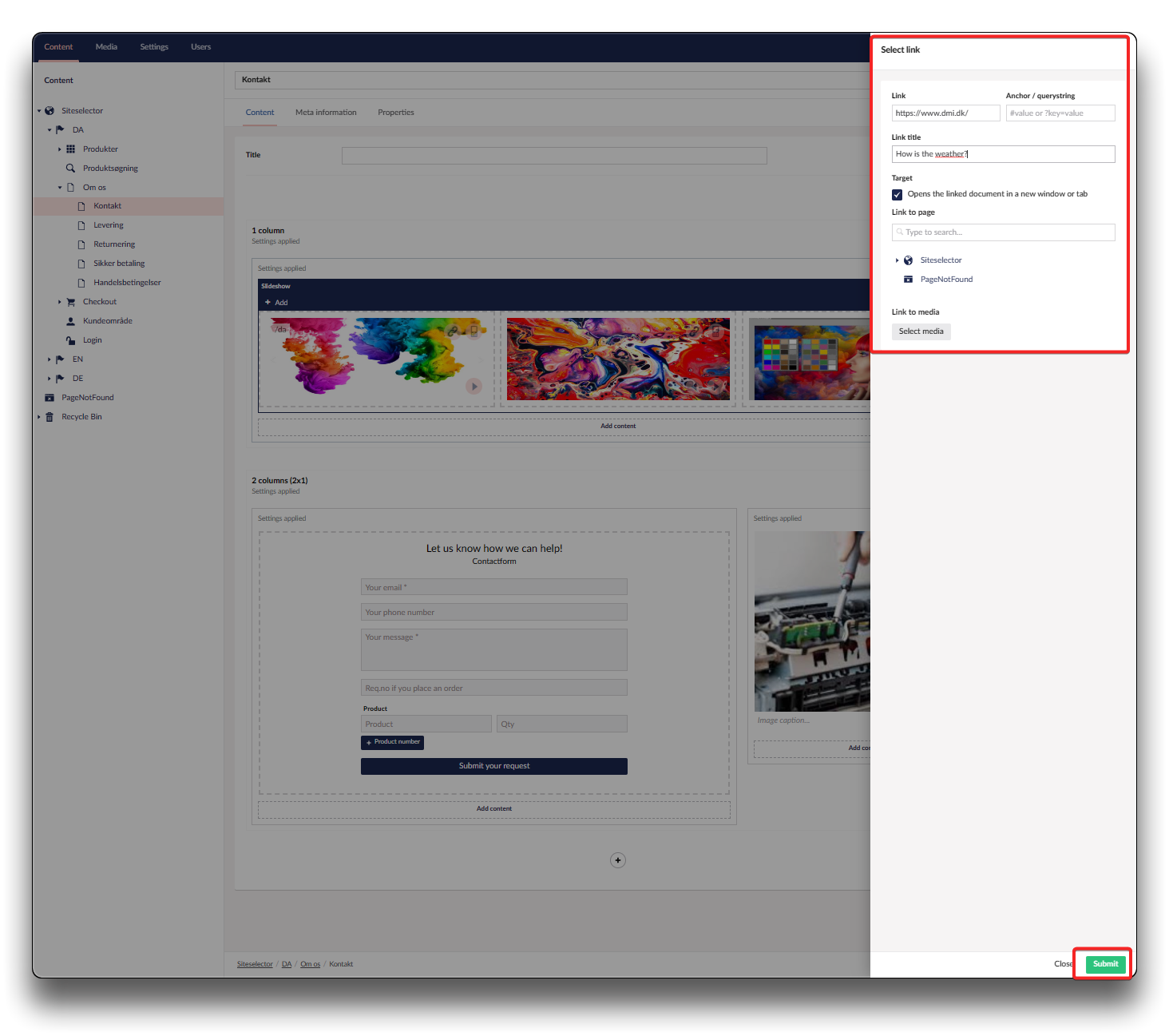Slideshow
Creating a slideshow is a powerfull tool for your webshop and can be enriched with relevant url's.
Choose the column you wish your slideshow to appear in, click "Add content" and choose "Slideshow" from the options available
Click "Add your first slide" and choose "Upload" to browse for pictures. When uploaded, it can be selected from the Media Library
Click "Add" to upload additional pictures that totals the slideshow
Re-arranging sequence in slideshow
To re-arrange the sequence, use the arrows shown on the pictures when the slideshow function is activated.
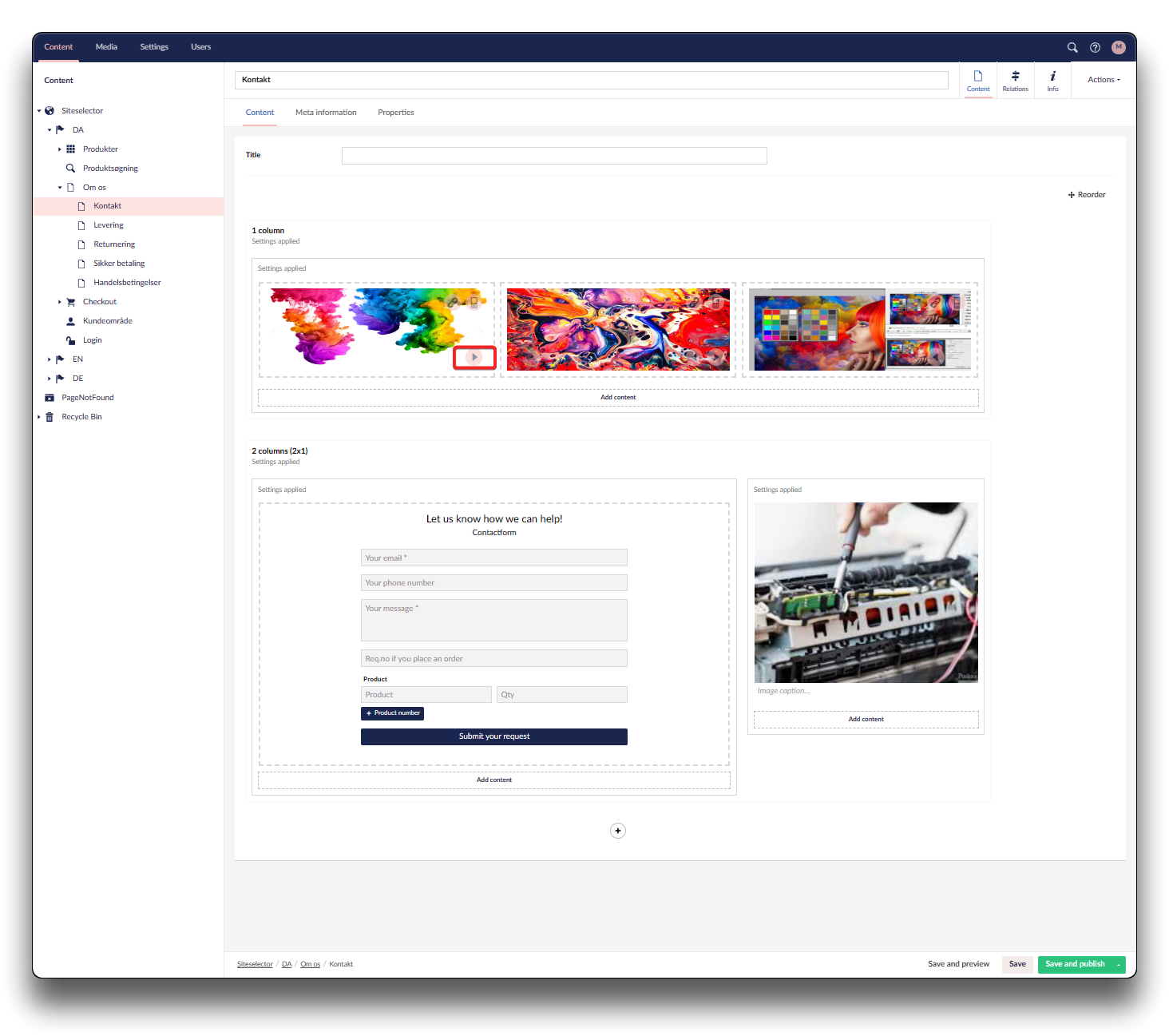
Use arrows to re-arrange the sequence the pictures are shown in
Erasing pictures from slideshow
Use the "X" to delete pictures from the slideshow. The "X" will appear when you hover over the relevant picture

Erase picture from slideshow
Adding page link to slideshow picture
Click the link icon in the picture. Navigate to the page you wish to link to - click "Select". Click "Submit"
Adding url link to slideshow picture
Click the link icon in the picture. Insert the URL and "Submit"
Target
If enabled, it opens the linked document in a new window or tab
Adding pictures for small devices
Click the mobile icon in the picture to add small-device-friendly pictures
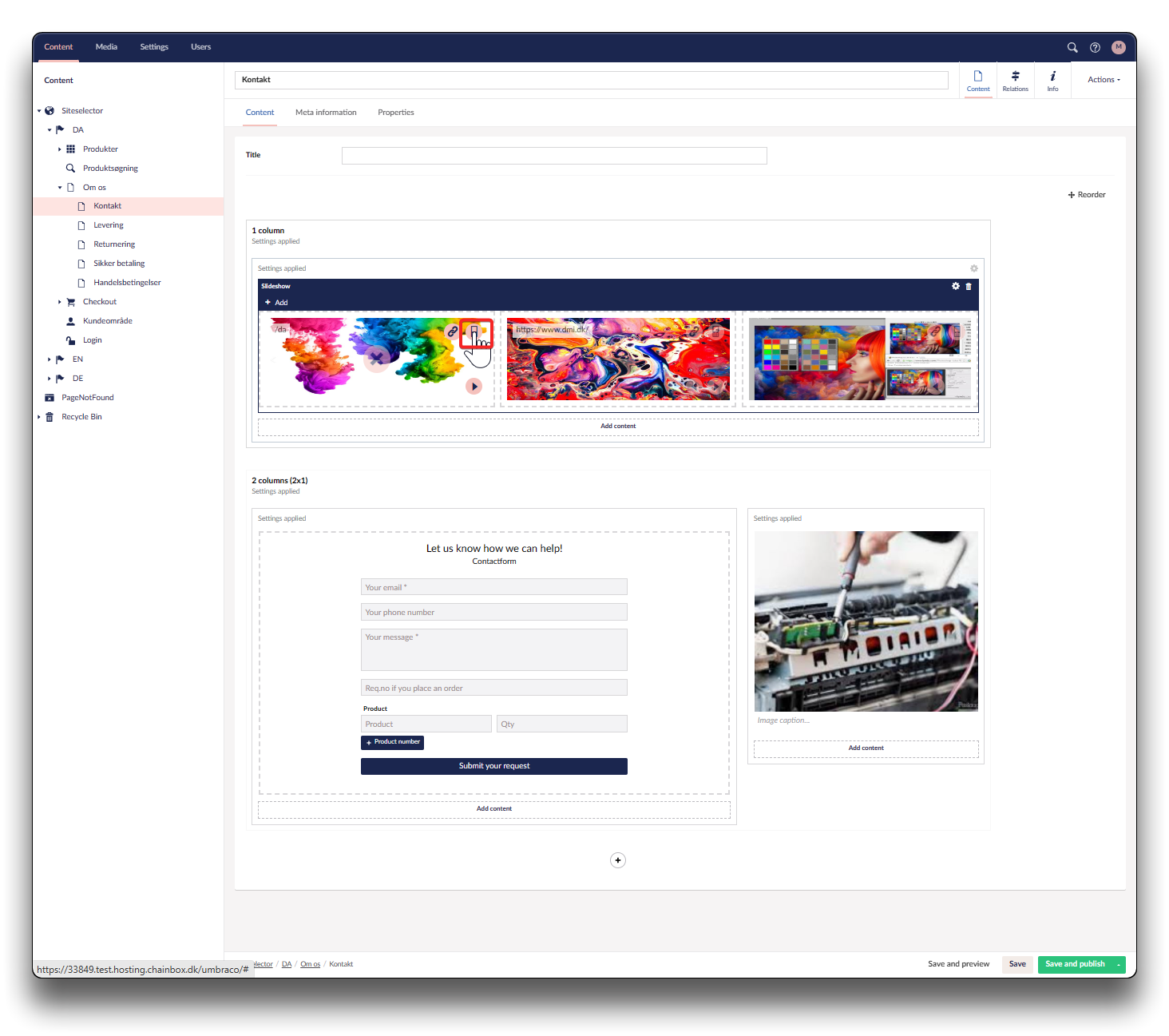
Adding mobile picture for slideshow