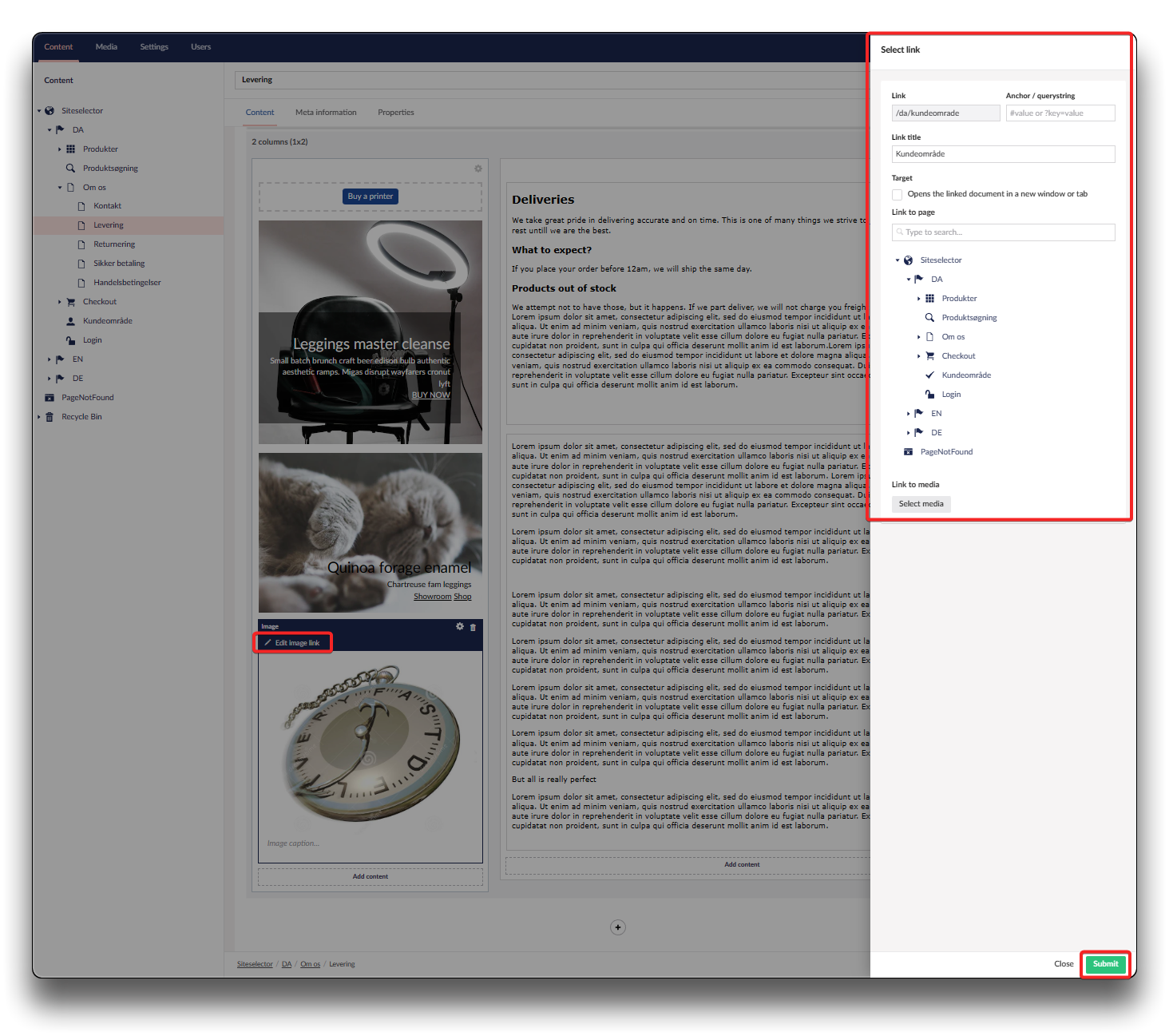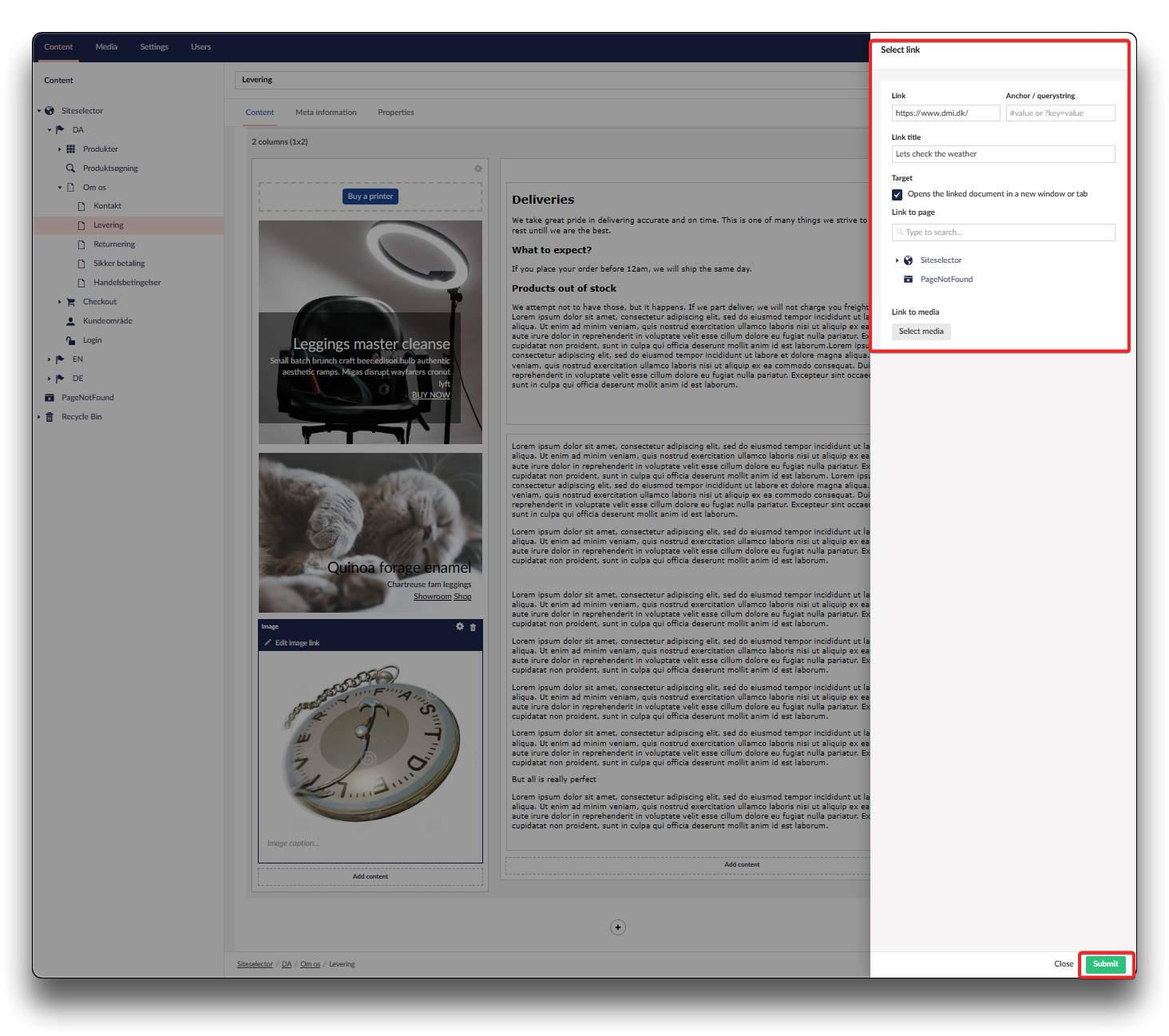Image
Will allow you to create links to URL's, a page, media or anchor/querystring.
Click "Add content" in the column of your choice, and choose the "Image" icon, and "Click to Insert Image"
Choose "Click to Insert Image". If your image is not visible here, press Upload to browse and upload you image - then mark and "Select"
Settings
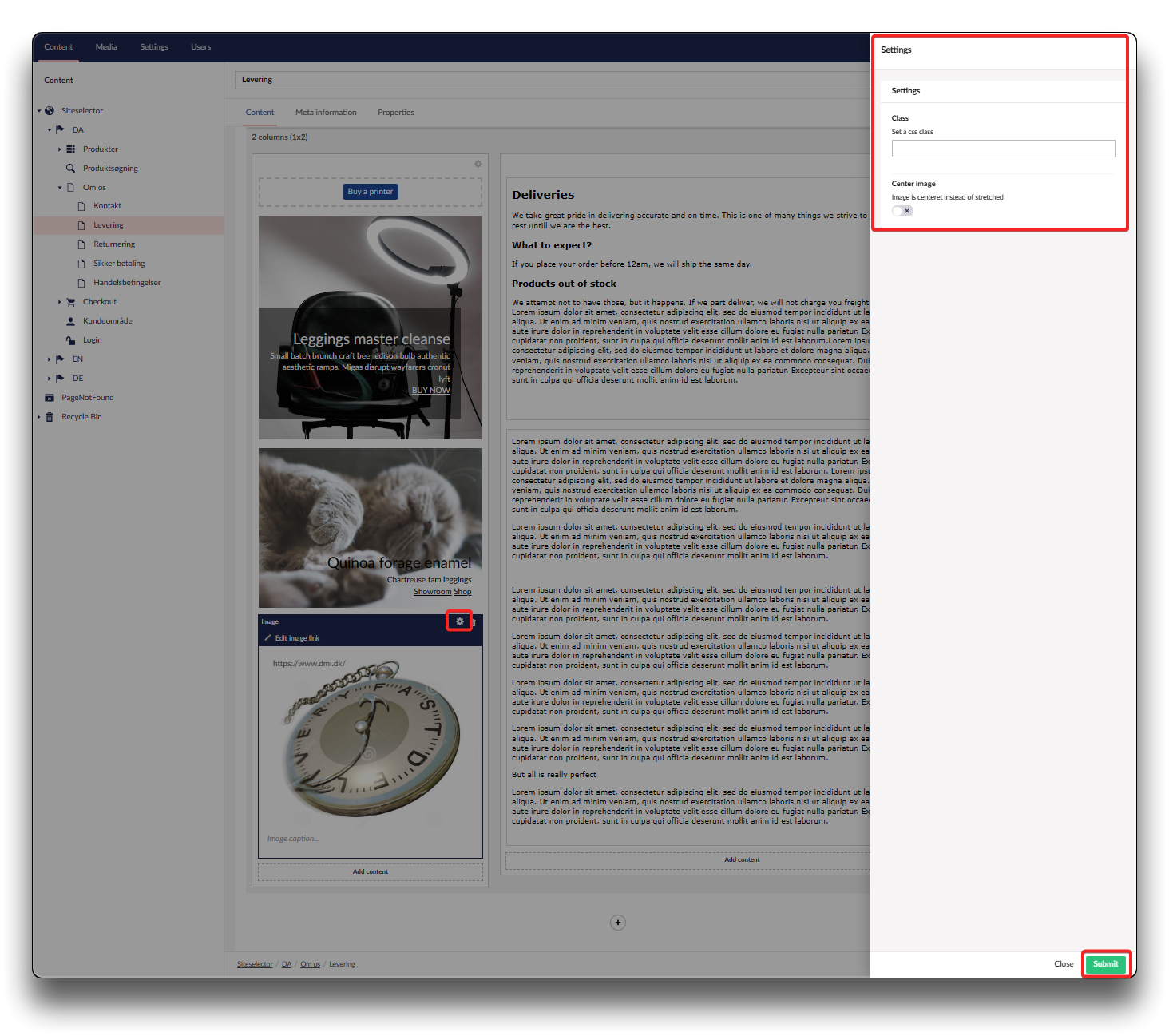
Settings on Image
Class
Setting a CSS class will enable you to define a group of HTML elements in order to apply unique styling and formating. This does require some knowledge of CSS, that this guide does not cover
Center Image
If enabled the Image is centered instead of stretched
Edit image link
Link
Enter relevant URL
Anchor / querystring
Enter a value or keyvalue to link to either on pages
Link title
Enter link title for internal use
Target
If enabled, the linked document will open in a new window or tab
Link to page
Navigate to the page on your website you wish to link to
Link to media
Upload and select media
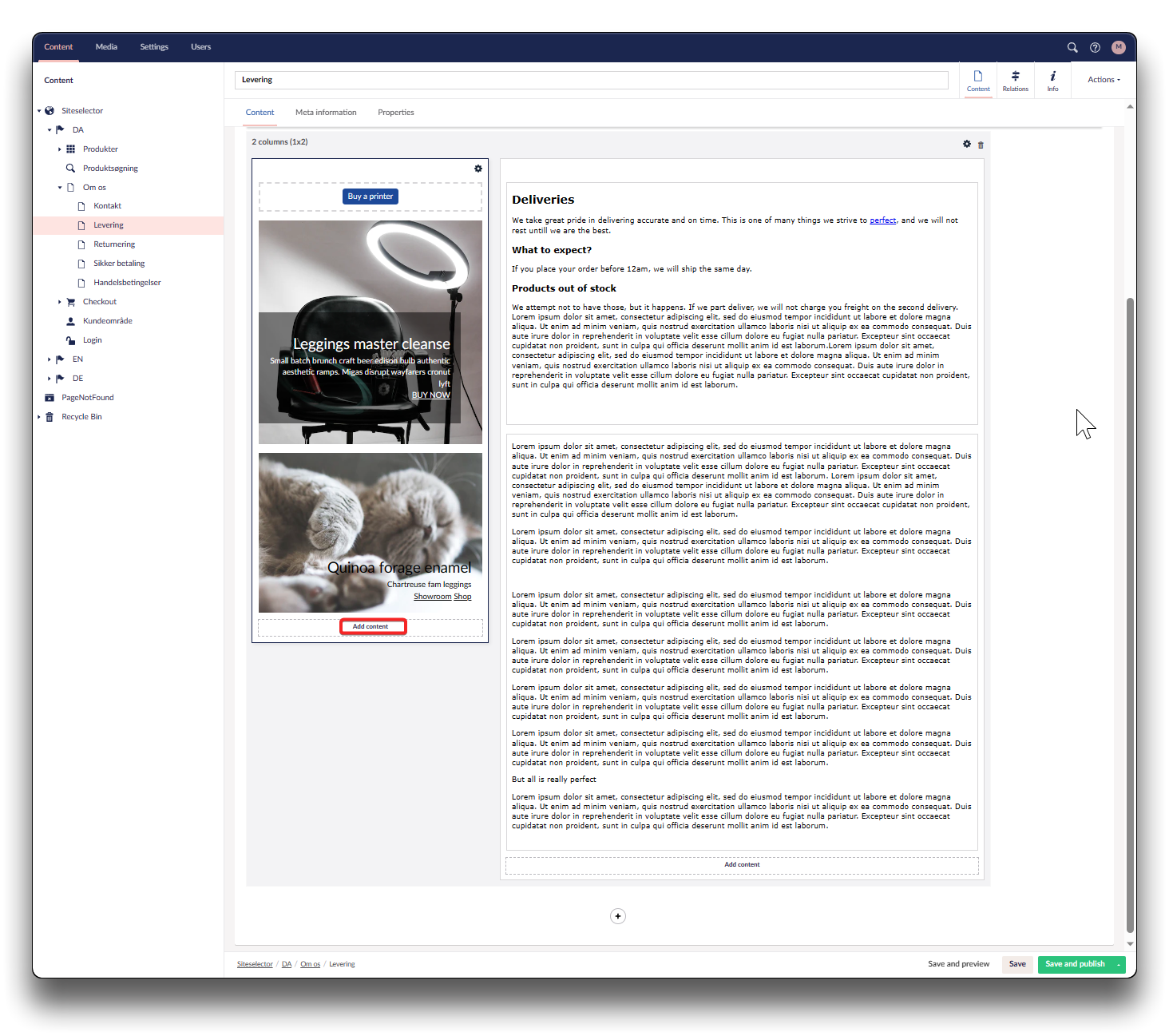
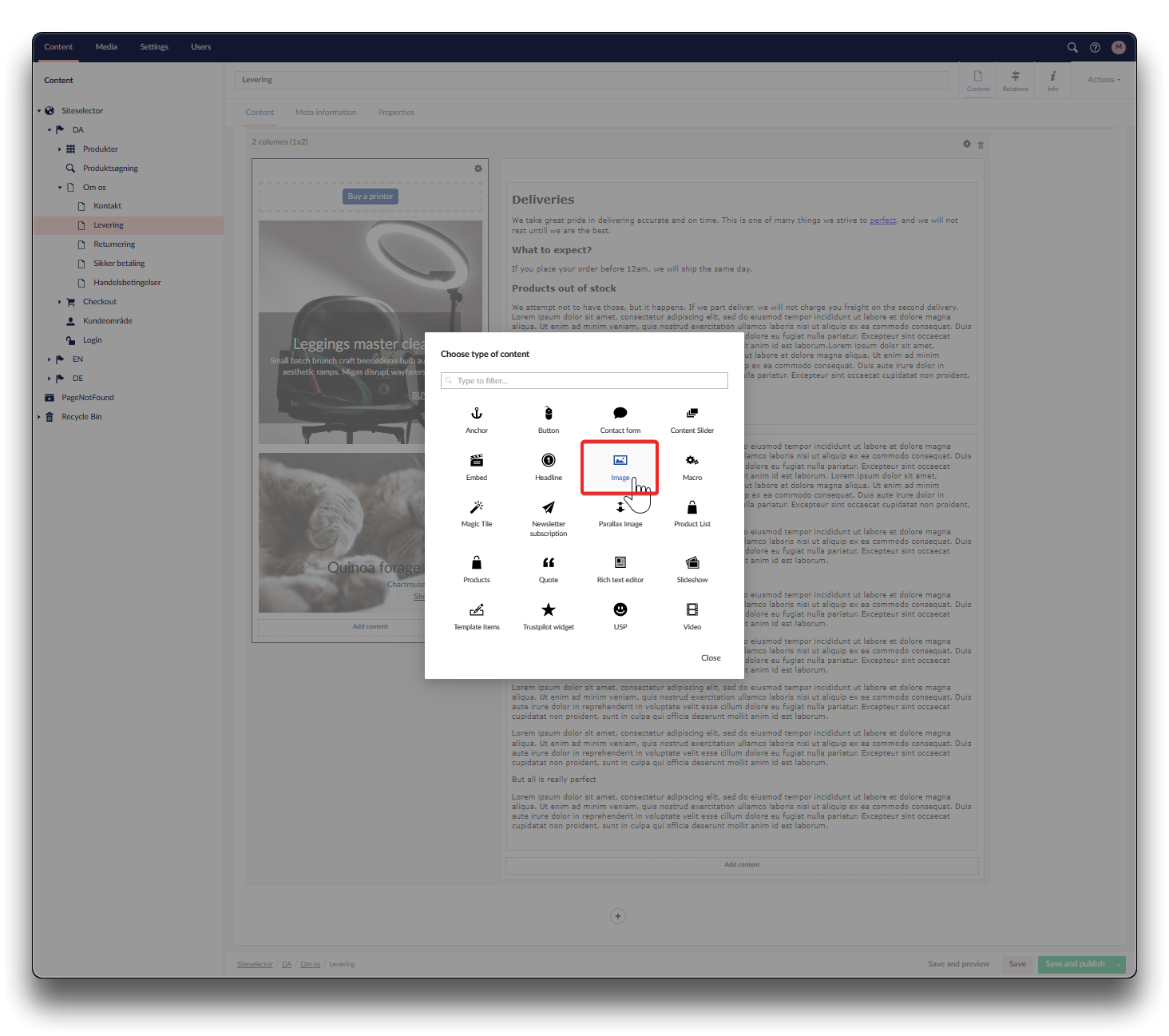
.png)
.png)