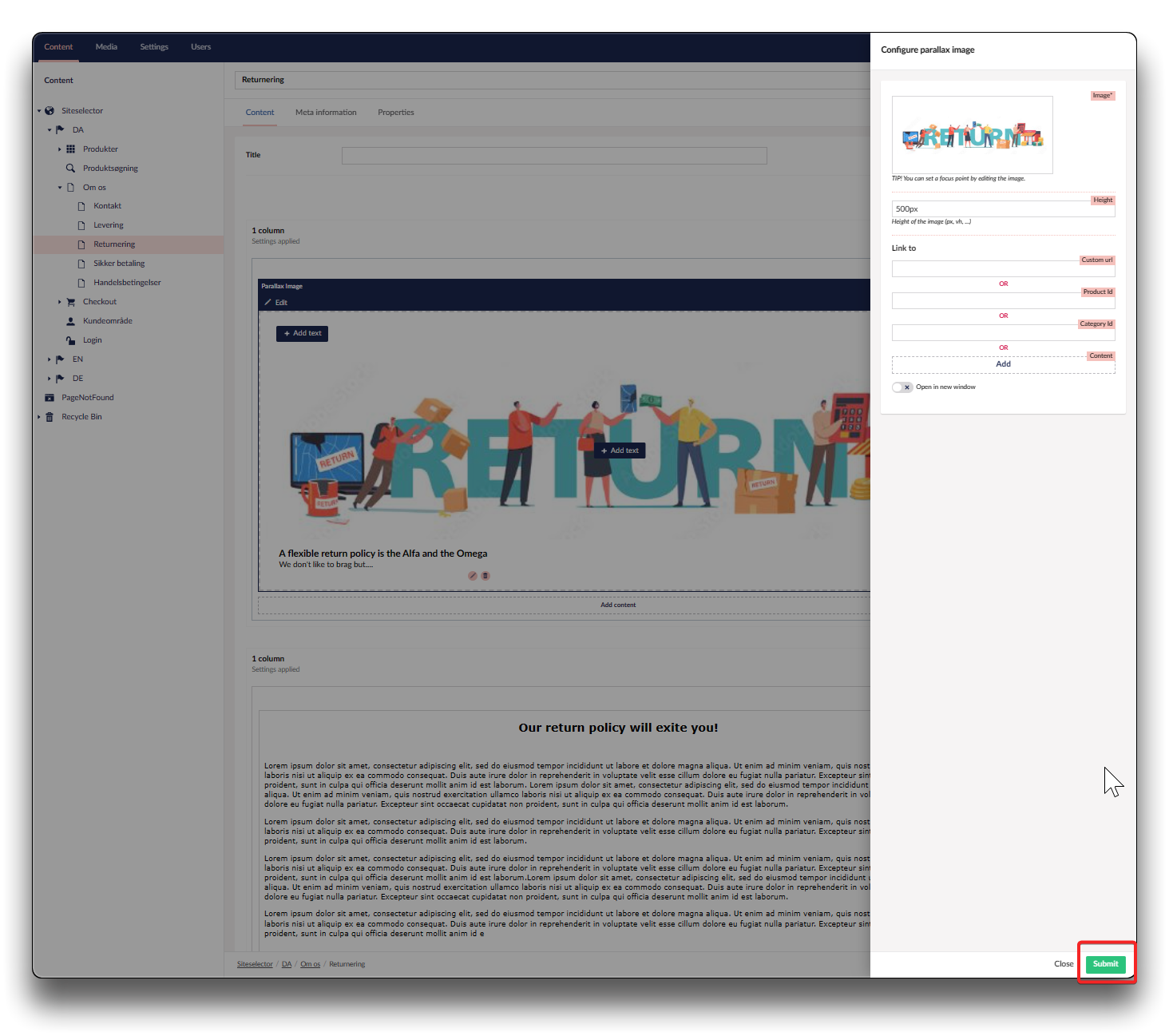Parallax Image
A parallax image offers options to add text to picture, link to specific products, category or a specific page, and to set focalpoint to control how the picture will appear if seen from a small device
Click "Add content" to the column of choice. Click the "Parallax Image" icon.
Click "Please select Image" and "Configure parallax image" opens. Upload image.
Configure parallax image
Height
Specify height of the image eg in pixels
Link to
Custom url
Insert specific URL
Product ID
Link to a specific product. Find the ID on the webshop or in your Product Information Management (PIM) system
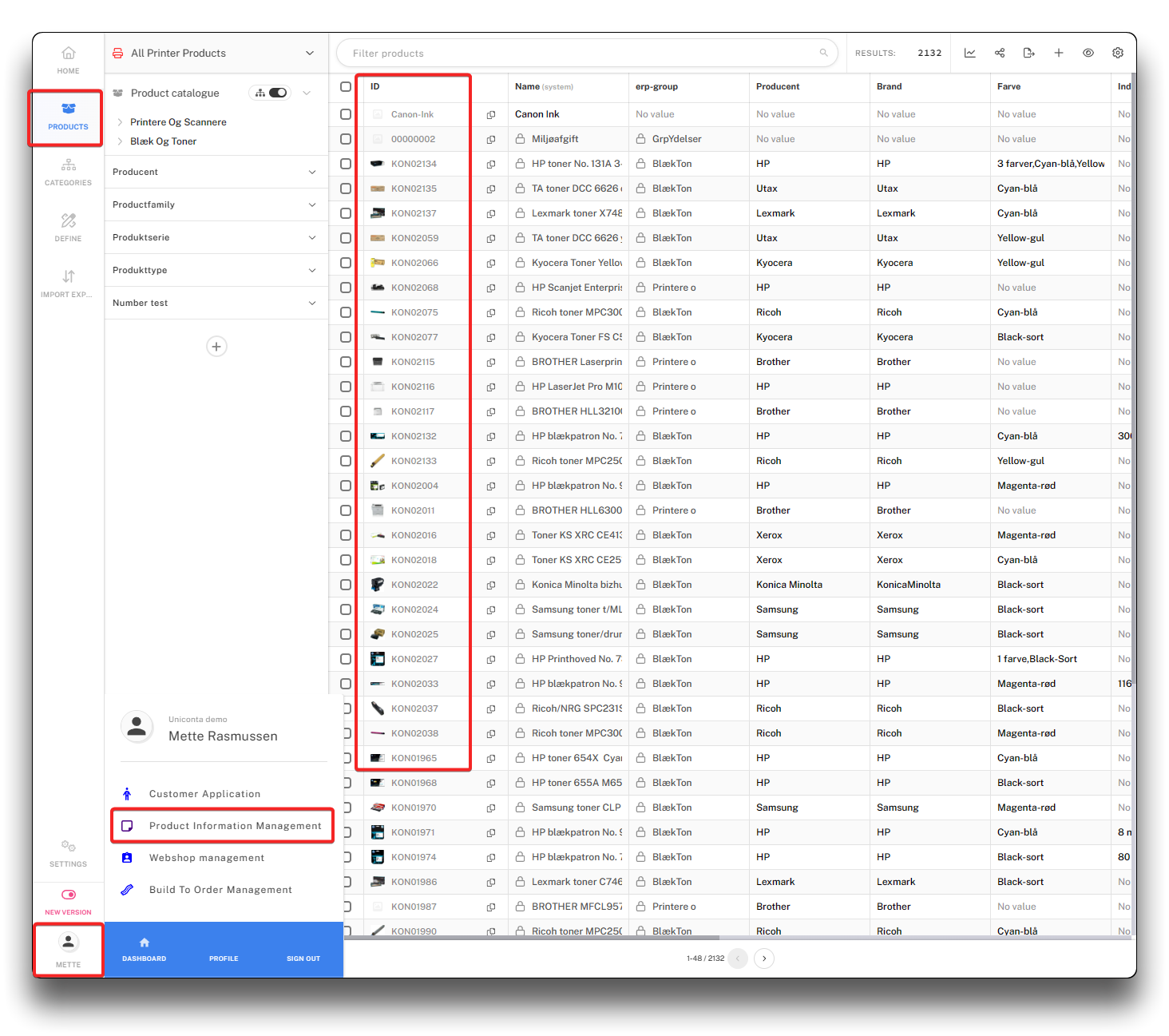
Finding a Product Id in PIM
Category ID
Link to a specific category root. Find the ID in your Product Information Management (PIM) system
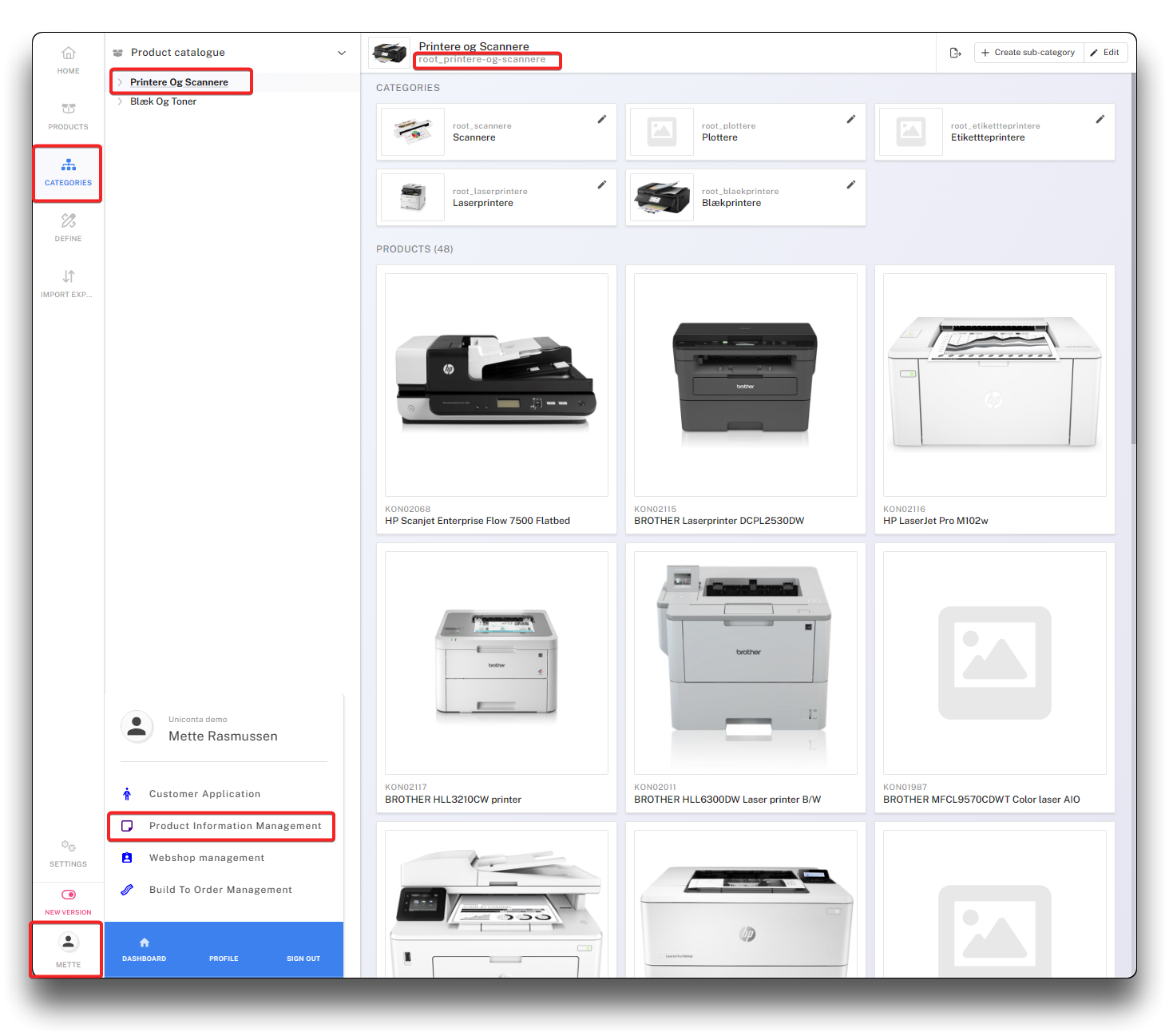
Finding a Category Id in PIM
Content
Press "Add" to navigate and choose the page you wish to link to
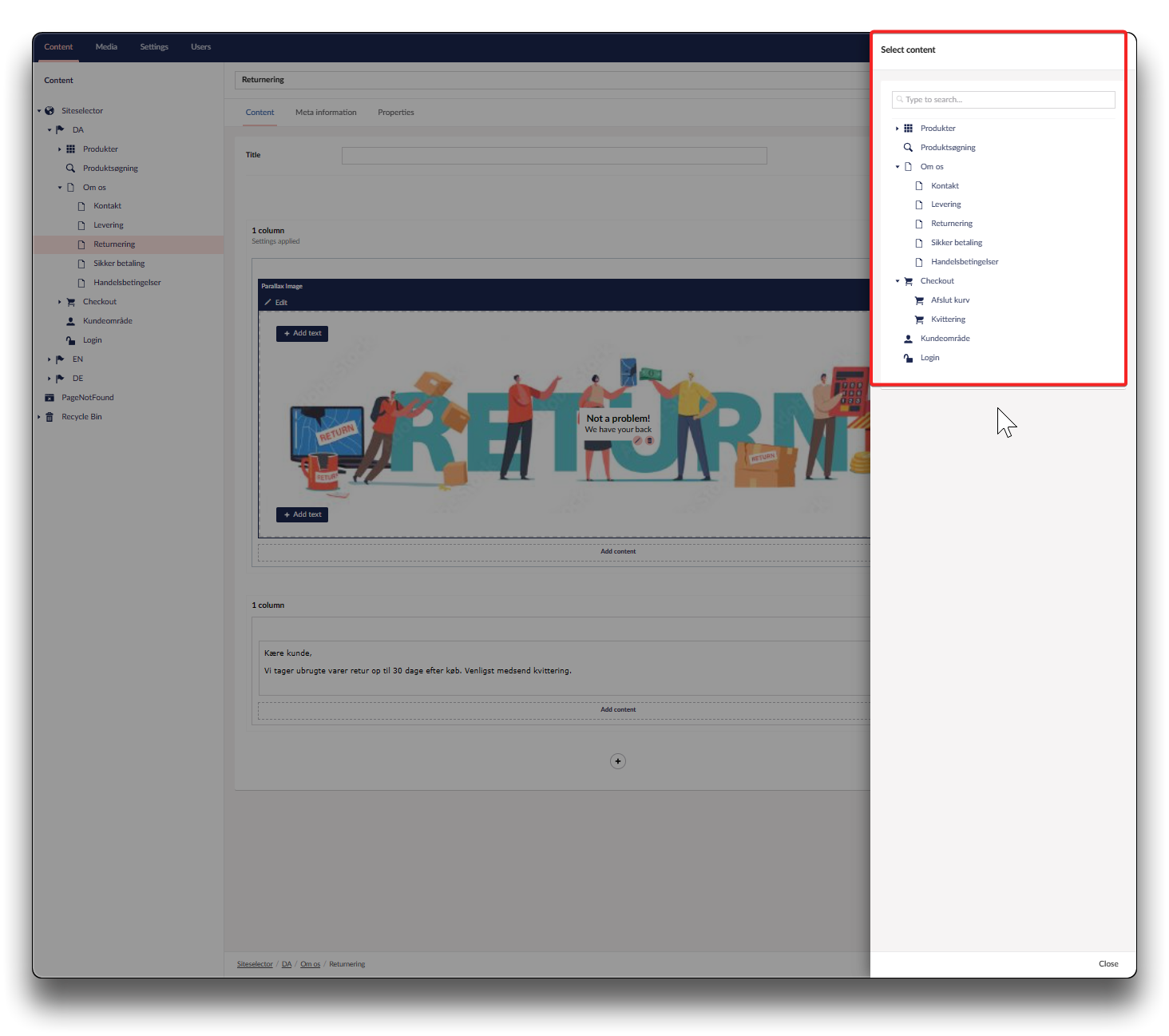
Navigate to page for link
Add text to parallax image
There are 5 preset areas for adding text. Click on "Add text" and Configure text, click "Submit".
Configure text
Headline
Insert your headline text
Description
Insert to appear underneath headline in smaller font
Text color
Choose color from palette or enter the hex code
Background color
Choose color from palette or enter the hex code
Set focal point on image
Click "Edit", hover over the picture to see and click the editing tool. Find the dot on your image and place it where you wish focus to be if image is resized while using a small device. Click "Save and close", and "Submit"
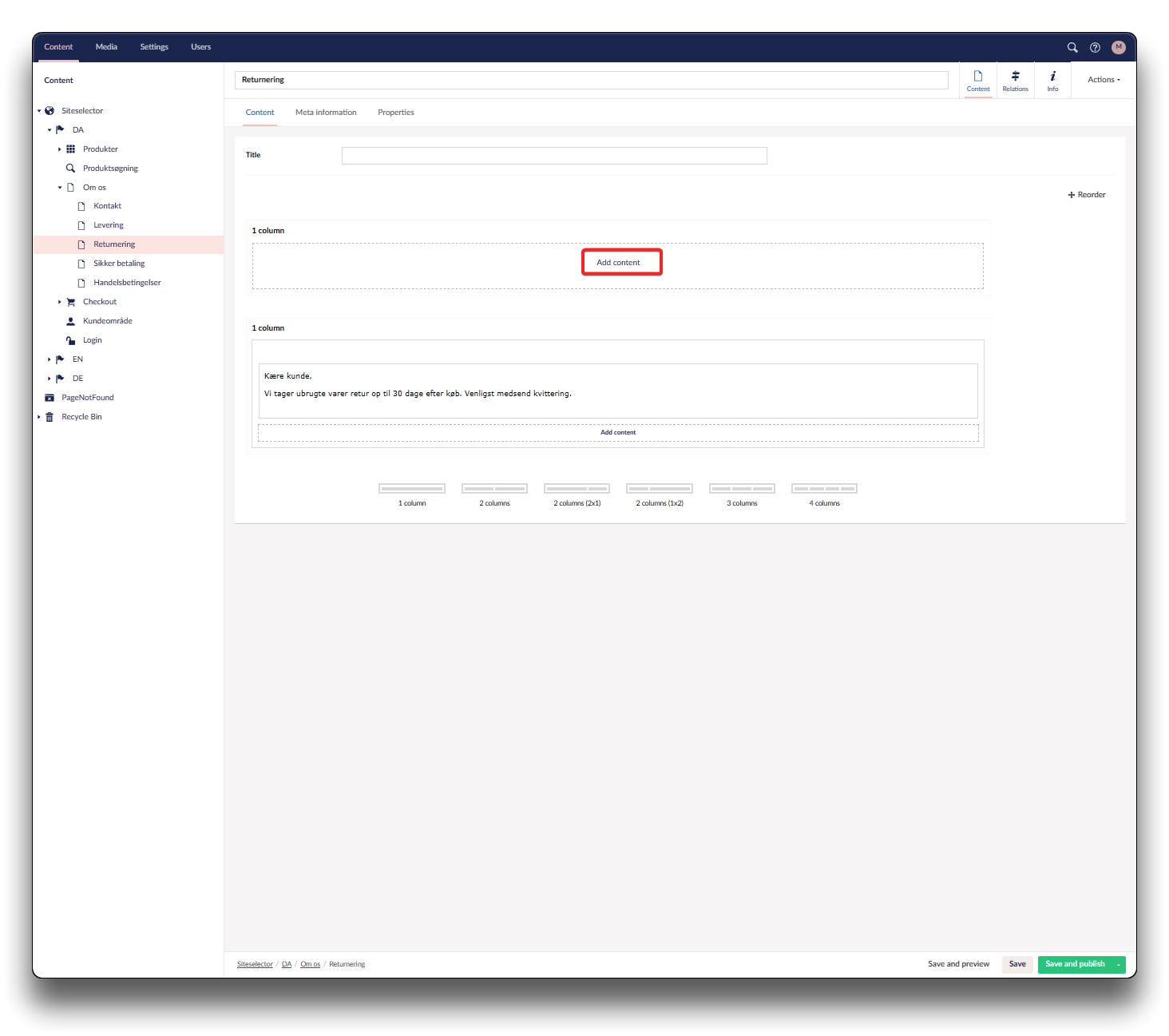
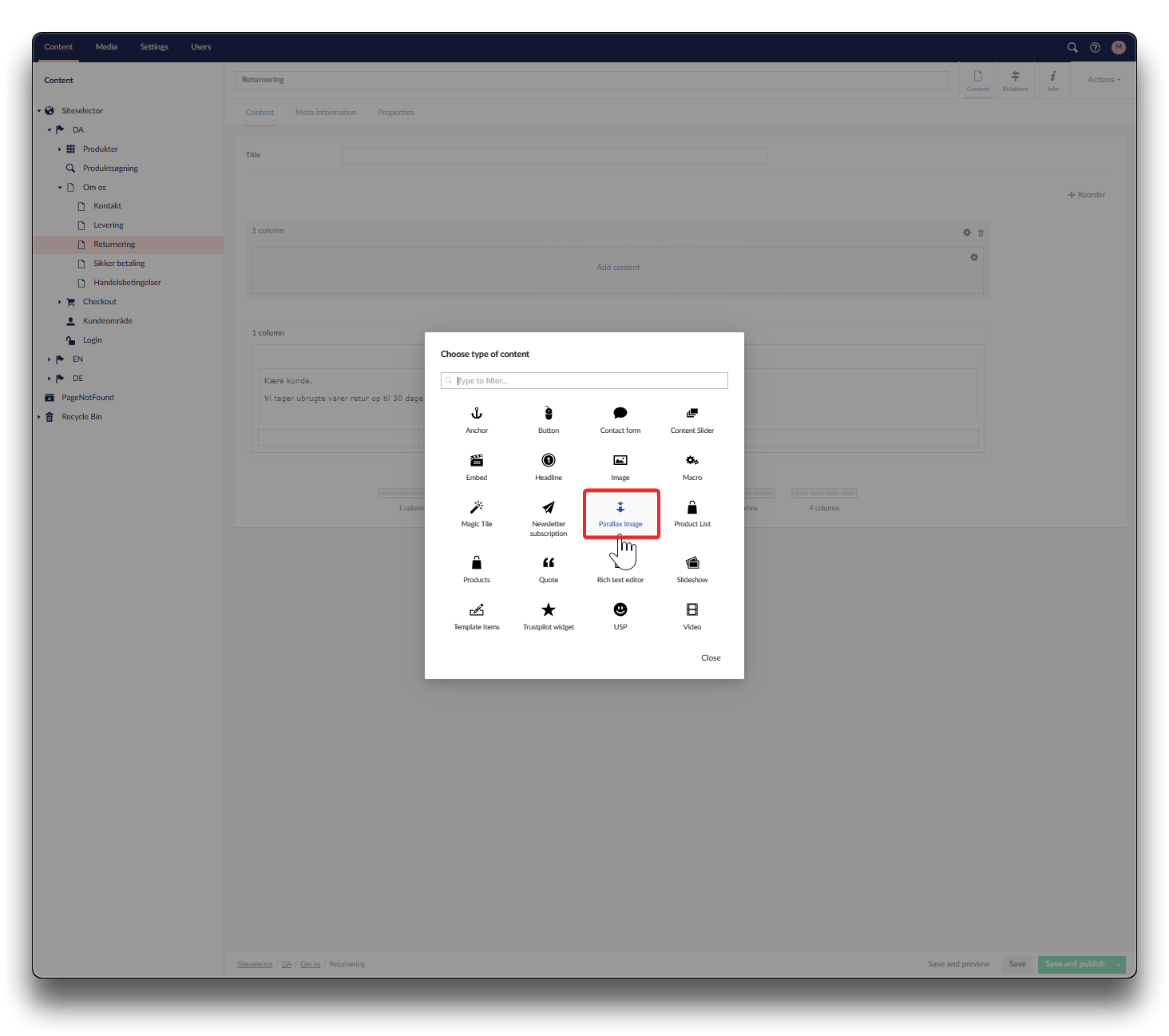
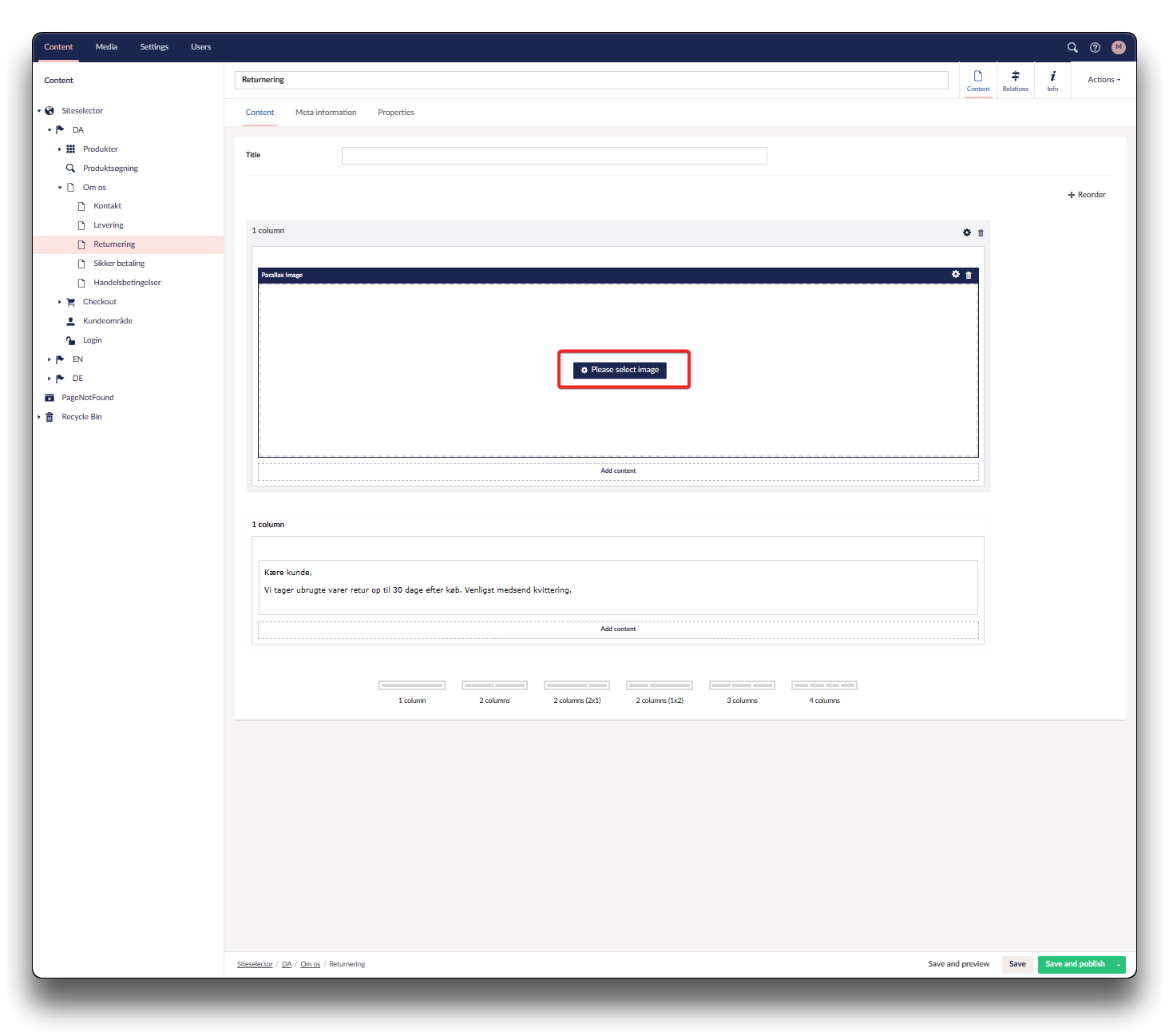
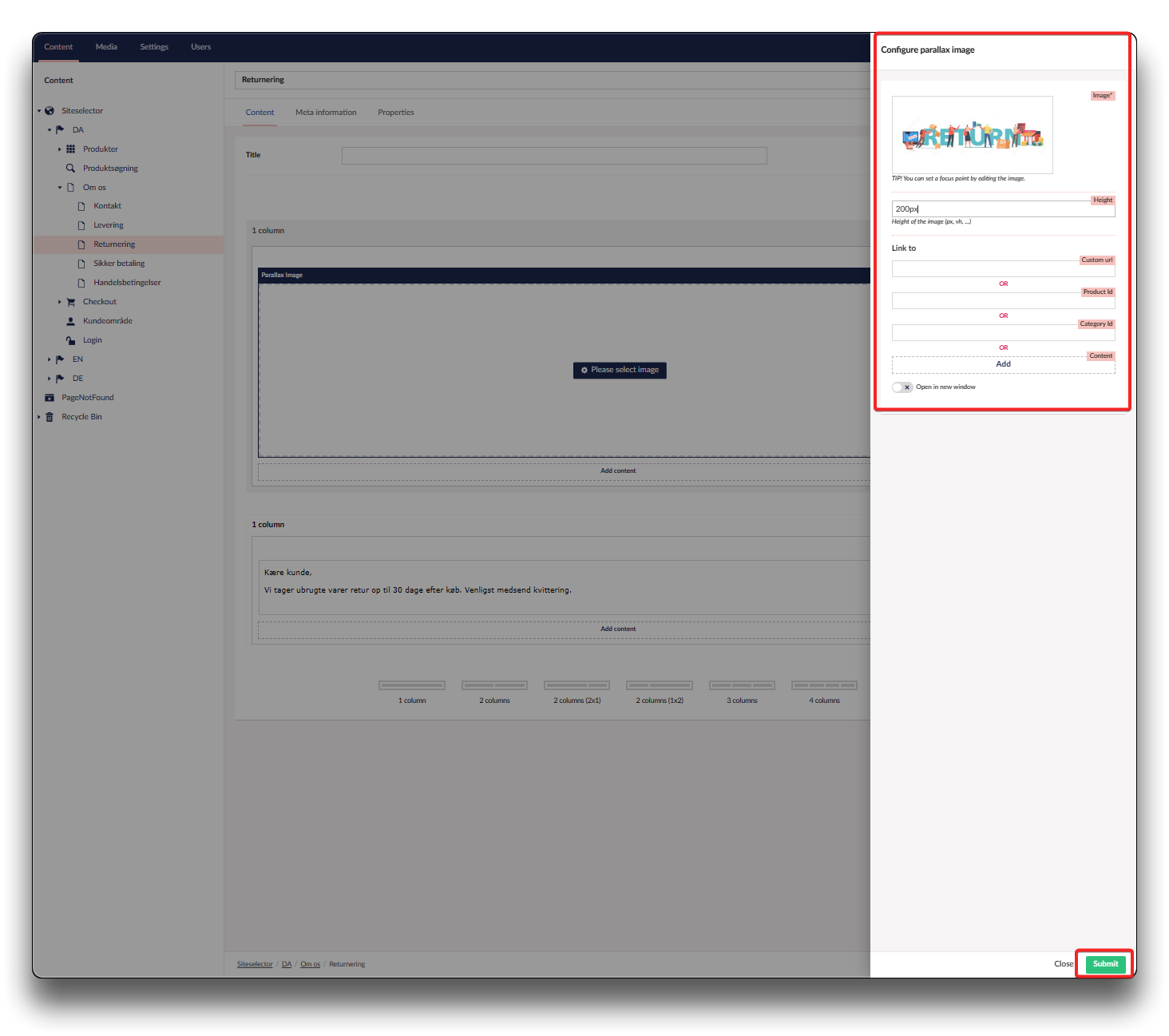
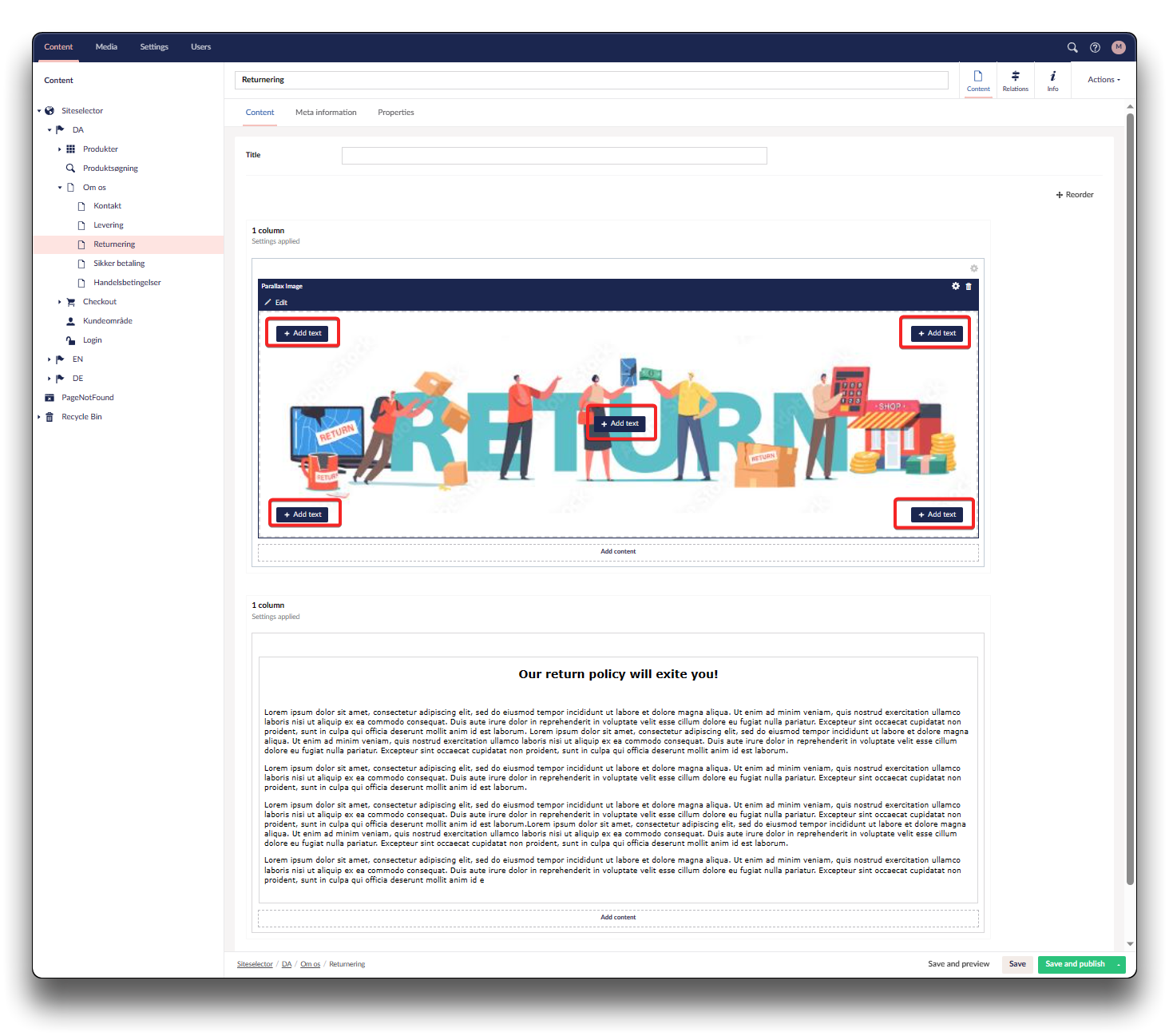
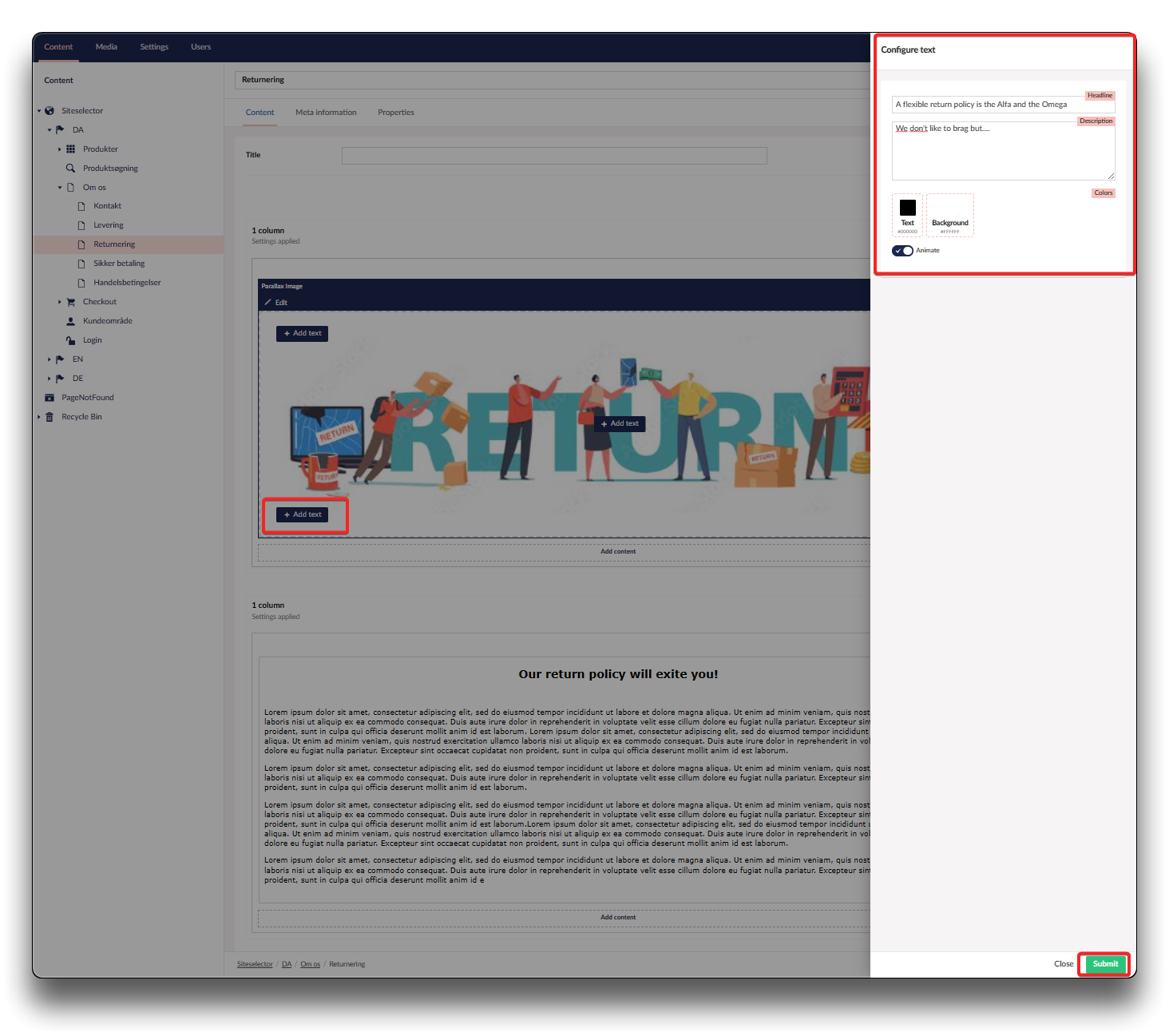
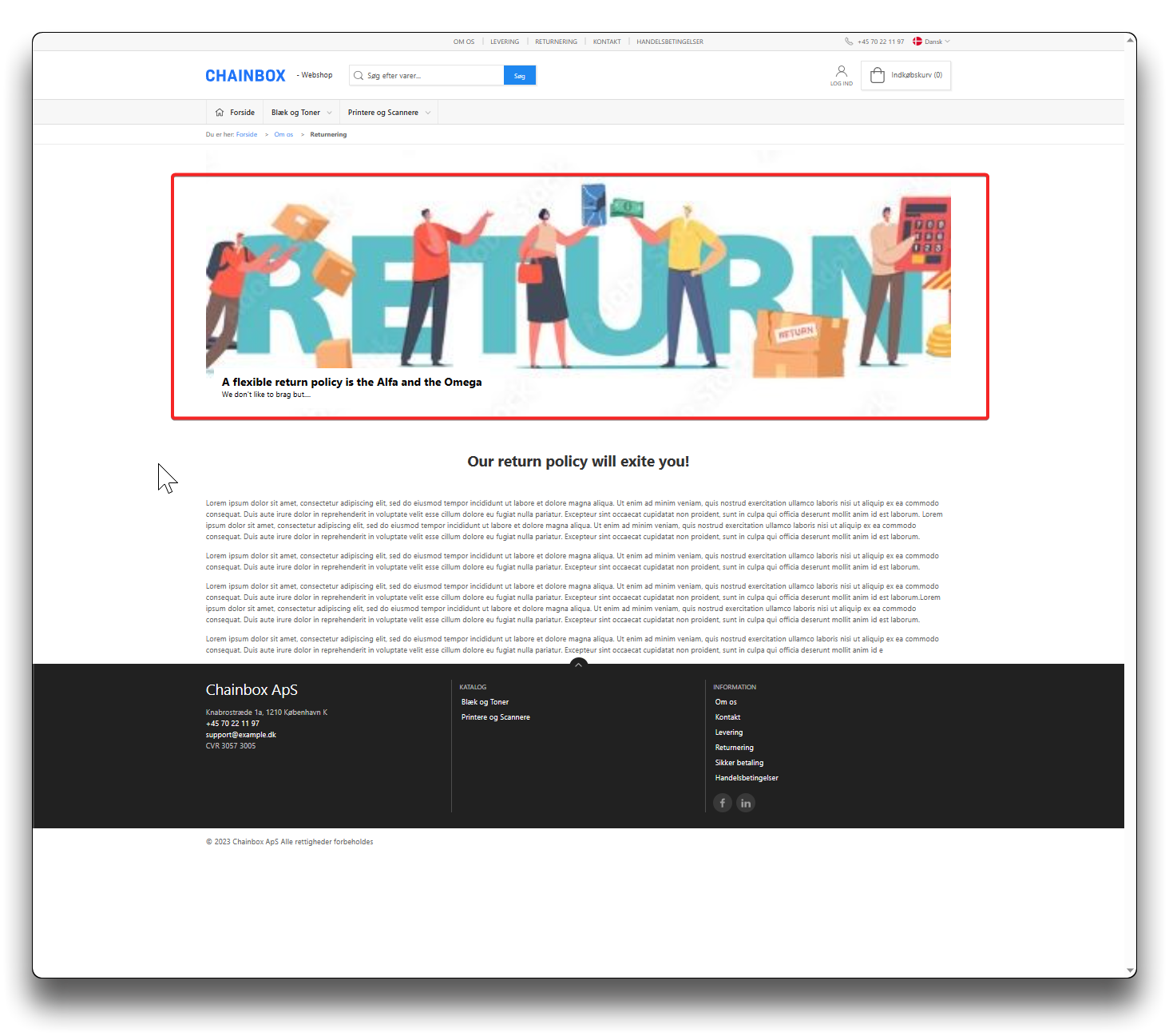
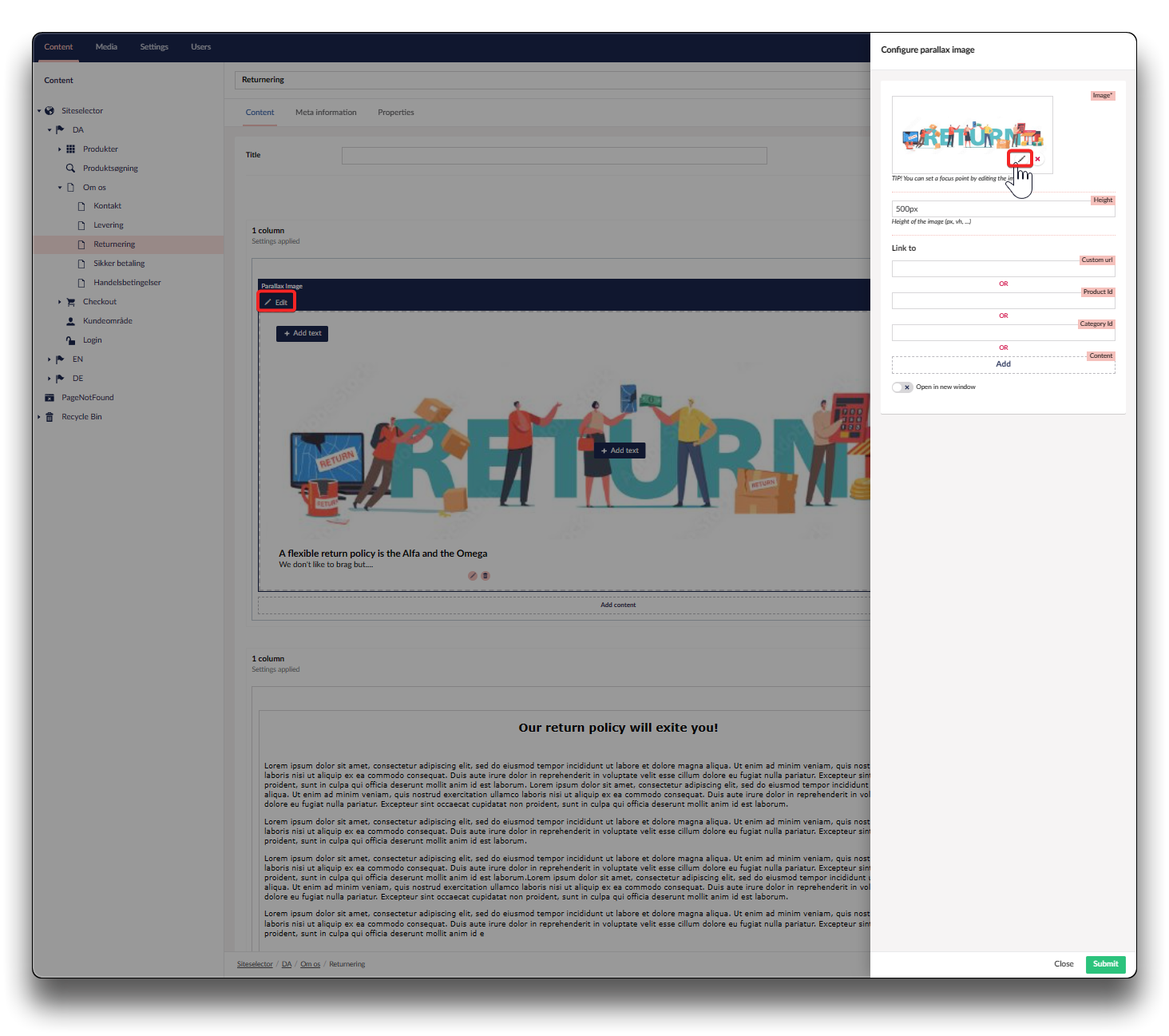
.png)