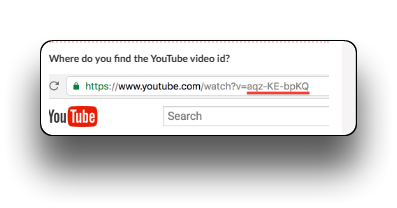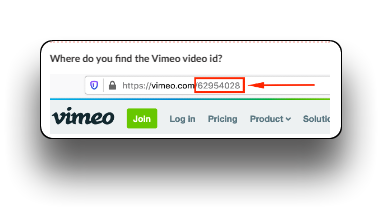Video
Click "Add" in a chosen column. Click the Video icon
Click "Please setup video" and Edit settings and click "Submit"
Provider
Choose between YouTube or Vimeo
Video ID
Enter your video ID, see below how to find Id for Vimeo and YouTube
Video settings
Enable the below settings as you prefer.
As background.
If enabled the options "Loop video", "Autoplay" and "Mute" can not be chosen. "As background" will cause controls to be disabled on video, video muted and loop disabled, but customer can press play for rerun of video.
Loop video
The video will be presented in a continuous loop.
Autoplay
Note that some browsers will prevent this, if audio is enabled.
Mute
Audio disabled.
Info
Vimeo gives the best result when you want to use the video as a background without visible UI elements
Info
For Chainbox versions newer than 5.2.18, the video element in Umbraco will ask for consent before showing. It requires that the consent provider has "Auto blocking mode" disabled. IF enabled, the video will simply be removed from the customers view. If disabled, the customer has the option to consent/decline as wished.
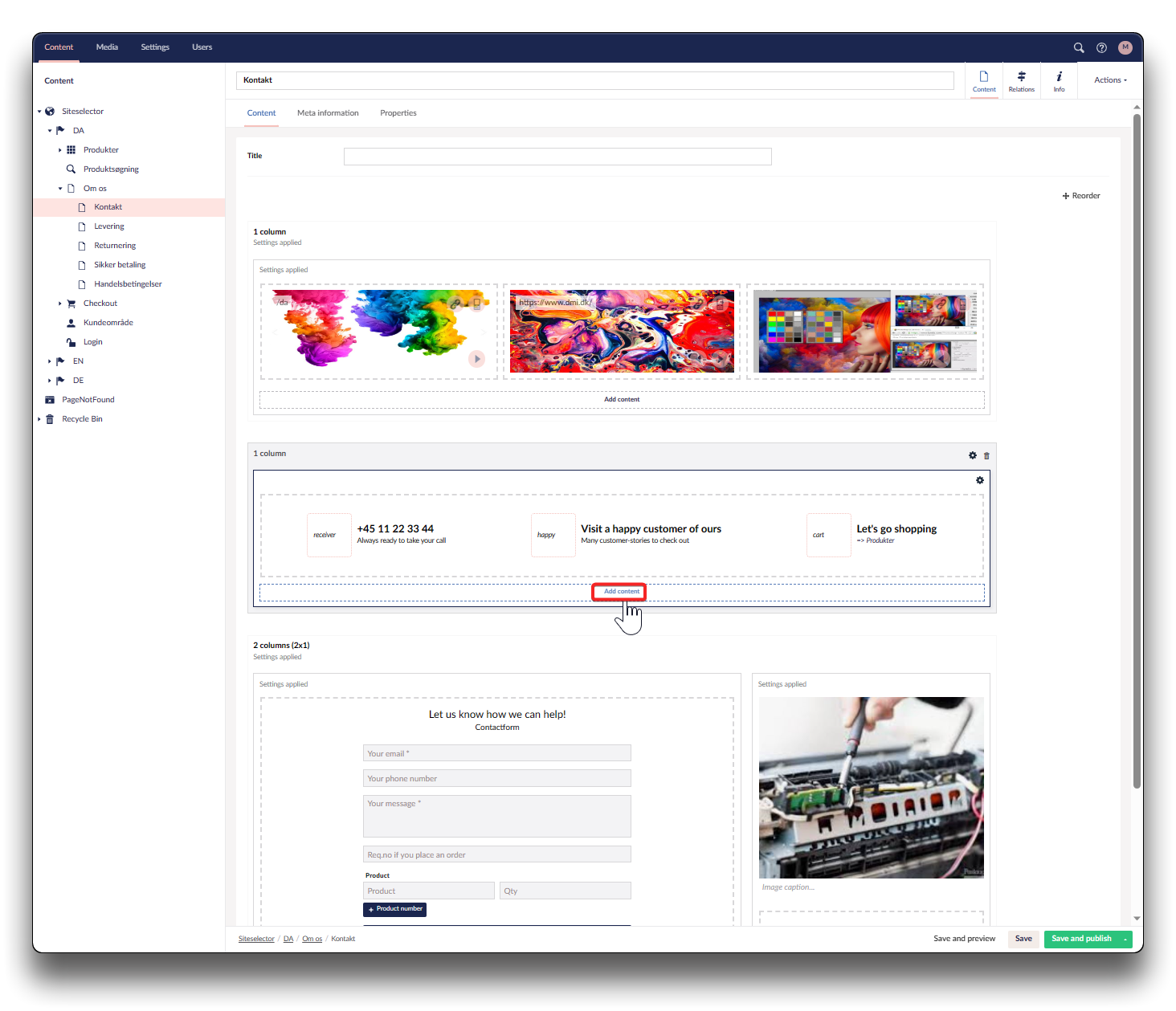
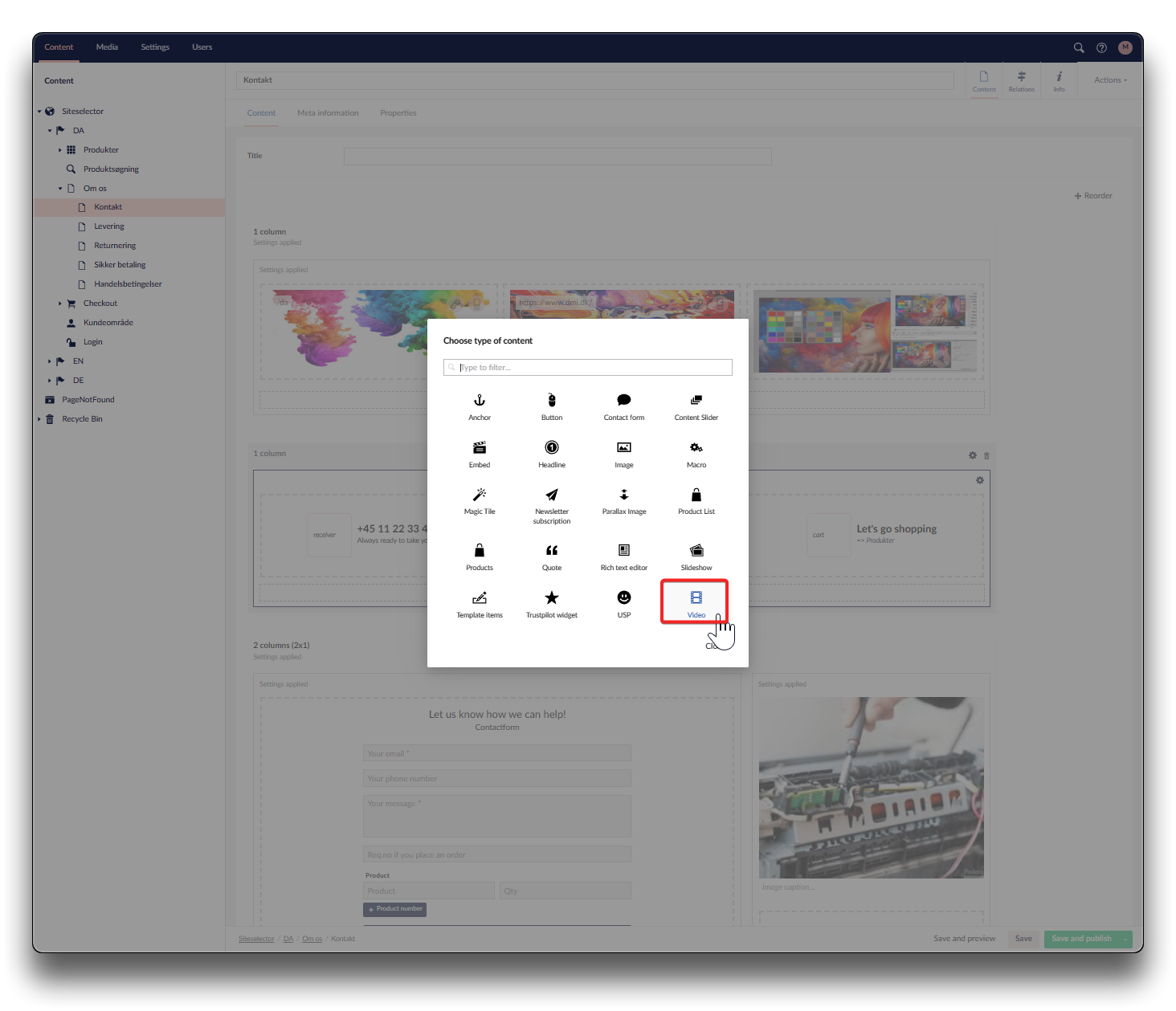
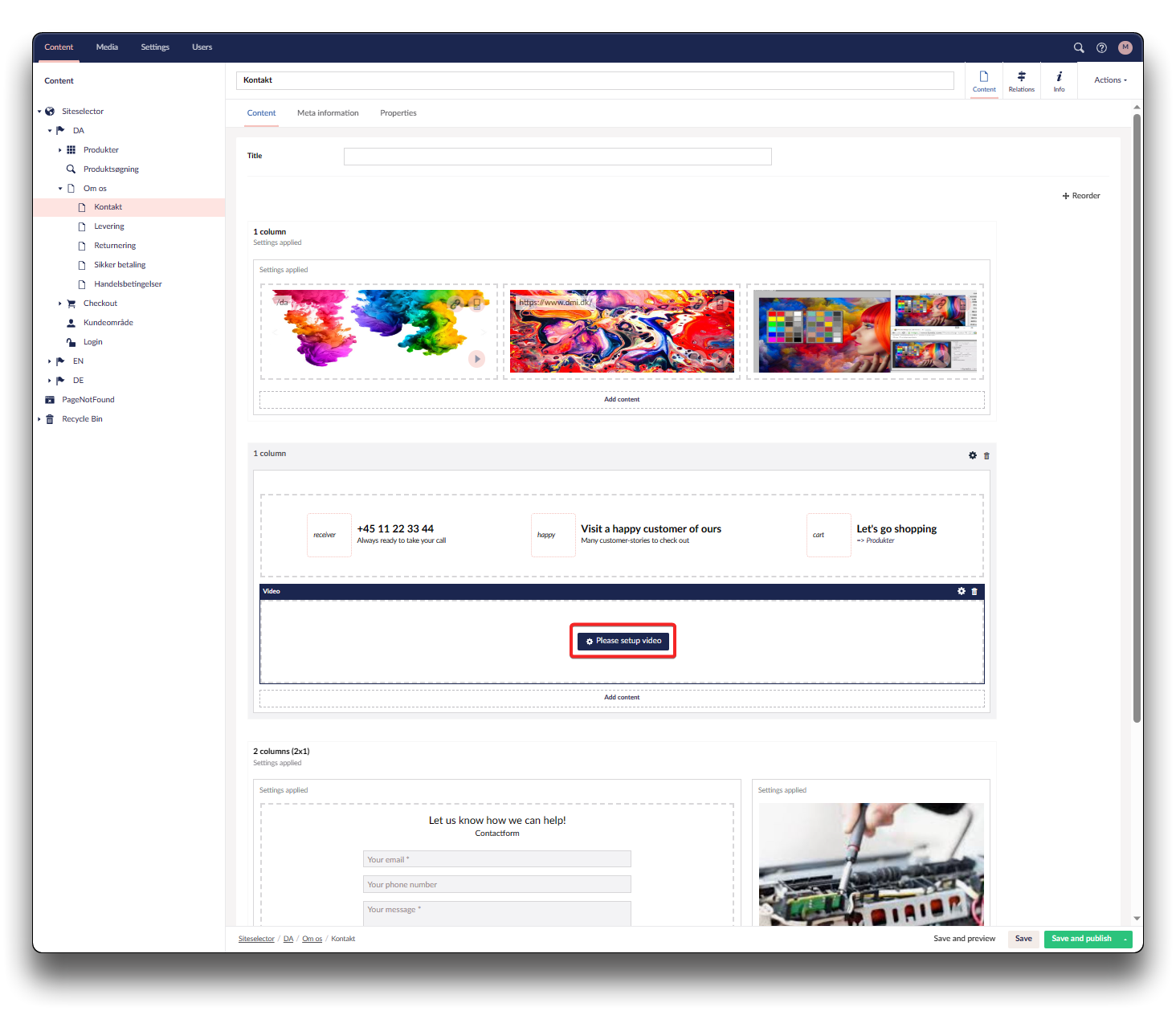
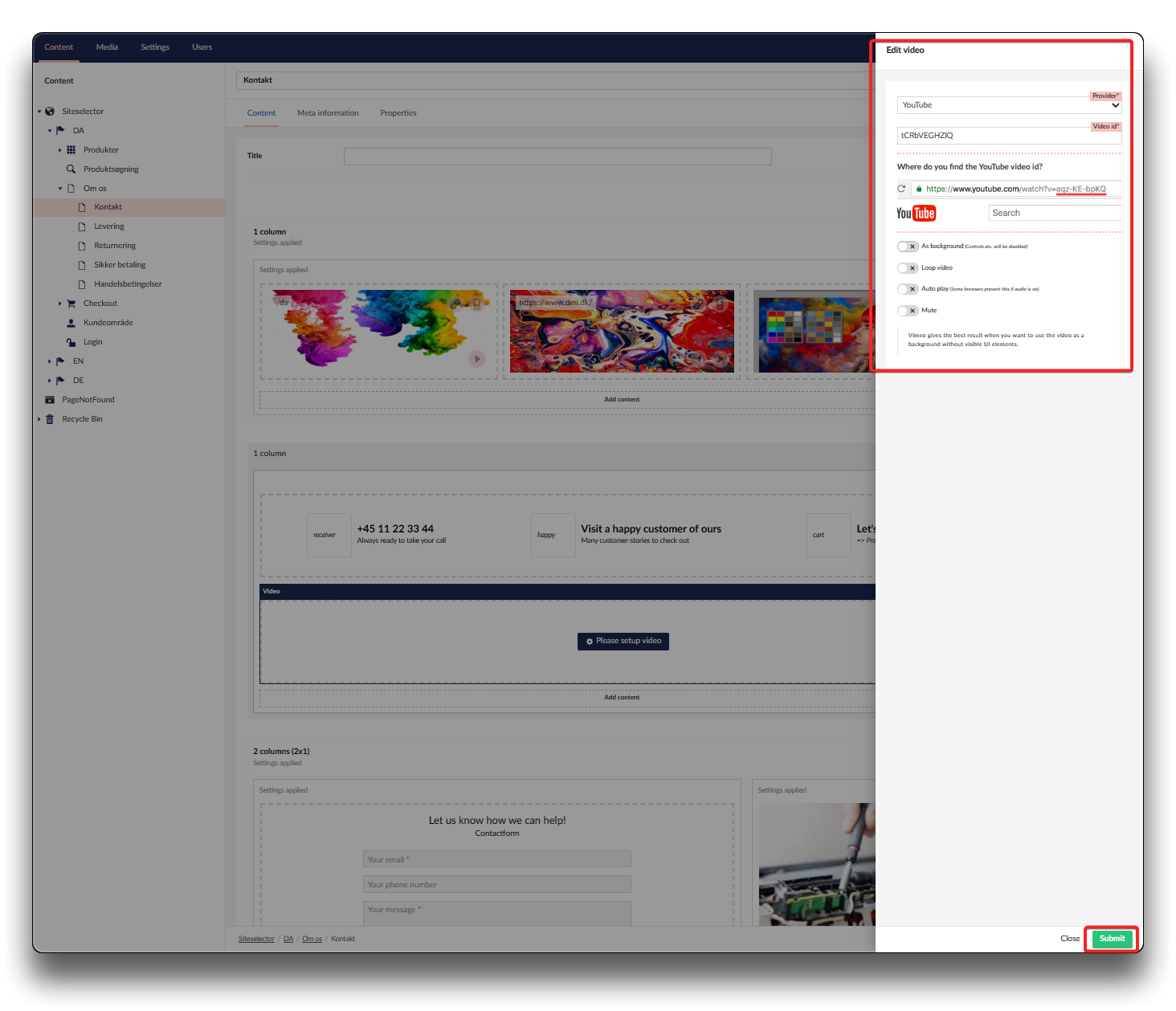
.png)