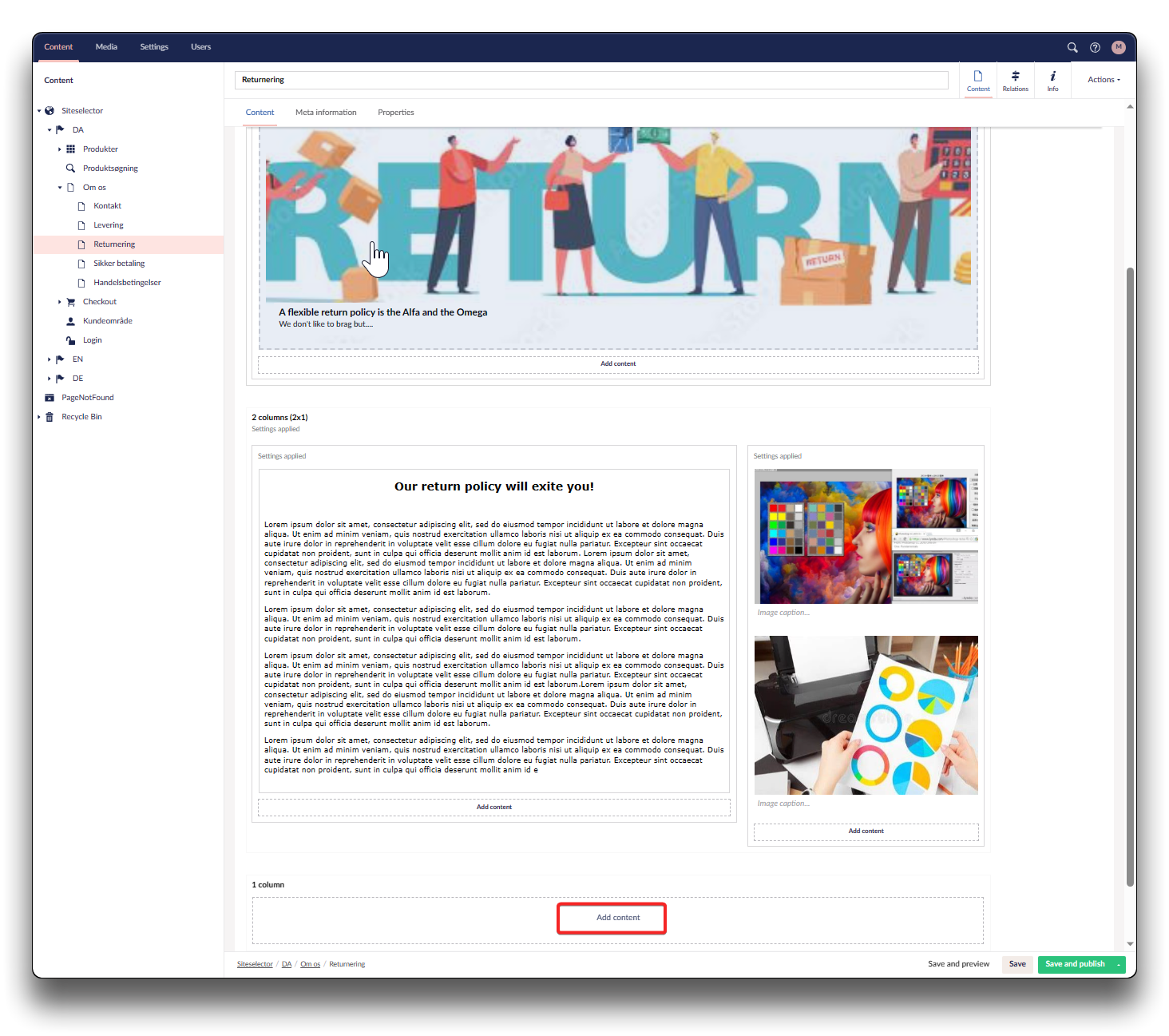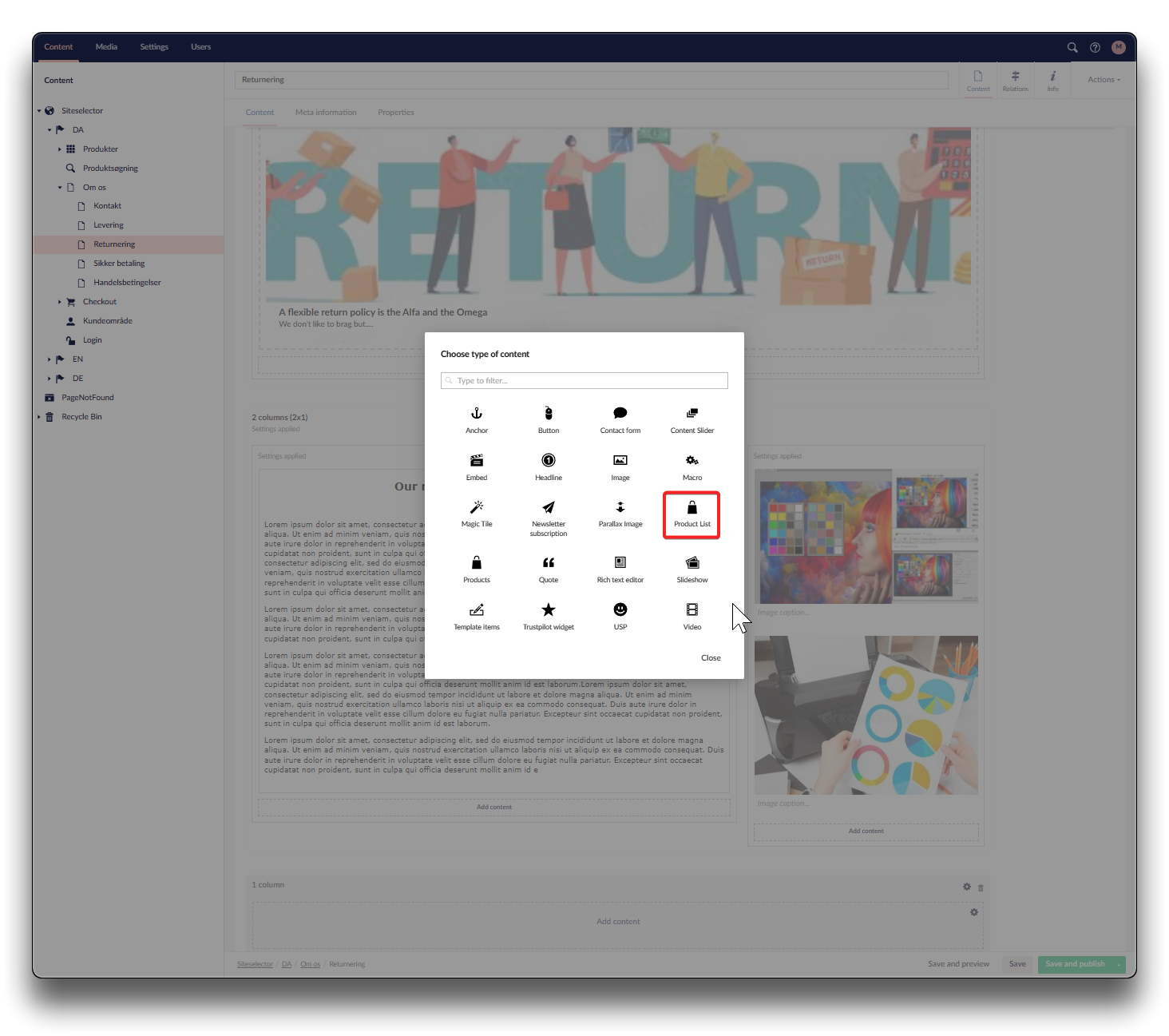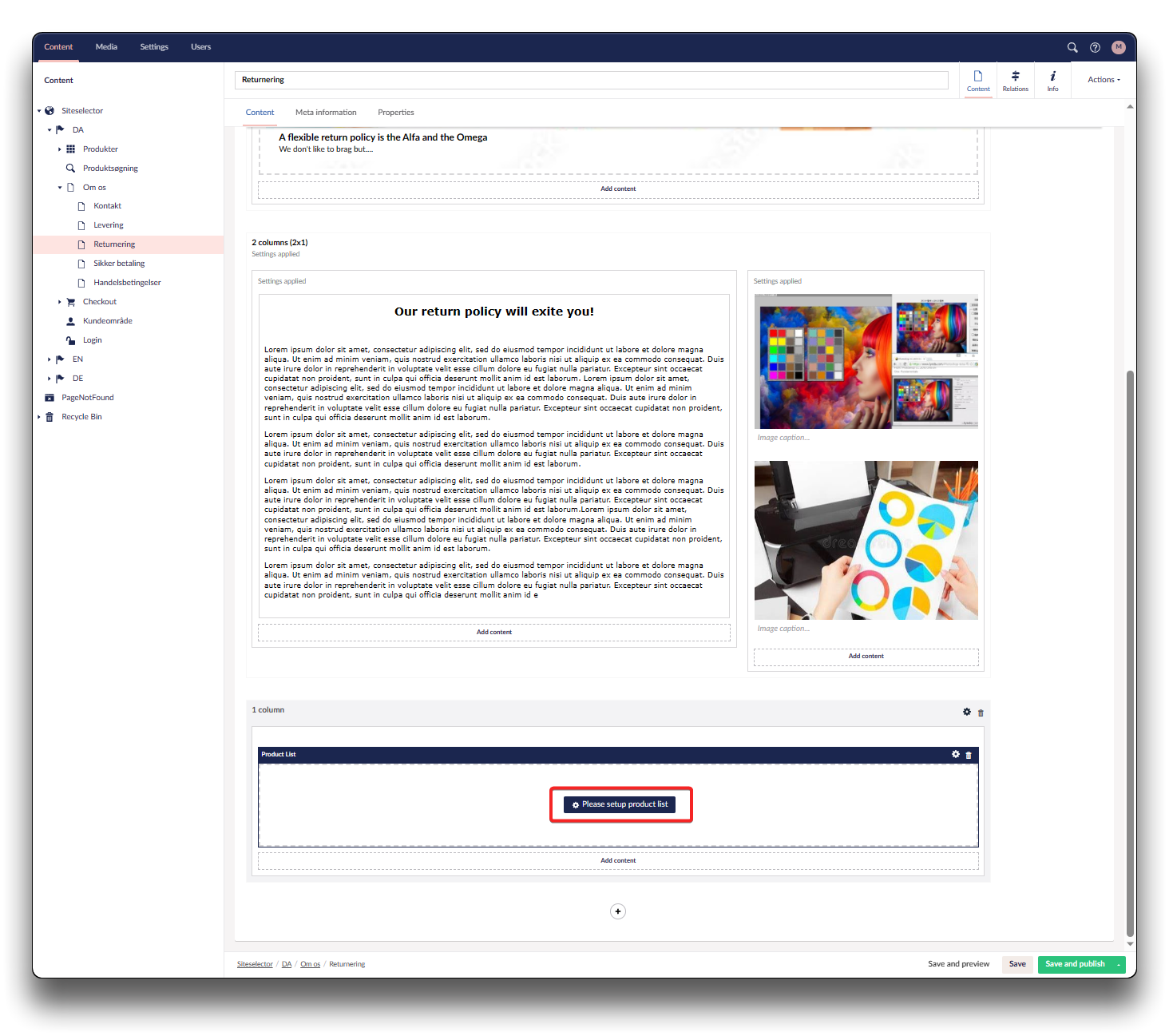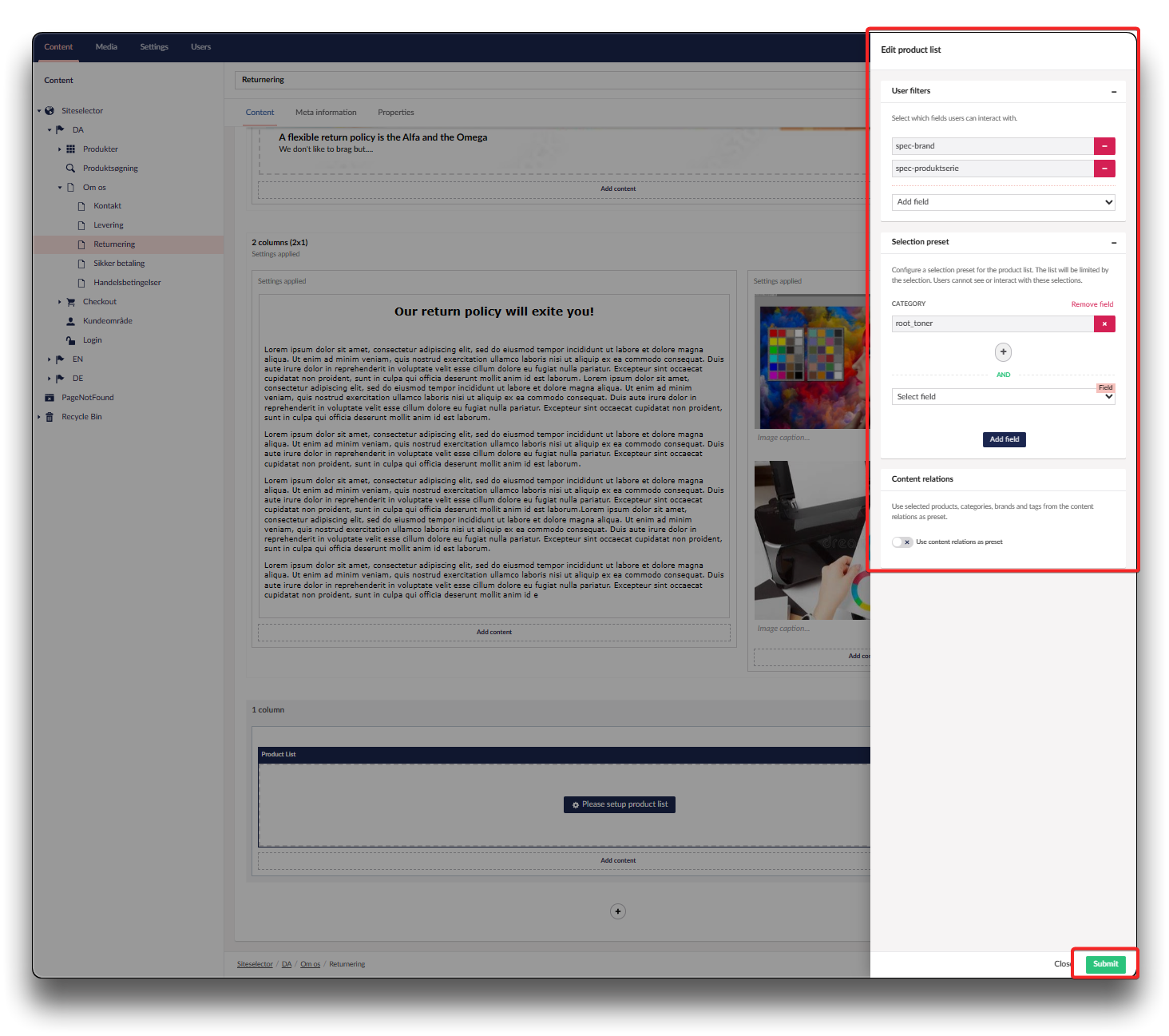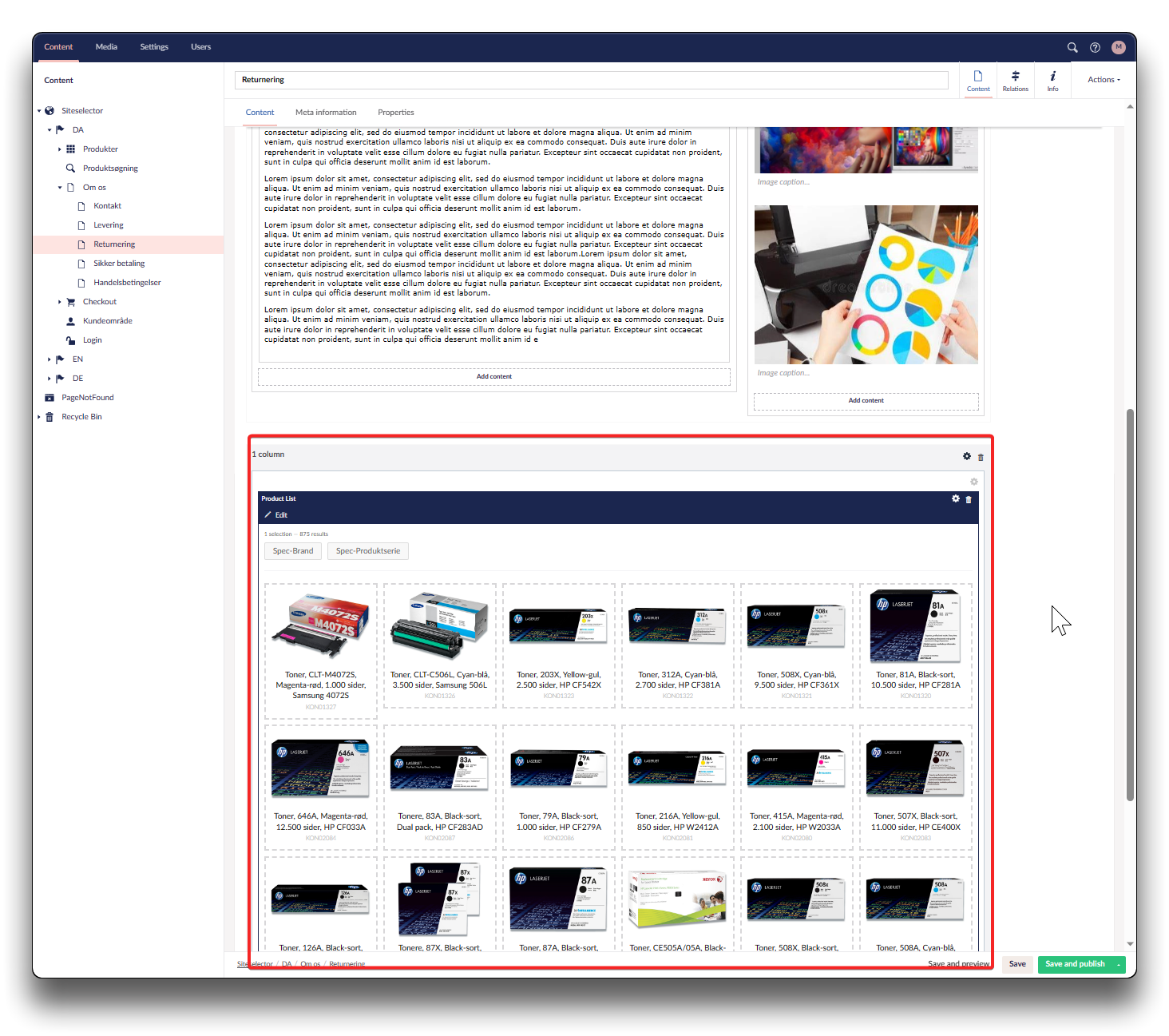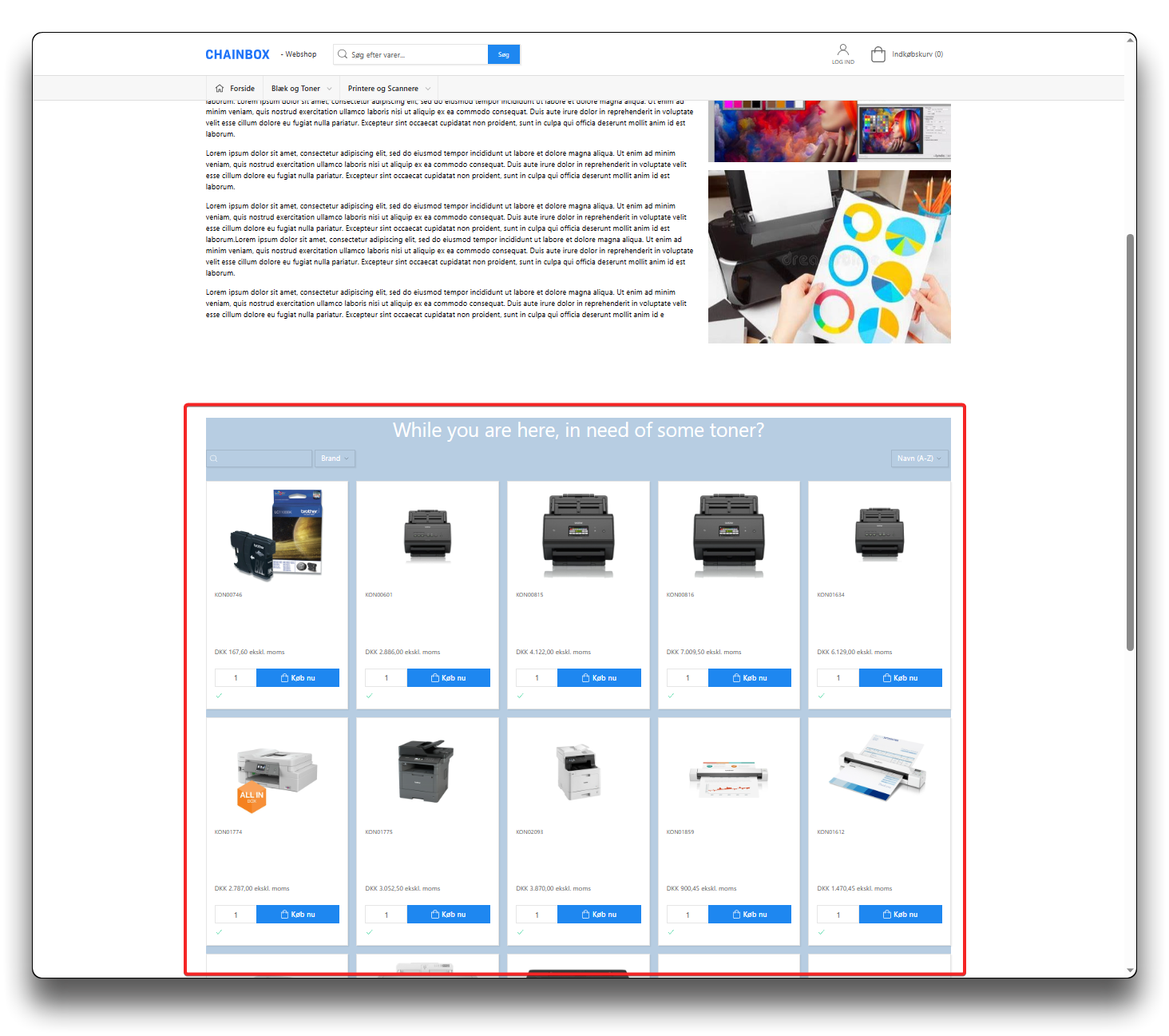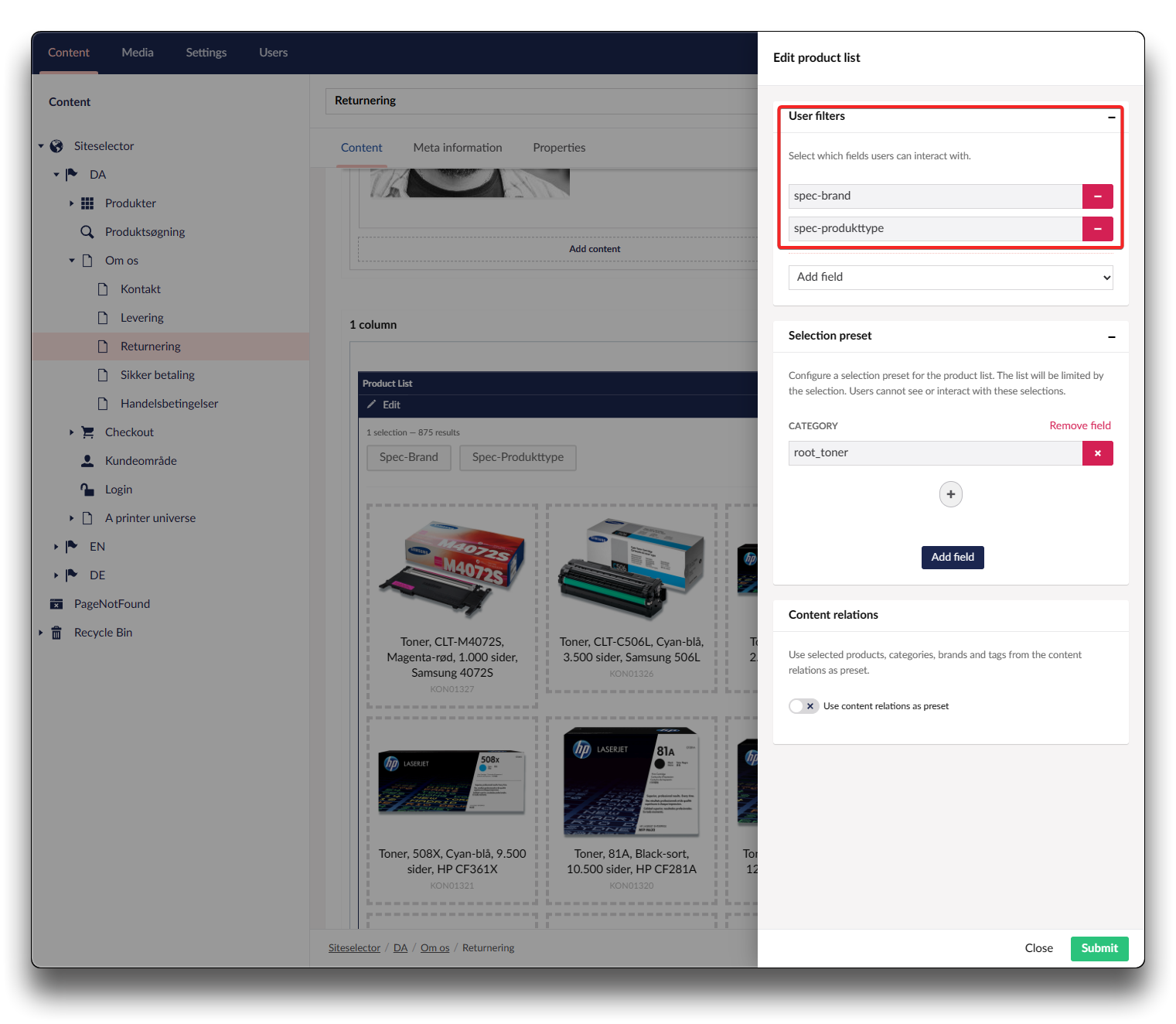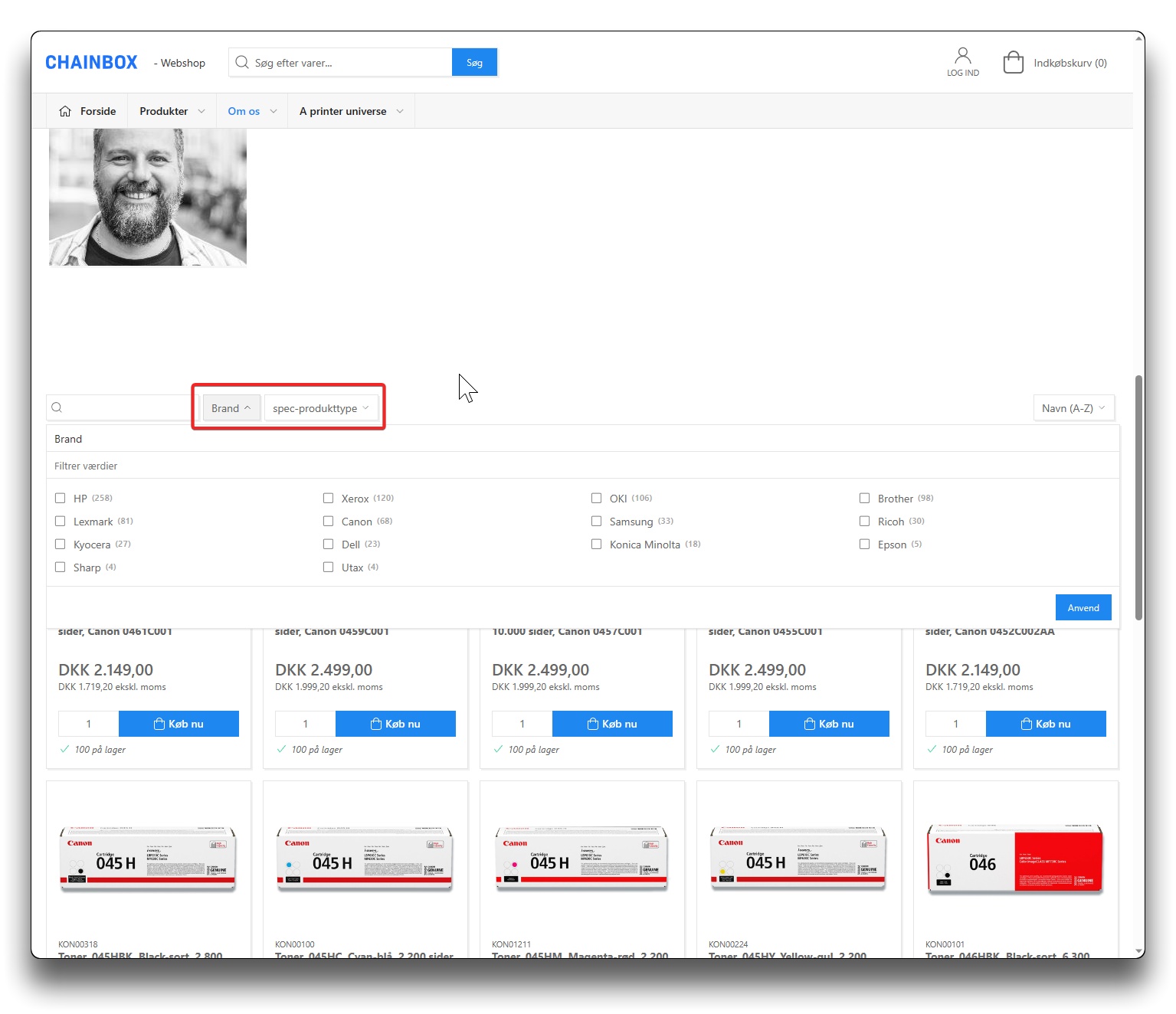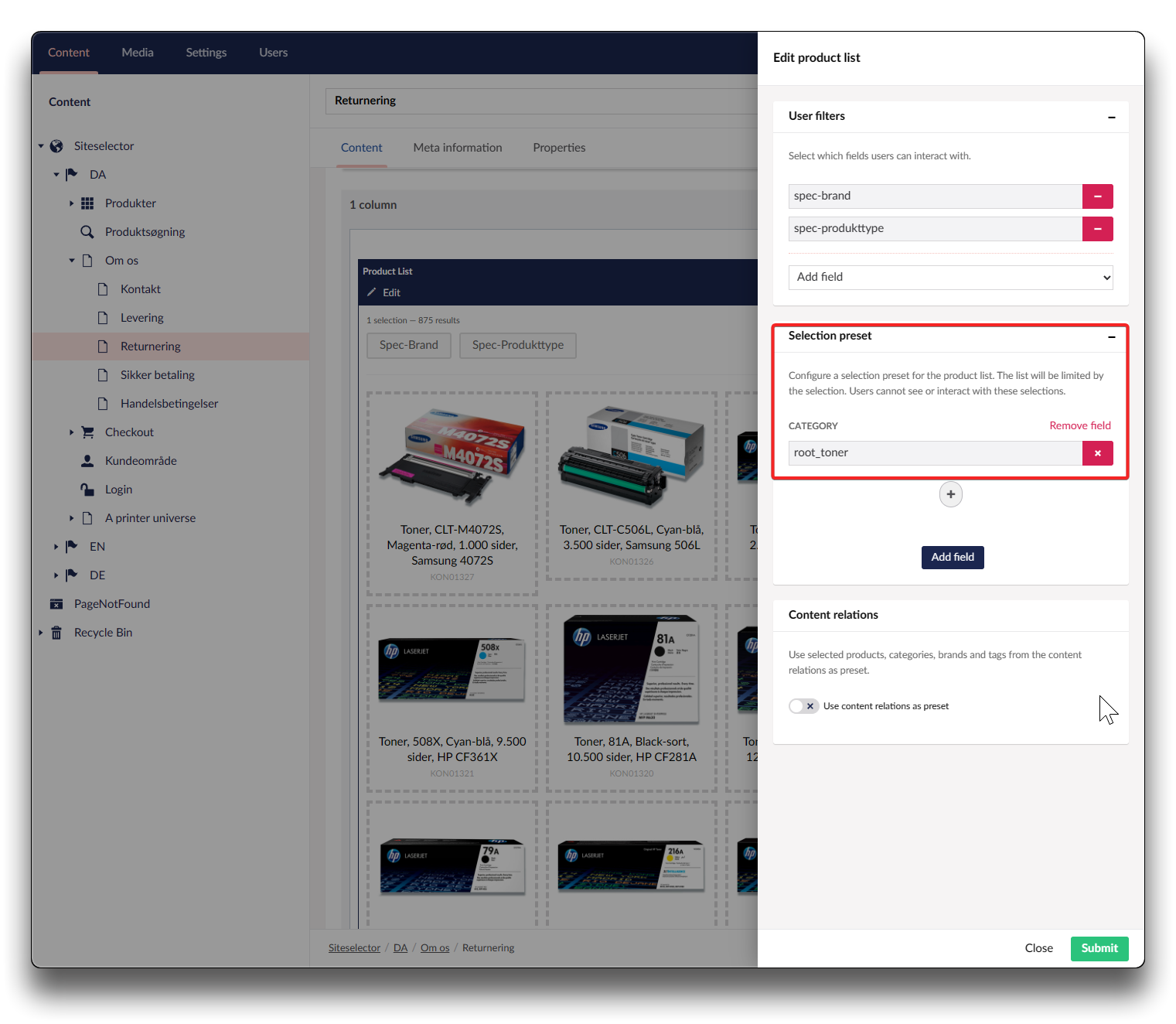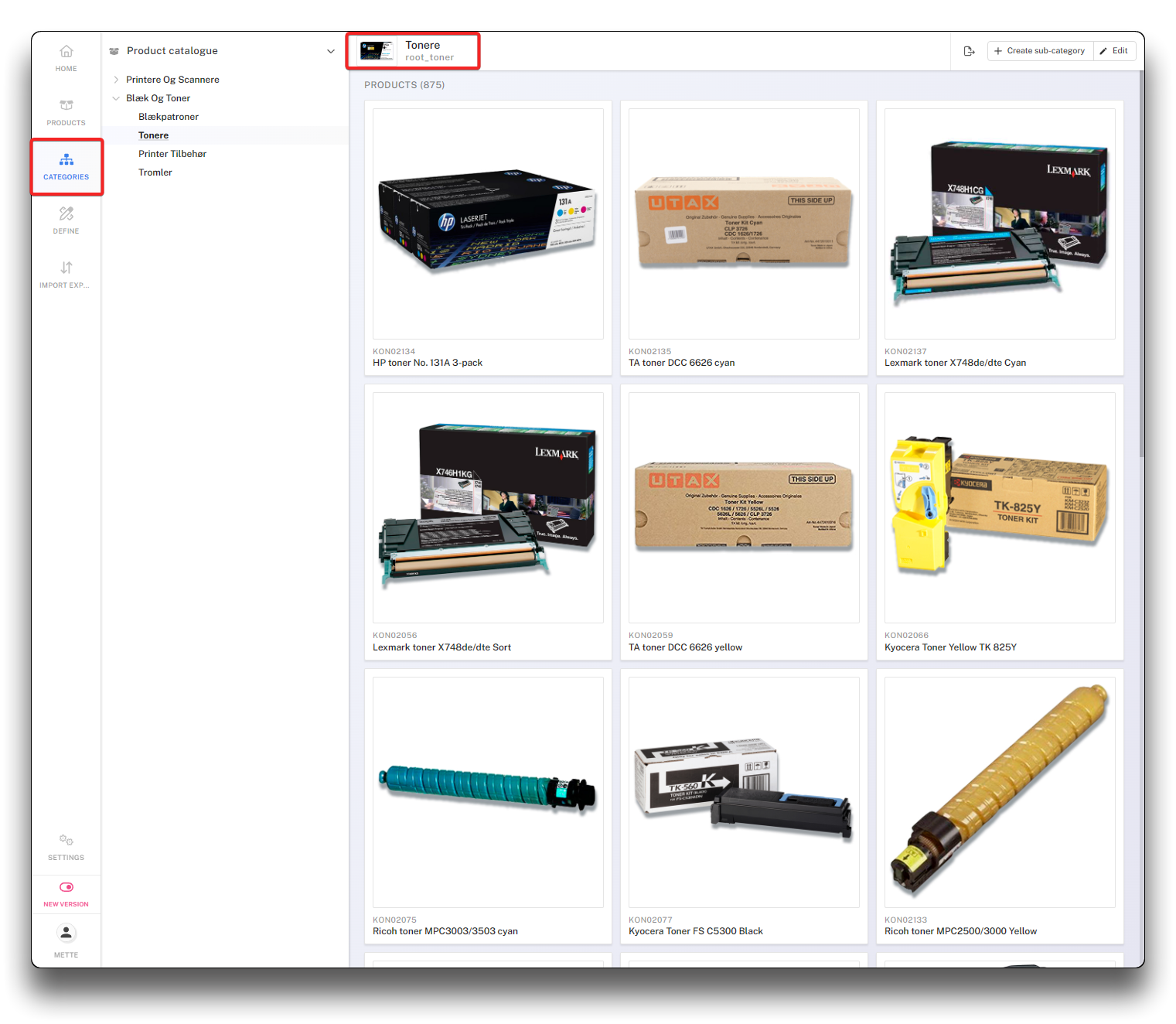Product List
Info
Note: There can only be one Product List per page
Click "Add content" in a column. Choose the "Product List" icon, click "Please setup product list".
Choose your Selected fields, selected presets and content relations and click "Submit"
Use Filters
Choose what value you wish to appear as a filter button on the Webshop for the customer to interact with.
The selection of fields available stems from the Product Information Management (PIM) system, examples of fields shown below:
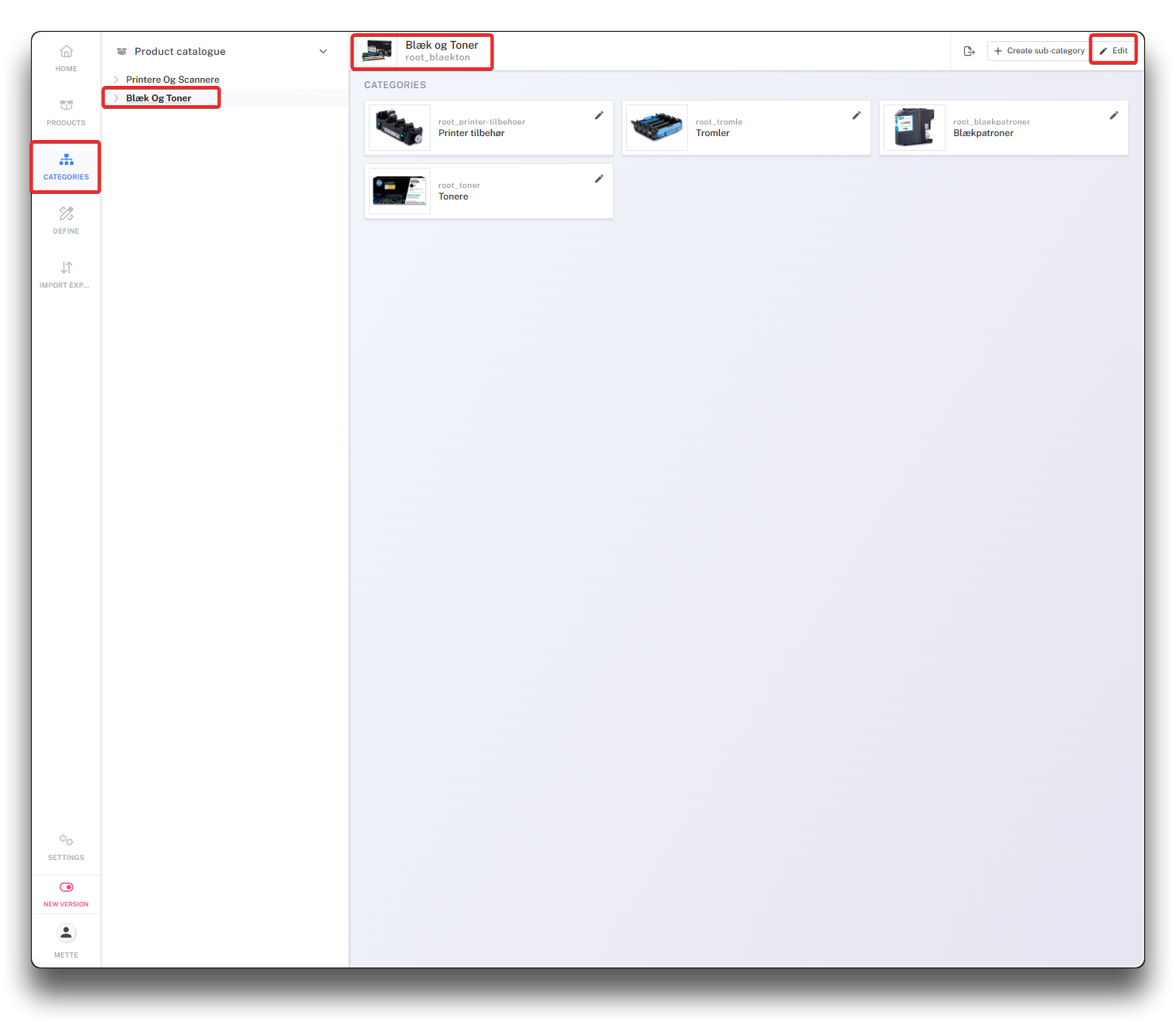
PIM Filter values on Category - step 1
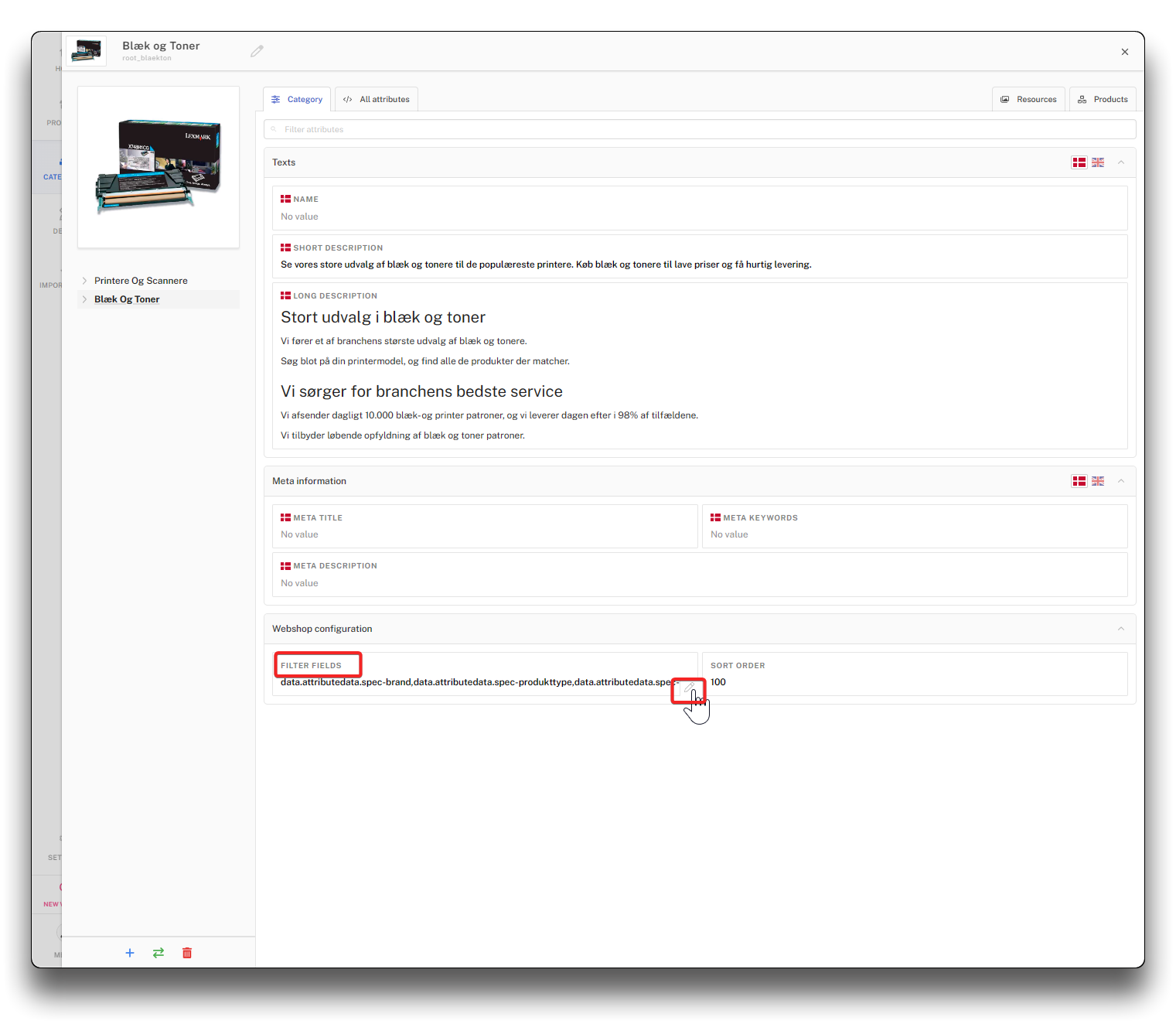
PIM Filter values on Category - step 2
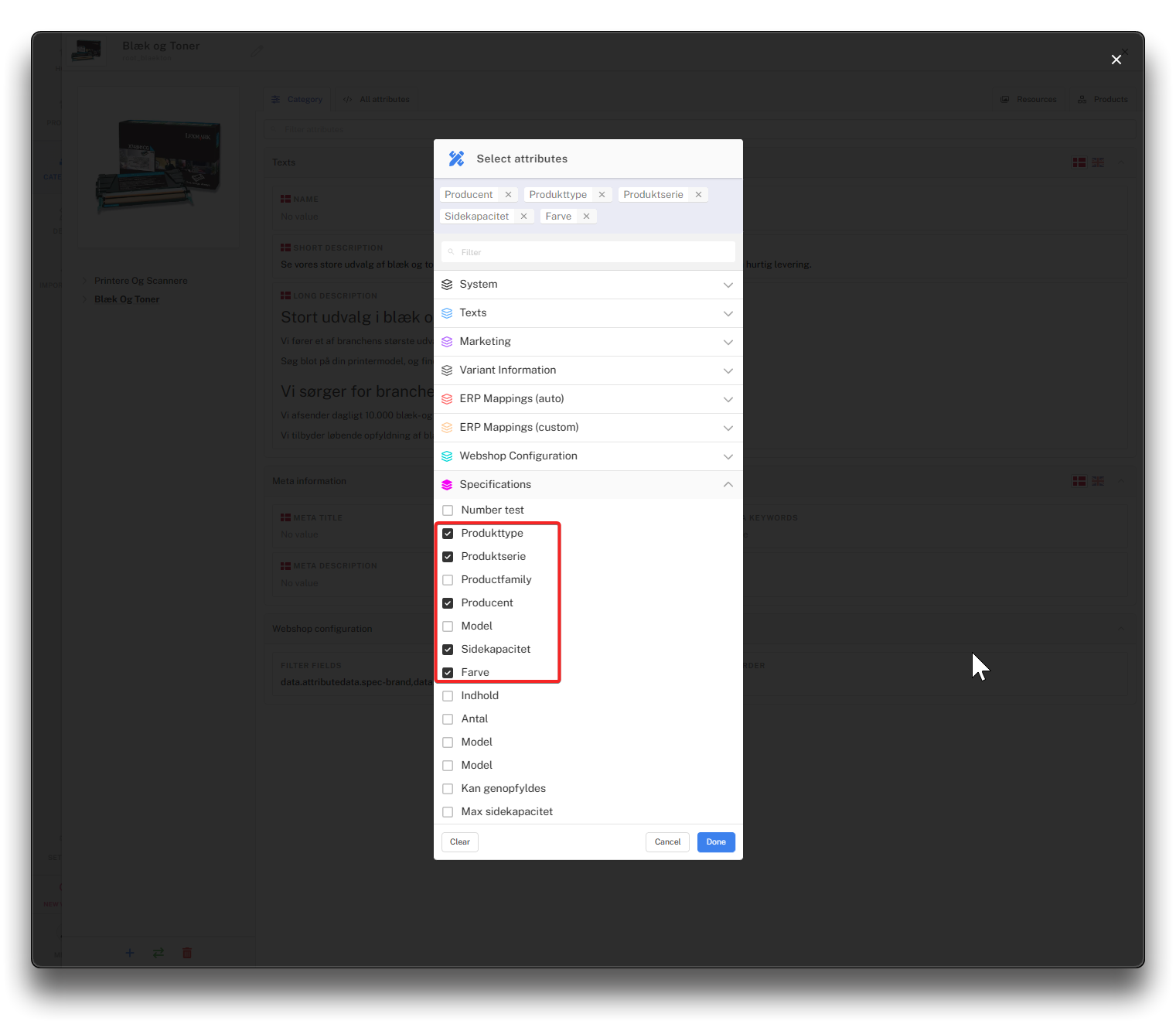
PIM Filter values on Category - step 3
Select preset
Settings will determine where in the category tree the selection starts. Multiple can be added using "and"/ "or" rules. Add the category code as preset.
By selecting preset, the products appearing on the product list can be selected very specifically by combining the multiple fields and their content with "and"/"or" rules.
Below example is simply by category:
The fields available in the drop down menu are indexed fields, which means either selected attributes from category filters, sorting options or popularity.
Next example displays only products within a specific range of popularity - if aslo a specific product type - from a specific Brand:
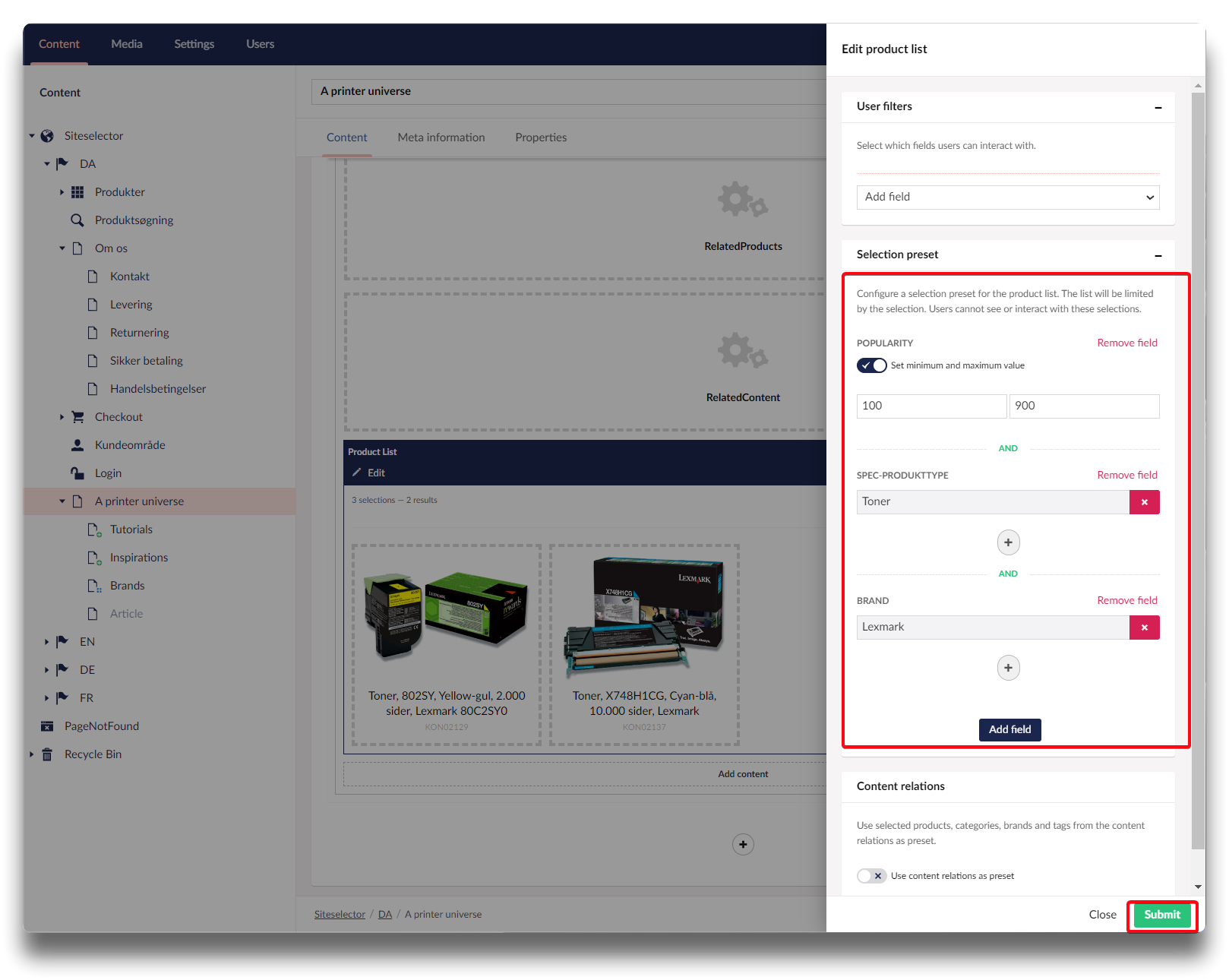
Pre selection from various fields and their content
Content relations
Instead of adding the category as preset as done above, you can enable the slider "Use content relations as preset". This will give you a selection of products that have related content elsewhere in your webshop, by brand, categories, products or tags.
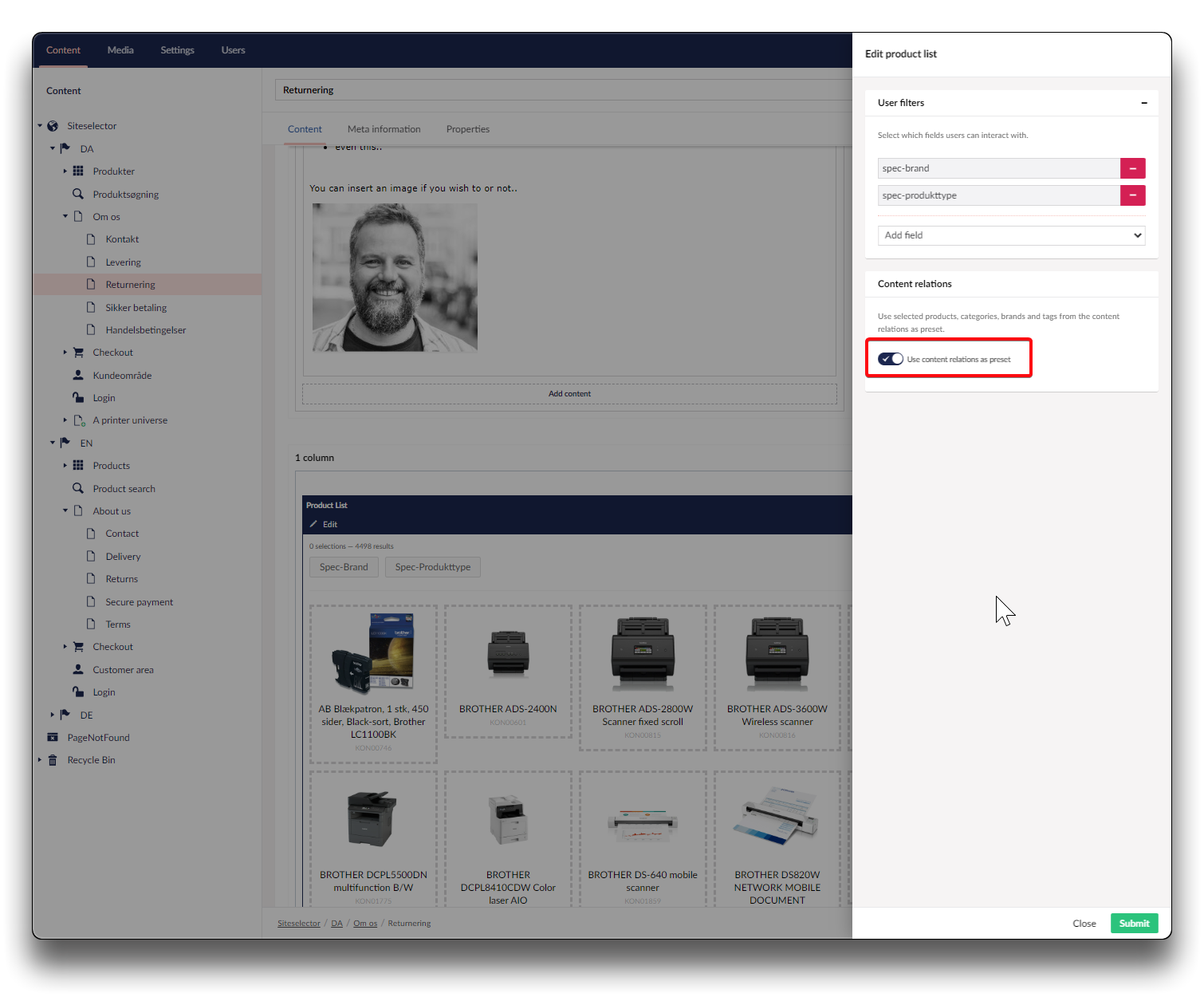
Product list based on content relations